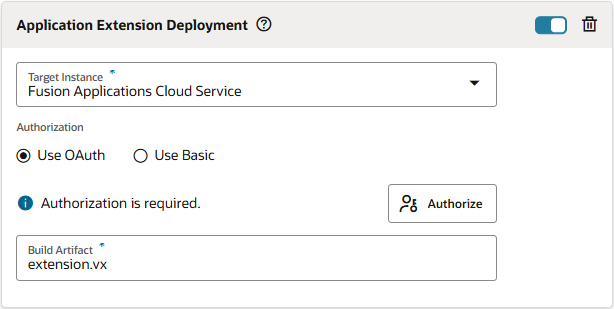Either way, it is recommended that you authorize your OAuth connection during initial configuration. If you skip this step, you won't be able to publish your changes from the Designer and will need to complete the required authorization before attempting to deploy changes.
Once authorized, the Authorization has been provided message shows.
Note:
OAuth is the recommended authorization type. Use Basic authentication only if you run into issues with setting up an OAuth connection. To use Basic authentication, select
Use Basic, then enter the credentials of a user who can access the Oracle Cloud Applications instance in
Username and
Password. These credentials must be those of a local user, not a federated identity, and must not require multi-factor authentication.
OAuth tokens (access and refresh) are cycled during regular use. A refresh token is used to obtain an access token whenever a user accesses the target instance. This refresh token is typically valid for seven days. (The token expiration time is set in the IDCS resource app and may be different based on your security requirements.) If the user authenticates with the target instance within the seven-day period, the active refresh token generates a new access token and a new refresh token. This cycle continues indefinitely as long as the refresh token stays valid. If the refresh token expires during extended periods of inactivity (say, when you're away on vacation), click Renew Authorization (or run the job manually, so you're prompted to authorize any expired OAuth tokens).