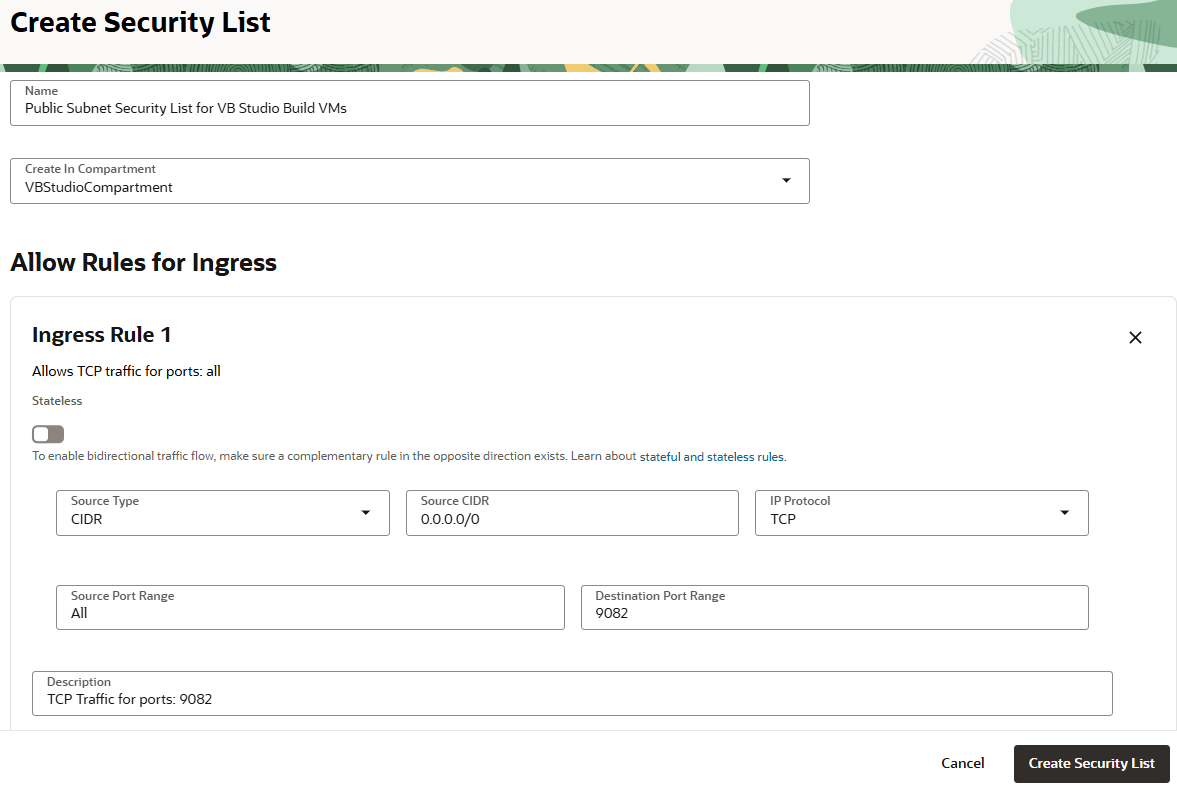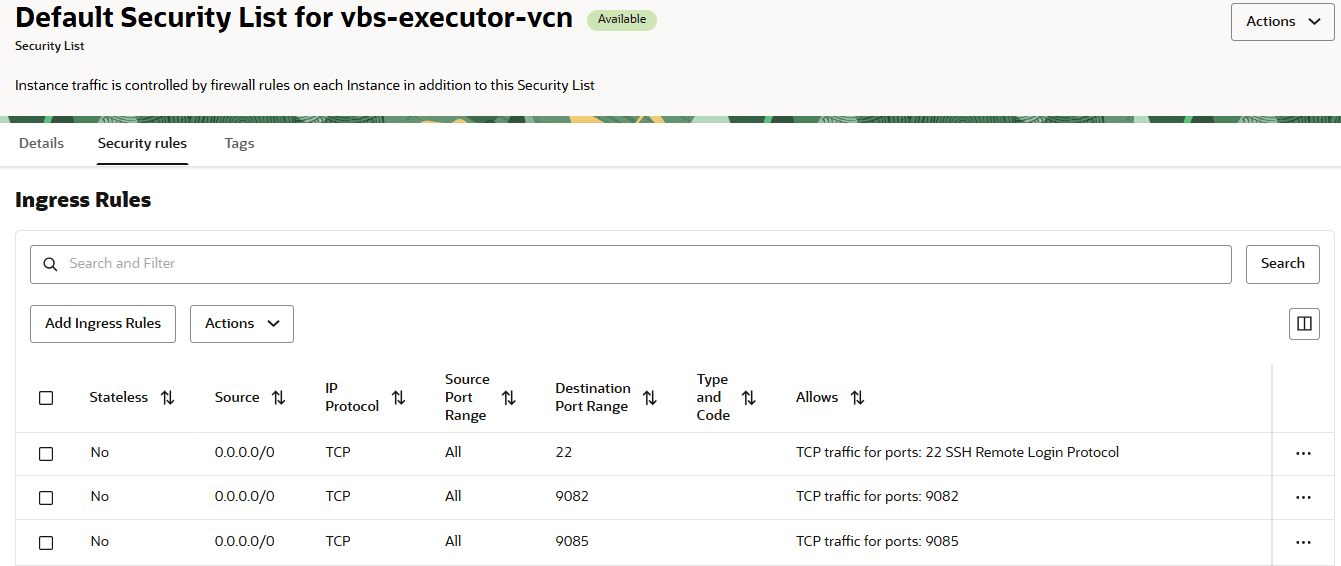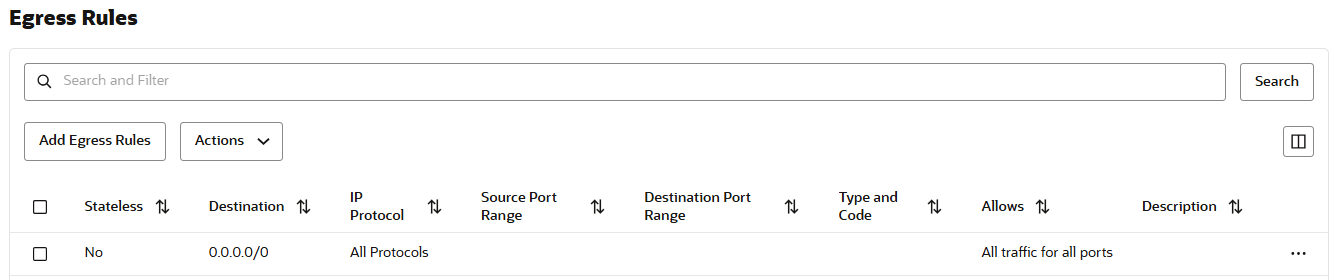Create and Configure a Public Subnet in a VCN
Before you can run VMs in another compartment's VCN, you must first create a public subnet in your VCN with security rules that allow inbound access from and outbound access to VB Studio.
That's it. After creating or editing the public subnet, your VM executors can now run in the VCN.