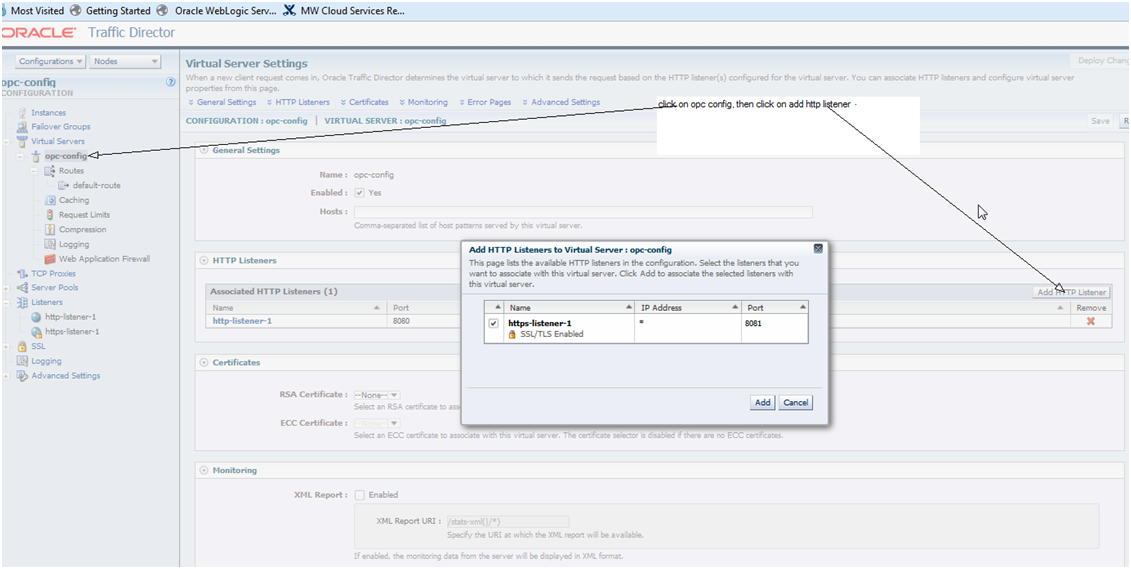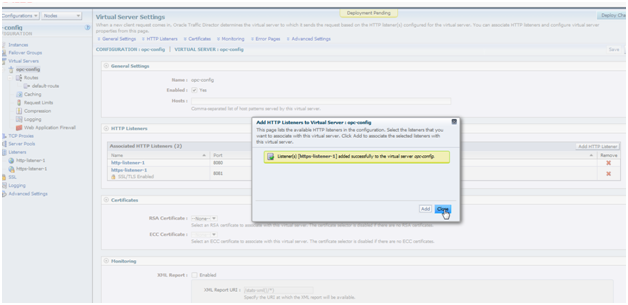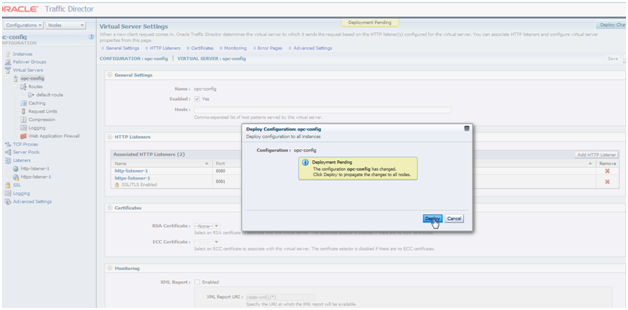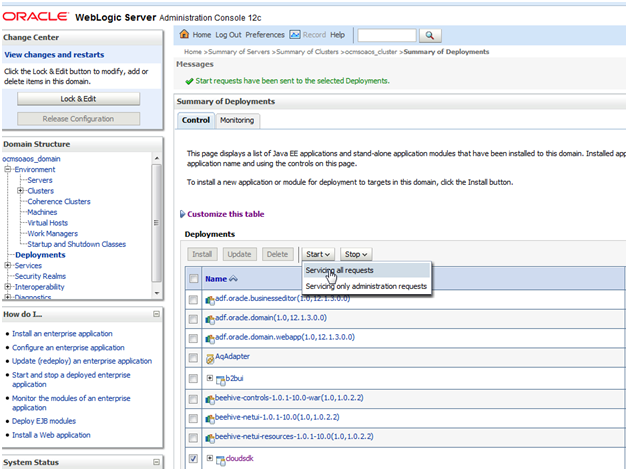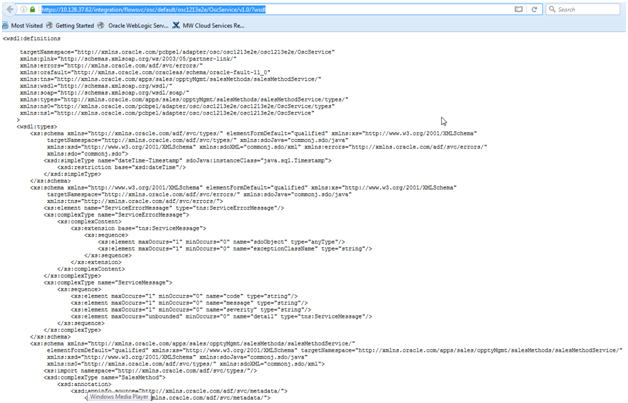SOA Issues
- Oracle Database Classic Cloud Service Restart Fails After Provisioning Oracle SOA Cloud Service
- No Resources Available in Pool SOADataSource
- Oracle SOA Cloud Service Provisioning Fails With an Error
- Backup Fails with AuthN Issue When DBCS and SOACS Use Same Cloud Storage Container
- SOA Provision Instance With Validation Failed
- Navigation From FlowTrace to Worklist App Link Broken in SOA PS3 Instance
- Backups are Timing Out and Failing to Complete
- Note: Oracle SOA Fusion Middleware Release Notes
- Admin Server Goes Down Due to Lower MaxMetaSpace Value
- Assign Automatically for Scale Out Should Still be Available After Creating an IP Reservation
- Assign Automatically for Adding OTD Should Still be Available for IP Reservation
- Already Assigned Reserved IP is Still Selectable
- Using a Subscription-Based Account to Provision a Service Instance with the REST API
- API Manager Cloud Service Does Not Use Universal Credits
- Metered Accounts Do Not Support Hourly Metering
- Problems Deploying Projects From JDeveloper to Oracle SOA Cloud Service
- WebLogic Server Console Does Not Appear
- Do Not Use Special Characters in Storage Passwords
- Node Scaleout Fails Intermittently
- JVM Options to Work Around EM Log-In Slowness
- SSH Access From the Console Doesn't Work Properly
- "-jcs" Suffix Added to Some Instance Names
- Duplicate Force Service Deletion options in Delete Service Screen
- Add Node Functionality Not Supported for 12.2.1 Instances
- New (and Old) Default Port Values
- Intermittent Issue When Provisioning an Instance
- Policy Manager Validation Error After Scaling in and Restarting the Servers
- Functionality not Available in Version 12.2.1.2
- Administrative Access Requires Dual Credentials
- Scaling In or Out Fails on a 12.1.3 Instance
- Problems if a Domain Becomes 100% Full
- Unicode Supplementary Characters are Sometimes Garbled in the Console UI
- The Service Dashboard Does Not Open
- Scale Up/Down (Node Scaling)
- Incremental On-Demand Backups Not Supported
- EAR Files Placed in the /tmp Directory Get Deleted After Start/Stop Operations
- Users with the JaaSAdministrator Role Cannot Provision an Oracle SOA Cloud Service Instance
- Virtual Image Option in Oracle SOA Cloud Service Provisioning Wizard is Not Supported
- Oracle SOA Cloud Service Instance Provisioned by an Oracle Java Cloud Service Account Fails at Runtime
- New Users Must Be Granted the Integration* Role and Oracle WebLogic Server Monitor Role to Access Fusion Middleware Control
Oracle Database Classic Cloud Service Restart Fails After Provisioning Oracle SOA Cloud Service
After provisioning Oracle SOA Cloud Service in Oracle Cloud Infrastructure Classic, a restart of the associated Oracle Database Classic Cloud Service instances may fail.
To resolve this issue, try setting the processes parameter to 600 for the Oracle Database Classic Cloud
Service instances you are using for Oracle SOA Cloud
Service. For more information, see Changing the Default Value for the Maximum Processes Initialization Parameter.
No Resources Available in Pool SOADataSource
A heavy load may result in a resource limit exception.
With a heavy load (for example, SOACS 2 nodes cluster and 2 core ADB-S shape), you may receive the message ResourceLimitException: No resources currently available in pool SOADataSource.
To resolve this issue, try scaling up your Autonomous Database Shared Infrastructure (ADB-S) and increasing the maximum capacity of data sources if necessary.
Oracle SOA Cloud Service Provisioning Fails With an Error
Provisioning of an Oracle SOA Cloud Service instance fails with an error.
If you encounter an error similar to the following while provisioning a quick start instance of Oracle SOA Cloud Service, it means that your account does not have Oracle Cloud Infrastructure Classic entitlements. It is recommended to provision in Oracle Cloud Infrastructure.
Compute resource creation failed. Compute Error: (404, NotAuthorizedOrNotFound, false)
Authorization failed or requested resource not found.Backup Fails with AuthN Issue When DBCS and SOACS Use Same Cloud Storage Container
Backup fails with AuthN issue when Oracle Database Cloud Service and Oracle SOA Cloud Service use same cloud storage container.
The following error message is displayed.
API History: API steps API:: NEW PROCESS 13564 API:: Starting dbaas backup process * DBaaS Error trace: -> API::ERROR Cannot complete the backup to disk and cloud storage -> API::ERROR Cloud Storage: Unknown HTTP Response Error -> API::ERROR KBHS-00700: -> API::ERROR KBHS-00719 AUTHENTICATION ERROR -> API::ERROR The DBaaS Backup api cannot authenticate, please check your Cloud Storage credentials -> API::ERROR -DetailSOA Provision Instance With Validation Failed
SOA provision instance with validation failed of PSM-LCM-01002[Insufficient space on Database Cloud Service data volume: Required: [50GB], Available: [19GB].]
Solution:
-
For existing DBaaS, Scaleup the DBaaS instance and add data storage volume.
-
Open the Oracle Database Cloud Service console.
-
Click the name of the database deployment you want to scale.
-
Click the
 menu in the box for the compute node and choose Scale Up/Down.
menu in the box for the compute node and choose Scale Up/Down.
The Scale Up/Down Service overlay is displayed.
-
In the Additional Storage (GB) box, enter an amount raw storage to add to the database deployment.
-
In the Add Storage to list, select Extend Data Storage Volume.
-
Click Yes, Scale Up/Down Service to scale the database deployment.
The scaling operation begins. The deployment is in Maintenance status while the scaling operation is in progress.
-
-
When provisioning new DBaaS, use OC1M or higher shapes, or OC3 shape with Database Storage Volume of 65 GB or more in the Usable Database Storage field.
Navigation From FlowTrace to Worklist App Link Broken in SOA PS3 Instance
When using a PS3 SOA instance, navigation from flowtrace to worklist app link is broken. For example, http://hostname-wls-1:9073/integration/worklistapp/faces/home.jspx?taskId=null.
Use the following link as a workaround for this issue: https://publicIPOfManagedServer/integration/worklistapp/.
Backups are Timing Out and Failing to Complete
Oracle Database Cloud Service backups can time out and fail to complete with the following error.
Apr 14, 2018 10:30:19 PM UTC Activity Submitted
Apr 14, 2018 10:30:19 PM UTC Activity Started
Apr 15, 2018 12:31:28 AM UTC Execution of remote script timed out.
Apr 15, 2018 12:31:31 AM UTC SM-BKP-5101: Execution of the backup operation
timed out. If the problem persists, contact Oracle Support Services.
Apr 15, 2018 12:33:53 AM UTC SM-BKP-5106: Operation failed and will be
retried.
Apr 15, 2018 2:37:33 AM UTC Execution of remote script timed out.
Apr 15, 2018 2:37:36 AM UTC SM-BKP-5101: Execution of the backup operation
timed out. If the problem persists, contact Oracle Support Services.
Apr 15, 2018 2:40:22 AM UTC SM-BKP-5106: Operation failed and will be
retried.
Apr 15, 2018 4:41:06 AM UTC Execution of remote script timed out.
Apr 15, 2018 4:41:23 AM UTC SM-BKP-5101: Execution of the backup operation
timed out. If the problem persists, contact Oracle Support Services.
Apr 15, 2018 4:41:27 AM UTC Activity Ended
Apr 15, 2018 4:41:27 AM UTC Activity Ended Note: Oracle SOA Fusion Middleware Release Notes
In addition to the Oracle SOA Cloud Service Known Issues described in this guide, there are issues and workarounds for Oracle SOA 12.1.3 and 12.2.1.2 and their components.
For more information, see Known Issues for Oracle SOA Products for 12c Release 1 (12.1.3.0.0) and Known Issues for Oracle SOA Products and Oracle BPM Products for 12c Release 3 (12.2.1.2).
Admin Server Goes Down Due to Lower MaxMetaSpace Value
Oracle SOA Cloud Service comes with a default MaxMetaSpace value of 512m that is not enough for the Oracle SOA Cloud Service Admin Server. To resolve the issue, increase the MaxMetaSpace value to 1536m. You need to apply the workaround only for 18.2.1 and earlier instances. It is fixed for later instances.
MaxMetaSpace value:
Assign Automatically for Scale Out Should Still be Available After Creating an IP Reservation
Assign Automatically for Scale Out Should Still be Available After Creating an IP Reservation
After provisioning an Oracle SOA Cloud Service pod with reserved IPs, when you scale out the pod, in the scale out window, there is an option to reserve IP addresses. If no IP reservations are available, the default value is "assign automatically". When you create a new IP reservation and then try scaling out the pod, in the scale out window, the newly created IP reservation shows up. However, the original option "assign automatically " is not available anymore.
The workaround for this issue is to delete all the available IP reservation from the IP Reservations page and then scale out the pod.
Assign Automatically for Adding OTD Should Still be Available for IP Reservation
Assign Automatically for Adding OTD Should Still be Available for IP Reservation
After provisioning an Oracle SOA Cloud Service pod, when you add OTD for the pod, there is an option to reserve IP addresses. If no IP reservations are available, the default value is “assign automatically”. If you now create an IP reservation and then add OTD for the pod, in the add OTD window, the newly created reserved IP shows up in the drop-down. However, the original option "assign automatically " is not available anymore.
The workaround for this issue is to proceed without assigning an IP reservation and complete the operation. This will automatically assign IP addresses.
Already Assigned Reserved IP is Still Selectable
Already Assigned IP is Still Selectable
When you provision an Oracle SOA Cloud Service instance with only one created IP reservation and assign this IP reservation to weblogic, the Reserved IPs field is greyed out to assign IPs automatically for OTD and you cannot select the IP reservation which has been assigned to weblogic for OTD. However, if you first assign the IP reservation to OTD, the Reserved IPs field is not greyed out. You can select the IP reservation to weblogic, although it shows up a red box warning later. The behavior should be same in both the cases.
Using a Subscription-Based Account to Provision a Service Instance with the REST API
If you have a subscription-based account and are provisioning an Oracle SOA Cloud Service instance using the REST API, ensure that meteringFrequency is set to MONTHLY. You are not entitled to use the HOURLY metering frequency. If you submit a provisioning request using the HOURLY metering frequency, delete the instance as soon as it is created. This action prevents you from experiencing unwanted account breach/suspension issues.
API Manager Cloud Service Does Not Use Universal Credits
If you use a Universal Credit account, on the Service Details page of the provisioning wizard, API Manager Cluster is incorrectly listed in the Service Type dropdown list. The service type does not use Universal Credits. If you choose this service type from a Universal Credit account, you receive a validation error. This service type can be provisioned from a metered or subscription account.
Metered Accounts Do Not Support Hourly Metering
Although it appears in the Metering Frequency dropdown menu on the provisioning wizard Service page, hourly metering is not currently supported. If you choose the Hourly option you will receive a validation error stating that the service type and hourly metering frequency combination is not a valid entitlement. Monthly metering (the default) is currently supported.
Service Names Cannot Contain a Hyphen
Service instances created with Oracle SOA Cloud Service release 17.3.3 and later cannot contain hyphen characters in their name. If they contain a hyphen character, provisioning will fail.
Service names cannot include more than 30 characters, must start with a letter, and cannot contain special characters such as a hyphen.
Problems Deploying Projects From JDeveloper to Oracle SOA Cloud Service
In some cases the JDeveloper wizard throws an exception when deploying a SOA project to Oracle SOA Cloud Service. Also, in some cases, you might encounter HTTP connection problems when attempting similar deployments.
WebLogic Server Console Does Not Appear
If the WebLogic Server console does not appear when you invoke it, enable its access rule.
If the WebLogic Server console does not appear when you invoke it, use the following steps to enable its access rule:
-
In the Oracle SOA Cloud Service console, select Access Rules from the
 menu next to the instance name.
menu next to the instance name.
The Access Rules page opens.
-
Select Enable from the
 menu at the end of the row that contains the destination WLS_ADMIN_SERVER and port 7002.
menu at the end of the row that contains the destination WLS_ADMIN_SERVER and port 7002.
Do Not Use Special Characters in Storage Passwords
In this release, the use of special characters (such as "$") in storage passwords causes an ADF error and the password is not saved.
This problem is fixed in release 17.3.3.
Node Scaleout Fails Intermittently
Node scaleout occasionally fails unexpectedly.
<Error> <domain> <BEA-000000> <(host:hostname-wls-3) - Exception: <JCS-ERR-20040>Use the following steps to work around the problem.
JVM Options to Work Around EM Log-In Slowness
If you observe that the Oracle Enterprise Manager Fusion Middleware Control login page is taking a little longer, then follow these steps.
To speed up the log in process, use the following option values in your DOMAIN_HOME/config/config.xml file:
-Xms2048m
-Xmx8192m
-XX:+DisableExplicitGC
-XX:+PrintGCDateStamps
-XX:NumberOfGCLogFiles=4
-XX:GCLogFileSize=5M
-XX:+UnlockCommercialFeatures
-Dweblogic.http.client.defaultReadTimeout=300000
-Dweblogic.http.client.defaultConnectTimeout=300000
-DHTTPClient.socket.readTimeout=300000
-DHTTPClient.socket.connectionTimeout=300000SSH Access From the Console Doesn't Work Properly
SSH access from three places in the Oracle SOA Cloud Service console do not work properly.
The following table describes the three SSH access points and what happens if you attempt to access instances through them.
| Access Point | What Happens |
|---|---|
|
Select the SSH Access menu item from the menu to the right of the instance in the console |
The console hangs. You must exit and restart the console. |
|
Select the SSH Access menu item from the menu to the right of the instance in the Overview page |
The console hangs. You must exit and restart the console. |
|
Attempt a search operation from the SSH Access tab at the top of the console. |
There is no response, but you can return to the main console page. |
"-jcs" Suffix Added to Some Instance Names
The -jcs suffix is added to the end of some instances in the Oracle SOA Cloud Service (SOACS) console display.
When viewed in version 17.1.5 (and later) SOACS consoles, the names of instances created using SOACS version 17.1.3 (and earlier) include the -jcs suffix.
Duplicate Force Service Deletion options in Delete Service Screen
Delete Service screen has duplicate force service deletion options. You can use either one or both the options to force delete the service. These duplicate options do not cause any functional loss.
Add Node Functionality Not Supported for 12.2.1 Instances
Although the Add Node icon is enabled, nodes cannot be added for 12.2.1 instances.
Although support has moved from 12.2.1 to 12.2.1.2, 12.2.1 instances previously provisioned can still be run. However it is not possible to add nodes to 12.2.1 instances even though the Add Node icon is enabled. If you click the Add Node icon (![]() ) on the SOACS Console Overview or Administration tabs of a 12.2.1 instance, it appears to work but the operation eventually fails.
) on the SOACS Console Overview or Administration tabs of a 12.2.1 instance, it appears to work but the operation eventually fails.
New (and Old) Default Port Values
The default port values have changed beginning with release 17.1.3. For release 16.4.5 and earlier, the values remain the same.
The old values are not shown in the table in Administering Oracle SOA Cloud Service in a Customer-Managed Environment. The follow table shows both the old and new port values.
Ports Available from Within the Oracle Cloud Network
| Resource | Protocol | Default Port for Version 16.4.5 and Earlier | Default Port for Version 17.1.3 and Later |
|---|---|---|---|
|
Oracle WebLogic Server Administration Console |
HTTP |
7001 |
9071 |
|
Oracle Fusion Middleware Control |
HTTP |
7001 |
9071 |
|
Managed Server |
HTTP HTTPS |
8001 8002 |
9073 9074 |
|
Database |
SQL Net |
1521 |
1521 |
Intermittent Issue When Provisioning an Instance
When provisioning an instance, you may receive the following intermittent error message:
Unable to contact server manager. Response from service manager was null'
errorIf this occurs, wait several minutes for the automatic retry to occur and the issue to resolve itself.
This likely occurred because the first attempt at provisioning failed after the load balancer was configured. After the load balancer is reconfigured, the issue is resolved and provisioning succeeds.
Policy Manager Validation Error After Scaling in and Restarting the Servers
After performing a scale-in operation and restarting the servers, you might receive a policy manager validation error.
If the error occurs, you can use following steps to work around the problem:
-
Log in to Oracle Enterprise Manager Fusion Middleware Control.
-
On the right hand slide, click the Weblogic Domain dropdown list.
-
Select Cross component wiring -> components.
-
Select the OWSM agent.
-
Select the entry in the client configuration table, and click Bind.
Functionality not Available in Version 12.2.1.2
The following functionality is not yet available in version 12.2.1.2 of Oracle SOA Cloud Service:
-
Multinode support of Integration Analytics
-
Oracle API Manager PODs
Administrative Access Requires Dual Credentials
In the current release of Oracle SOA Cloud Service, administrative access requires both the Java and SOACS administrator credentials.
In this release, an administrator must have both the Java and SOACS administrator roles in order to provision instances. You will encounter the following error if you attempt to provision with either (but not both) credentials: "User's role does not allow access to SOA Cloud Service".
Scaling In or Out Fails on a 12.1.3 Instance
In some cases, scaling a 12.1.3 instance in or out causes an error.
If you encounter an error when scaling a 12.1.3 instance in or out, use the following steps to correct the problem.
-
Log in to the administration console.
-
Navigate to the JMS Servers page under Services/Messaging.
-
Determine if any JMS servers are listed with the following pattern: JMSServerName
_auto_RandomNumber_auto_1. For example:UMSJMSServer_auto_12119784857_auto_1 -
Delete this server and try the scale operation again.
Problems if a Domain Becomes 100% Full
If your domain storage fills completely (100%), it may become impossible to scale in, scale out and terminate nodes.
Be sure to monitor log output to make sure they don’t fill up domain storage resources.
Unicode Supplementary Characters are Sometimes Garbled in the Console UI
In some cases unicode characters in the console user interface are not rendered correctly.
In these cases, the characters are rendered as non-text characters. For example, they might be rendered as white question marks inside a black diamond, rectangles or question marks.
The Service Dashboard Does Not Open
In some cases the service dashboard does not open in order to attach schedules for activating or deactivating an adapter.
If this occurs, use the following steps to work around the problem:
-
Change the cross component wiring.
Instead of specifying the
t3URL ast3://localhost:8001,localhost:8001, specify the OTD host and port ast3://10.241.225.100:8080so that the requests are routed through OTD. Do the same if required for thet3sURL. -
Update the following in Oracle Enterprise Manager Fusion Middleware Control (EM):
-
Republishing — In EM, navigate to: Weblogic Domain > Cross Component Wiring > Service tables
Change the connection entries for the following ServiceTypes:
-
fmw.soa:t3 -
fmw.ess:t3
-
-
Rewiring — In EM, navigate to: Domain > Cross Component Wiring > Components.
Bind the client configurations for
com.oracle.soa.infra.
-
-
Restart the server if the problem is not fixed immediately.
Scale Up/Down (Node Scaling)
In some rare situations when scaling a node as described in Administering Oracle SOA Cloud Service in a Customer-Managed Environment, the server can enter an error state and might issue a message similar to the following:
The latest IaaS resource statuses for service [spvOsbSlc10fthTest-jcs] are:
The orchestration /opcsbcs/soacsqa/jaas/spvOsbSlc10fthTest-jcs/wls/vm-2
is in 'error' state since Mon Jan 18 2016 05:43:09:000
OPlan [launchplan]: re-launching instances: spvOsbSlc10fthTest-jcs
wls 2
Instance [spvOsbSlc10fthTest-jcs wls 2]: Cannot satisfy both the
placement and resource requirements.
The effective status is [error]
2016-01-18T05:44:55.078+00:00 [INFO]:finished action: awaitVMs
2016-01-18T05:44:55.078+00:00 [INFO]:Action returned code/message:
PSM-COMPUTE-008: Starting Virtual Machine wls/vm-2...
2016-01-18T05:44:55.078+00:00 [INFO]:Action returned status: RETRY In the unlikely event that this happens, you will have to perform a soft reboot on the server. The follow two methods can serve as examples.
-
ssh opc@server_ip -
sudo shutdown —r
or
-
sshas an OPC user -
Change the user to root
-
Execute the
rebootcommand
It will take approximately 15 minutes for the server to restart.
Incremental On-Demand Backups Not Supported
The option for choosing the incremental backup type as described in step 3 in Initiate an On-Demand Backup of an Oracle SOA Cloud Service Instance is not available in this version of Oracle SOA Cloud Service.
EAR Files Placed in the /tmp Directory Get Deleted After Start/Stop Operations
In a provisioned instance, if an application EAR file is deployed from the /tmp directory and the Linux host is rebooted or the VM server is restarted, the EAR file and all other files are erased from the /tmp directory. This results in the following scale-out exception:
<JCS-ERR-20040> : Failed to write domain template file.Users with the JaaSAdministrator Role Cannot Provision an Oracle SOA Cloud Service Instance
A user with the JaaSAdministrator role, but without the SOAAdministrator role, can access the Oracle SOA Cloud Service Console. However, a request issued by this user to provision an Oracle SOA Cloud Service instance does not succeed. Role inheritance between JaaSAdministrator and SOAAdministrator is not supported.
Virtual Image Option in Oracle SOA Cloud Service Provisioning Wizard is Not Supported
The Oracle SOA Cloud Service provisioning wizard does not provide an option for selecting a developer-based, virtual image service level. By default, a production-based, nonvirtual image service level is automatically supported and created when you complete the wizard and the instance is successfully provisioned. This is by design.
Oracle SOA Cloud Service Instance Provisioned by an Oracle Java Cloud Service Account Fails at Runtime
A user with an Oracle Java Cloud Service account can provision an Oracle SOA Cloud Service instance. However, even though this is allowed, this causes failures during runtime. To avoid these issues, ensure that you only provision Oracle SOA Cloud Service with an Oracle SOA Cloud Service account.
New Users Must Be Granted the Integration* Role and Oracle WebLogic Server Monitor Role to Access Fusion Middleware Control
New users must be granted the Integration* role and Oracle WebLogic Server Monitor role to access Oracle Enterprise Manager Fusion Middleware Control. Without these roles, they cannot access Oracle Enterprise Manager Fusion Middleware Control.
For more information, see Securing Applications with Oracle Platform Security Services.
Cloud Adapter Postprovisioning Configuration Steps
The following cloud adapter configuration tasks are automatically performed during instance provisioning:
-
The
oracle.wsm.security-related policy is automatically added injca-binding-api.jar. -
The
cloudsdkapplication is automatically deployed and active once the SOA environment is provisioned. -
The credentials (such as the map name
oracle.wsm.security) and the CSF keys are automatically created at the time of deployment of the composite.
After provisioning is complete, you must manually configure the cloud adapter runtime:
-
Update the
setDomainEnv.shfile on the server to set the truststore tokssand set the proxy host and port:-Djavax.net.ssl.trustStore=kss://system/trust -Djavax.net.ssl.trustStoreType=kss -Dhttp.proxyHost=www-proxy.us.oracle.com -Dhttp.proxyPort=80 -Dhttp.nonProxyHosts=localhost|*.us.oracle.com|*.opcsbcs.oraclecloud.internal| . 127.0.0.1|your_managed_server_IP|10.*.*.*|*.foo.com|etc -Dhttps.proxyHost=www-proxy.us.oracle.com -Dhttps.proxyPort=80 -
Restart the servers.
-
Update the keystore with your adapter certificates.
iWay Adapters are not Supported by Oracle SOA Cloud Service
iWay Adapters are not supported by Oracle SOA Cloud Service.
The iWay application adapters listed under Application Adapters (iWay) on Oracle Cloud Adapters Documentation are not supported by Oracle SOA Cloud Service.
Oracle E-Business Suite Context-Related APIs Cannot Be Invoked Using the Oracle Database Adapter
If you attempt to invoke the Oracle E-Business Suite APIs related to context initialization using the Oracle Database Adapter, these invocations may fail with multiple errors.
-
FND_GLOBAL.apps_initialize() -
FND_GLOBAL.set_nls_context() -
MO_GLOBAL.init() -
MO_GLOBAL.set_policy_context()
As a workaround, use the Oracle E-Business Suite Adapter instead of the Oracle Database Adapter. The Oracle E-Business Suite Adapter implicitly calls these APIs in a single preinvocation based on the context parameters set on the invoke activity.
Oracle RightNow Cloud Adapter Get Business Object Array is Missing Objects in the Mapper
When mapping a CRUD Get operation with a business object (for example, Get Organization) from a target Oracle RightNow cloud connection, the Address value in the mapper is empty, even when a value is present. This is expected behavior. The Oracle RightNow cloud application does not return all elements by default. The same behavior is also expected for custom fields.
As per the Oracle RightNow documentation, you must send an empty element of an array to get a response back with that element. Otherwise, the Get business object operation does not include any array elements. For example, the response for the Get Organization business object operation does not include Organization.Address elements even if data is present. To get the Organization.Address, you must request with an empty array.
-
In the mapper, on the request data structure side, map
party idtoOrg Id. -
On the response data structure side, map an empty
</Address>to get theAddressvalue as part of the response.For example, in the SOAP UI, if you request a GET Organization with just the
IDelement, by default the response does not include any array elements (for example,Addressor others). In an Integration Cloud Service context, an end user does not have the knowledge of what the array elements are that they need to map, so the response data is missing the expected/actual data from the system.For example, Get Organization is missing the
Addressvalue in an Integration Cloud Service integration even if it is present.<v1:Get> <v1:RNObjects xmlns:ns2="urn:objects.ws.rightnow.com/v1_3" xmlns:xsi="http://www.w3.org/2001/XMLSchema-instance" xsi:type="ns2:Organization"> <v11:ID id="37"/> <ns2:Addresses/> </v1:RNObjects> </v1:Get>
BAM Command on OCI Pod on Bare Metal and Use of Port 80
BAM Command on OCI Pod on Bare Metal and Use of Port 80
BAM Command may need to use port 80 to work.
B2B Issues
- AS2 Channel Configuration Changes Do Not Take Effect Even After Agreement Redeployment
- B2B File Listening Channel Not Getting Activated
- Best Practices for Oracle B2B File Placement in DBFS Environments
- B2B Intermittently Throws an "Agreement Not Found" Error
- B2B File Listening Channel Does Not Pick File From the Listening Folder
- Backend Batching with Multiple Batching Modes (B2B)
AS2 Channel Configuration Changes Do Not Take Effect Even After Agreement Redeployment
When the AS2 channel is updated and the agreement redeployed, Oracle B2B should use the updated AS2 channel configuration at runtime. However, Oracle B2B does not update the configuration at runtime even after the agreement is redeployed and continues to use the older configuration.
The workaround for the issue is to either restart the managed server to clear the TPA cache or turn off the Oracle B2B TPACache flag in Oracle Enterprise Manager Fusion Middleware Control.
B2B File Listening Channel Not Getting Activated
To activate the B2B file listening channel, you must update the configuration of dist_B2BBroadcastTopic_auto.
Perform the following steps.
-
Log in to Oracle WebLogic Server.
-
Select Services > Messaging > JMS Modules > SOAJMSModule > dist_B2BBroadcastTopic_auto Configuration > General.
-
Change the Forwarding Policy to Replicated.
-
Restart the server.
Create a file channel in Oracle B2B and observe that the file is processed successfully.
Best Practices for Oracle B2B File Placement in DBFS Environments
DBFS usage is limited for use with Oracle Service Bus and Oracle B2B. DBFS cannot be used directly with SOA or Oracle Service Bus functionality. DBFS has two default mount directories to support different types of files. It is recommended that you place the following files types in these directories:
-
/u01/soacs/dbfs/: Executable files (for example, JARs). -
/u01/soacs/dbfs_direct_io/: Other files (large processing files and nonexecutable files)
One exception to the above is to create the large payload and B2B file listening channel directories under /u01/soacs/dbfs/.
-
In the Oracle B2B user interface, go to Administration > Configuration.
-
Create a large payload directory. For example:
/u01/soacs/dbfs/share/soa/b2b/dbfs_largepayload -
Create the B2B file listening channel directory which is used for large payloads. For example:
/u01/soacs/dbfs/share/soa/b2b/Acme_endpointCreate the B2B file listening channel directory used for large payloads under
/u01/soacs/dbfs. All other B2B file listening channels can be create indbfs_directio. -
Restart the managed server from the Oracle WebLogic Administration Console.
B2B Intermittently Throws an "Agreement Not Found" Error
Intermittently, B2B does not correctly identify the host trading partner and throws an "Agreement Not Found" error.
To work around this problem, re-start the server after you change a host trading partner.
B2B File Listening Channel Does Not Pick File From the Listening Folder
The B2B file listening channel does not pick files from the listening folder (both the DBFS and non-DBFS locations).
Updates to the Listening Channel are not preserved. After an edit and save, it reverts to the default value.
For 12.1.3 Oracle SOA Cloud Service B2B customers who require this fix, the available patch is available from https://support.oracle.com. Log in and search for the following patch:
-
Patch 22970958: 12.1.3 Bundle Patch 160419 (12.1.3.0.160419)
This patch can be applied on top of the following existing patch:
-
Patch 22524811: 12.1.3 Bundle Patch 5 (12.1.3.0.5)
Backend Batching with Multiple Batching Modes (B2B)
This is a new enhancement for back-end batching.
This enhancement assumes you have configured a trading partner, and you would like to send batched messages to it. All the messages are coming from the SOA backend, and there will be large batches of greater than 1000 messages.
Scenario 1
In this scenario, you want to send 5000 messages in a batch to a trading partner. The SOA backend starts producing the messages. As soon as it produces one message, it sends the message to B2B, with ACTION_NAME=D:batchID:0:0. Note that the count and timeout are 0, to indicate that B2B should not use the Deferred Count or Timeout criteria to batch the messages. The batch is triggered when SOA creates the last of the 5000 messages. The message is sent with the Immediate batching mode, for example ACTION_NAME=I:batchID:0:0. This last message triggers the batch execution for all of the previous messages sent with the same batch ID. All the previously sent messages are controlled by the batching mode used for the last message. The last message acts as an “execute batch” message.
Scenario 2
Assume the SOA composite fails in processing one message, and that if one message fails, no messages will be sent to the trading partner. Since SOA has already sent messages to B2B that are in pending mode waiting for the batch trigger, a mechanism is needed to cancel all messages already sent.
Messages pertaining to the same batch are controlled by a message with the same batch ID, but a different batch mode. If you want to cancel all the messages, send a message, at any time, with ACTION_NAME=E:batchID:0:0. This sends a new batch mode, E = ERROR, for <batchID>. All PENDING messages with that batch ID go to a MSG_ERROR state, thereby cancelling the messages. All received messages, in the MSG_WAIT_BATCHING state, will fail, and as a result, SOA can re-send the entire batch.
If you want to go ahead with the messages already sent, then send a message with the same batchID and with the Immediate batch mode, ACTION_NAME=I:batchID:0:0, as shown in Scenario 1.
DBaaS Issues
- Sharing Databases Between Instances Can Cause Data Loss
- When a Database is Restored From Backup, all Connections to the Database are Revoked
- Provisioning Wizard Does Not Verify That Database Backup is Configured
- Database Schema and Files Remain in the Database After an Instance is Successfully Deleted
Sharing Databases Between Instances Can Cause Data Loss
To ensure that you can restore the database for an Oracle SOA Cloud Service instance without risking data loss for other service instances, do not use the same Oracle Database Cloud - Database as a Service database deployment with multiple Oracle SOA Cloud Service instances.
Backups of an Oracle Database Cloud - Database as a Service database deployment that is used with multiple Oracle SOA Cloud Service instances contain data for all the Oracle SOA Cloud Service instances. If you restore the database while restoring an Oracle SOA Cloud Service instance, data for all the Oracle SOA Cloud Service instances is restored.
When a Database is Restored From Backup, all Connections to the Database are Revoked
When you restore a database from backup, the connections to Oracle SOA Cloud Service are disconnected.
When you restore a database from backup, it’s a good idea to restart the Oracle SOA Cloud Service servers to reconnect everything. If Oracle SOA Cloud Service VMs are not restarted, the dbfs_directio directory will not be accessible. When the Oracle SOA Cloud Service servers are restarted, the dbfs mount hook is triggered and dbfs is reset. See Stopping and Starting an Oracle SOA Cloud Service Instance and Individual VMs
Provisioning Wizard Does Not Verify That Database Backup is Configured
The current version of the provisioning wizard does not prevent you from selecting a database instance that does not have backup storage configured.
When provisioning an Oracle Database with the Oracle Database Cloud Service provisioning wizard, you must select an Oracle Storage Cloud Service even though this field is optional. If you do not select an Oracle Storage Cloud Service, when you run the Oracle SOA Cloud Service provisioning wizard and select this Oracle Database Cloud Service, instance provisioning fails. Always select an Oracle Database Cloud Service that has an Oracle Storage Cloud Service associated with it.
Database Schema and Files Remain in the Database After an Instance is Successfully Deleted
The database schema and other files may remain in the database even after an Oracle SOA Cloud Service instance has been successfully deleted and all billable resources are successfully released by the system. These schema and files can then become garbage and difficult to clean up.
execute-custom-actions subaction indicating that these files still remain in the database. The following error is also displayed in the log file:[2015-08-05T07:03:15+00:00] DEBUG: I am not loading cookbook-integration-helper::set_global_attributes,
because I have already seen it. [2015-08-05T07:03:15+00:00] WARN: Cloning resource attributes for
ruby_block[Do RCU] from prior resource (CHEF-3694) [2015-08-05T07:03:15+00:00] WARN: Previous ruby_block[Do RCU]:
/u01/app/oracle/tools/paas/bin/soacs/chef-repo/cookbooks/cookbook-integration- rcu/libraries/run_rcu.rb:73:in
`block in run_rcu' [2015-08-05T07:03:15+00:00] WARN: Current ruby_block[Do RCU]:
/u01/app/oracle/tools/paas/bin/soacs/chef-repo/cookbooks/cookbook-integration- rcu/libraries/run_rcu.rb:73:in
. . .
. . .
`DEBUG: Converging node soainstance-08050549-jcs-wls-1.compute-hx0805site1.oraclecloud.internal
................ Checking Component Prerequisites RCU-6092:Component Selection validation failed.
Please refer to log at /u01/app/oracle/middleware/oracle_common/rcu/log/logdir.2015-08-05_07-56/rcu.log
for details. RCU-6083:Failed - Check prerequisites requirement for selected component:SOAINFRA Please
refer to RCU log at /u01/app/oracle/middleware/oracle_common/rcu/log/logdir.2015-08-05_07-56/rcu.log for
details. The schema owner SP258747396_SOAINFRA is connected to the database. Please disconnect and try again. This occurs because the schema owner is still connected to the database.
-
Log in to the database as the
SYSTEMuser. -
Execute the following statement in SQL*Plus:where
SQL> DROP USER schema-user CASCADE;schema-useris the full user name including the prefix (for example,SP00011122_SOAINFRA).
SQL> begin
for c1 in ( select sid, serial# from sys.v_$session where username ==
'schema-user' order by sid, serial#)
LOOP
sys.dbms_output.put_line( '...Killing ' || c1.sid || ',' || c1.serial# || ' '
|| c1.username );
execute immediate 'alter system kill session ' ||
sys.dbms_assert.enquote_literal( c1.sid || ',' || c1.serial# ) ||
'immediate';
END LOOP;
end;
/where schema-user is the appropriate user name for SOAINFRA, UMS, or whichever schema must be cleaned up (depending on how much was removed successfully by your initial instance deleting action).
schema-user values, run the following SQL commands:SQL> select username from all_users where username like '%_SOAINFRA';SQL> select username from all_users where username like '%_UMS';Do Not Use Work Assignment Server Mode Binding
The scope of work assignment server mode binding is specific to individual servers. Binding work assignments to individual servers does not automatically scale-out or scale-in when Oracle SOA Cloud Service is scaled-out or scaled-in.
Memory Settings for Service Types That Use ESS
java.lang.OutOfMemoryError: PermGen spaceMaxPermSize value to 1024m or more in the domain settings..
The ESS Web Service Displays Inaccessible Host Names
If you provision an Oracle SOA Cloud Service instance with either the SOA Cluster or SOA and Service Bus Cluster service types without the load balancer, the Oracle Enterprise Scheduler (ESS) web service URLs page displays the URLs using actual host names that are not accessible.
You can work around the problem by accessing the WSDLs using the actual IP address of the managed server on which ESS is installed. Use http port through port 80 to access the WSDLs
Disabling MFT Materialized Views in SOA Cloud Service Environments
In an Oracle SOA Cloud Service environment in which Oracle Managed File Transfer is not configured in the domain, the AWR reports may show Oracle Managed File Transfer materialized views running within the SOAINFRA schema. This can cause performance issues. Execute the following SQL commands against the SOAINFRA schema to disable the materialized view automatic refresh:
-
Log in to SQL Plus.
-
Execute the following SQL commands:
ALTER MATERIALIZED VIEW MV_MFT_SOURCE_MESSAGE REFRESH ON DEMAND; ALTER MATERIALIZED VIEW MV_MFT_TRANSFER_COUNT_INFO REFRESH ON DEMAND; ALTER MATERIALIZED VIEW MV_MFT_SOURCE_INFO REFRESH ON DEMAND; ALTER MATERIALIZED VIEW MV_MFT_TARGET_INFO REFRESH ON DEMAND; ALTER MATERIALIZED VIEW MV_MFT_PAYLOAD_INFO REFRESH ON DEMAND; ALTER MATERIALIZED VIEW MV_MFT_TRANSFER REFRESH ON DEMAND;
Oracle Cloud Infrastructure Issues
- OCI: Error During Oracle SOA Cloud Service Provisioning
- OCI: Improve SDP Connection Pool Capacity
- OCI: Oracle JDeveloper Unable to Access SOA Server
- OCI: Non Native OCI Database Created in Different Subnets
- OCI: Oracle SOA Cloud Service Provisioning Does Not Validate the Oracle Cloud Infrastructure Native Database Password
- OCI: Update Database Credentials for Oracle Cloud Infrastructure Native Database Is Not Supported
- OCI: WLS Schema Passwords Are Not Shared for Oracle Cloud Infrastructure Native Database Provisioning
OCI: Error During Oracle SOA Cloud Service Provisioning
If you see an error similar to the following while provisioning Oracle SOA Cloud Service, make sure that all the policies are created without any typos.
“Compute resource creation failed. Compute Error: (404, NotAuthorizedOrNotFound, false) Authorization failed or requested resource not found.“OCI: Improve SDP Connection Pool Capacity
There may be an issue when multiple users are connecting to an Oracle SOA Cloud Service instance that is configured to use the Oracle Cloud Infrastructure native database.
You may see the following warning message when hundreds of Oracle SOA Cloud Service users are connecting to the same SOA instance using the Oracle Cloud Infrastructure native database:
<Warning> <oracle.soa.healthcheck>
<BEA-000000> <Health check 'JDBCPoolsCheck' for id 213 passed with warning(s).
OraSDPMDataSource connection pool is healthy but slow to perform test operation: 5,788 ms > 2,000 ms.Solution: Increase the SDP pool capacity:
- Click the menu icon next to the Oracle SOA Cloud Service instance and select Open Oracle WebLogic Server Administration Console.
- Under Domain Configurations, from the Services section, click Data Sources.
- Click OraSDPMDataSource and in the Settings page, select the Connection Pool tab.
- Make the following changes and click Save:
- Initial capacity - 5
- Minimum capacity - 5
- Test Frequency - 120
- Seconds to Trust an Idle Pool Connection - 10
OCI: Oracle JDeveloper Unable to Access SOA Server
Oracle JDeveloper is unable to connect to Oracle SOA Cloud Service.
As a workaround to this issue, after deploying the SOA composite application to Oracle SOA Cloud Service on Oracle Cloud Infrastructure by using Oracle JDeveloper, add an access rule in the Oracle SOA Cloud Service console to permit traffic from JDeveloper (that exists outside of the Oracle network) to the SSL listener port of the managed server. In the Destination Port(s) field, enter 9074 as the SSL listener port of the managed server.
OCI: Non Native OCI Database Created in Different Subnets
Non native Oracle database created in different subnets will not be listed in the Oracle SOA Cloud Service provisioning screens.
When provisioning an Oracle SOA Cloud Service instance, you must choose the same subnet as the database instance.
OCI: Oracle SOA Cloud Service Provisioning Does Not Validate the Oracle Cloud Infrastructure Native Database Password
When associating a database in the Oracle SOA Cloud Service provisioning wizard, the wizard does not validate the Oracle Cloud Infrastructure native database password.
OCI: Update Database Credentials for Oracle Cloud Infrastructure Native Database Is Not Supported
Updating the database credentials through the Oracle SOA Cloud Service console is not supported for Oracle Cloud Infrastructure native database.
Database credentials can only be updated using the REST API.
OCI: WLS Schema Passwords Are Not Shared for Oracle Cloud Infrastructure Native Database Provisioning
When you provision an Oracle SOA Cloud Service instance using the provisioning wizard in Oracle Cloud Infrastructure and select the Oracle Cloud Infrastructure native database, RCU schema passwords are generated with random values.
To access the RCU schema passwords, use the following workaround:
-
Connect to the Administration Server VM through a secure shell (SSH) utility.
ssh -i path_to_private_key opc@VM_IP_addressFor example:
ssh -i /home/myuser/id_rsa opc@111.111.111.111 -
Run the following commands:
ssh -i ~/xperiment_rsa opc@<JCS VM IP> [opc@newjcsajoci-wls-1 ~]$ sudo su oracle [oracle@newjcsajoci-wls-1 opc]$ python /u01/app/oracle/tools/jcs/WLS/paas/bin/platform/python/pythonUtils/atp_db_util .py generate-schema-password ab#$12CDaf40f1c - To connect to this schema using SQL Plus, the password must be enclosed within single quotes.
For example:
sqlplus SP15111111_SOAINFRA/'ab#$15CD8909edd'
Admin Server Gets Critical Due to OSB Sessions
Admin server gets into critical state due to stuck threads for OSB sessions. .
To resolve this issue:
- Manually delete the session data.
- Shutdown the OSB Managed Servers.
- Navigate to
MIDDLEWARE_HOME\user_projects\domains\<domainname>\osb\configfwk\sessionsfor each OSB Managed Server and the Admin Server. - Delete the
\sessionsfolder. - Restart the OSB Managed Servers.
- Increase the number of parallel validator service threads to 10 by adding the following argument to the Java options in the Service Bus server start scripts.
-Doracle.osb.config.parallelism=10
OSB JMS Transport Business Service Exception
With a SOA+OSB+B2B service instance, if you create an OSB JMS transport business service with an endpoint like this:
jms://server_host:port/weblogic.jms.XAConnectionFactory/DistributedQueue_JNDI
test service throws a CommunicationException.
You can work around this problem by changing the endpoint to a cluster address like this:
jms://MANAGED_SERVER_1:PORT,MANAGED_SERVER_2:PORT/weblogic.jms.XAConnectionFactory/DistributedQueue_JNDI
Error: Service Bus Domain Singleton Marker Application
Under certain circumstances, you may encounter the following error message: Service Bus Domain Singleton Marker Application. If this occurs, you can use the following steps to work around the problem.
After you provision an instance of either of the following service types:
-
Service Bus Cluster
-
SOA and Service Bus Cluster
-
Log in to the Oracle WebLogic Server administration console.
-
Navigate to the Deployments page.
-
For Service Bus Domain Singleton Marker Application deployment with the
Globalscope, remove the existing targets and re-target the application to the first managed server (the managed server in the same node as the administration server).
Manually Deploy Transport Providers to a Cluster
Importing Oracle Service Bus projects with business services that use File, FTP, or Email messaging request types fails when the transport providers are deployed only to the managed server. This occurs in instances created before 18.2.3
Fix the deployment targets by manually deploying the transport providers with the Global scope to the administration server as well as the cluster (all managed servers).
-
Service Bus Email Transport Provider
-
Service Bus File Transport Provider
-
Service Bus FTP Transport Provider
-
Service Bus SFTP Transport Provider
Oracle Service Bus JMS Service URIs Must Use Real Host Names
Use real host names for Oracle Service Bus JMS service URIs. The Oracle Service Bus JMS service relies on establishing a JMS connection to queues using JMS connection factories. When using virtual host names in JMS service URIs, the following exception is written to the server log:
Caused by: javax.jms.JMSException: [JMSPool:169803]JNDI lookup of the JMS connection factory weblogic.jms.XAConnectionFac
tory failed: javax.naming.ServiceUnavailableException: ye-osbqa_domain_ye-osbqa_server_1 [Root exception is java.net.Unkn
ownHostException: ye-osbqa_domain_ye-osbqa_server_1]
at weblogic.deployment.jms.JMSExceptions.getJMSException(JMSExceptions.java:29) at weblogic.deployment.jms.JMSConnectionH
elper.lookupConnectionFactory(JMSConnect ionHelper.java:502)
at
...
...
...Oracle Traffic Director (OTD) Issues
- Enable Access Rule When You Add a Load Balancer After an Instance is Provisioned
- Add an HTTPS Listener to a 12.1.3 OTD Configuration to Make the Inbound Cloud Adapter URL Resolvable
- Load Balancer High Availability Option Does Not Work
- Limitation with Oracle Traffic Director VMs
- OTD Console is not Accessible Even After Enabling the Access Rule
- Access Rule for the Load Balancer Console is Disabled by Default in Dedicated Compute Environments
- Load Balancer "Privileged listener port" Incorrectly Shown as “0”
Enable Access Rule When You Add a Load Balancer After an Instance is Provisioned
By default, after an instance is provisioned the access rule ora_p2otd_ahttps is disabled. This makes the Load Balancer Console inaccessible.
Enable the ora_p2otd_ahttps access rule before attempting to access the Load Balancer Console. See Enabling Console Access in an Oracle Cloud Service in Using Oracle SOA Cloud Service.
Add an HTTPS Listener to a 12.1.3 OTD Configuration to Make the Inbound Cloud Adapter URL Resolvable
In this release with 12.1.3 instances, the inbound cloud adapter URL will not work correctly because the HTTPS listener is not added in OTD. This issue does not apply to 12.2.1 instances.
Load Balancer High Availability Option Does Not Work
The load balancer high availability option does not work.
If you click the High Availability checkbox in the load balancing section of the provisioning wizard, you will see the following error when you click the Next button to proceed to the next screen:
One or more validations failed.
[OTD HA Feature not supported in this release]Limitation with Oracle Traffic Director VMs
The following limitation exists with Oracle Traffic Director VMs
-
If you want to start and stop OTD traffic, login to OTD console and start or stop OTD traffic. For more information on how to start and stop of OTD traffic, refer to OTD guide.
OTD Console is not Accessible Even After Enabling the Access Rule
After a Load Balancer is added to an already provisioned pod, check to see if the Load Balancer console loads. If the console is not accessible then use the following steps to enable the access rules on port 8989.
-
In the Oracle SOA Cloud Service console, select Access Rules from the
 menu next to the instance name.
menu next to the instance name.
The Access Rules page opens.
-
Select Enable from the
 menu at the end of the row that contains ora_p2otd_ahttps for port 8989.
menu at the end of the row that contains ora_p2otd_ahttps for port 8989.
Access Rule for the Load Balancer Console is Disabled by Default in Dedicated Compute Environments
By default, the load balancer access rule is disabled.
If you have provisioned an instance to use the load balancer (OTD) in a dedicated compute environment, you must explicitly enable access to the load balancer console. Use the Action menu in the Access Rules console as shown in the following figure.
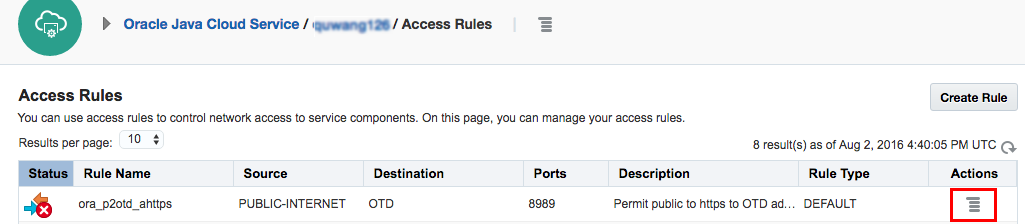
Description of the illustration access_rules.png
Load Balancer "Privileged listener port" Incorrectly Shown as “0”
On the SOA Cloud Service Console Overview page, the load balancer Privileged listener port field is always shown as “0”.
Although the value is shown incorrectly, the port is set correctly. The value for the Privileged listener port in newly created instances is “80”. This is only an issue for instances migrated from earlier releases of Oracle SOA Cloud Service.
Oracle SOA Cloud Service REST API Doesn't Reject Unsupported HP Shapes for OTD Instances
The Oracle SOA Cloud Service REST API lets you provision instances for both Oracle SOA Cloud Service and Oracle Traffic Director (OTD). Oracle SOA Cloud Service supports the high-performance shapes: OC1M, OC2M, OC4M, and OC8M. OTD supports the general-purpose shapes: OC3, OC4, OC5, OC6, and OC7. The Oracle SOA Cloud Service REST API doesn't prevent you from specifying a high-performance shape for OTD. If you do so, you are billed at the Oracle SOA Cloud Service rate.
For more information about shapes, see About Machine Images and Shapes.
"Issues" Reported When Provisioning With the REST API
When using the REST API to provision Oracle SOA Cloud Service instances, “issues” are reported in the response similar to the following:
"issues":["[iaasResources.meteringTags.1.usageSource]","[components.OTD.iaasResources.meteringTags.1.usageSource]"]}}
However, provisioning proceeds normally and these issues can be ignored.
Documentation Accessibility
For information about Oracle's commitment to accessibility, visit the Oracle Accessibility Program website at http://www.oracle.com/pls/topic/lookup?ctx=acc&id=docacc.
Access to Oracle Support
Oracle customers have access to electronic support through My Oracle Support. For information, visit http://www.oracle.com/pls/topic/lookup?ctx=acc&id=info or visit http://www.oracle.com/pls/topic/lookup?ctx=acc&id=trs if you are hearing impaired.
Oracle Cloud Known Issues for Oracle SOA Cloud Service
E55688-63
July 2020
Copyright © 2017, 2020, Oracle and/or its affiliates.
This software and related documentation are provided under a license agreement containing restrictions on use and disclosure and are protected by intellectual property laws. Except as expressly permitted in your license agreement or allowed by law, you may not use, copy, reproduce, translate, broadcast, modify, license, transmit, distribute, exhibit, perform, publish, or display any part, in any form, or by any means. Reverse engineering, disassembly, or decompilation of this software, unless required by law for interoperability, is prohibited.
The information contained herein is subject to change without notice and is not warranted to be error-free. If you find any errors, please report them to us in writing.
If this is software or related documentation that is delivered to the U.S. Government or anyone licensing it on behalf of the U.S. Government, then the following notice is applicable:
U.S. GOVERNMENT END USERS: Oracle programs (including any operating system, integrated software, any programs embedded, installed or activated on delivered hardware, and modifications of such programs) and Oracle computer documentation or other Oracle data delivered to or accessed by U.S. Government end users are "commercial computer software" or “commercial computer software documentation” pursuant to the applicable Federal Acquisition Regulation and agency-specific supplemental regulations. As such, the use, reproduction, duplication, release, display, disclosure, modification, preparation of derivative works, and/or adaptation of i) Oracle programs (including any operating system, integrated software, any programs embedded, installed or activated on delivered hardware, and modifications of such programs), ii) Oracle computer documentation and/or iii) other Oracle data, is subject to the rights and limitations specified in the license contained in the applicable contract. The terms governing the U.S. Government’s use of Oracle cloud services are defined by the applicable contract for such services. No other rights are granted to the U.S. Government.
This software or hardware is developed for general use in a variety of information management applications. It is not developed or intended for use in any inherently dangerous applications, including applications that may create a risk of personal injury. If you use this software or hardware in dangerous applications, then you shall be responsible to take all appropriate fail-safe, backup, redundancy, and other measures to ensure its safe use. Oracle Corporation and its affiliates disclaim any liability for any damages caused by use of this software or hardware in dangerous applications.
Oracle and Java are registered trademarks of Oracle and/or its affiliates. Other names may be trademarks of their respective owners.
Intel and Intel Inside are trademarks or registered trademarks of Intel Corporation. All SPARC trademarks are used under license and are trademarks or registered trademarks of SPARC International, Inc. AMD, Epyc, and the AMD logo are trademarks or registered trademarks of Advanced Micro Devices. UNIX is a registered trademark of The Open Group.
This software or hardware and documentation may provide access to or information about content, products, and services from third parties. Oracle Corporation and its affiliates are not responsible for and expressly disclaim all warranties of any kind with respect to third-party content, products, and services unless otherwise set forth in an applicable agreement between you and Oracle. Oracle Corporation and its affiliates will not be responsible for any loss, costs, or damages incurred due to your access to or use of third-party content, products, or services, except as set forth in an applicable agreement between you and Oracle.