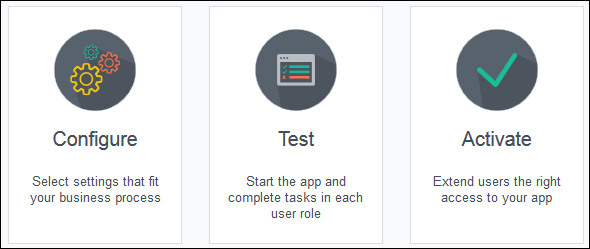- Using Processes in Oracle Integration Generation 2
- Developer Tasks
- Create and Manage Applications
- Create a New Application
Create a New Application
You can create a new application from a QuickStart App or from scratch.
- Go to the Process Applications page.
- Click Create, and select one of these options:
-
Click Start with a QuickStart to create from a ready-to-use application. Select a QuickStart App from the gallery, click More if you want to view the process diagram and additional details, and then click Create.
-
Click Create an Application to create an application from scratch.
-
- Enter information into the Create Application dialog box. Here are a few things to note.
Field Description Name and Description
Make sure the application name and description are useful. Give the user a good idea of what the application is all about and why they might want to use it. Good names and descriptions help users distinguish applications with a similar title or purpose.
Also, you can’t change the name after the application is created. The first letters of the name are used to create a badge for the application.
Space
Select the space where the new application will be stored. All users who are members of the space will have access to the application based on their role. To create a new space, select New Space from the drop-down list.
Open Immediately
Most of the time you’ll want to leave the Open Immediately check box selected so you can start configuring and testing your application right away.
Deselecting the check box is good if you want to create placeholders for several applications at once and modify them at a later time.
- Click Create.
What happens next and what you do next depends on how you created the application.
-
If you created an application from a QuickStart App, the Overview page opens. From here, you can configure the settings to fit your business needs, test each task in the process, and activate your application. And remember, QuickStart Apps are ready to use so you don’t need to change any settings. You can skip to test, try out the application, and complete the tasks for each role in the process flow. Adjust any settings if you want, and activate when you’re ready.
-
If you created an application from scratch, the Application Home tab opens. You can dive right in and start to explore. You’ll find smart tools that streamline how you configure settings, model the process, and build your application.
-