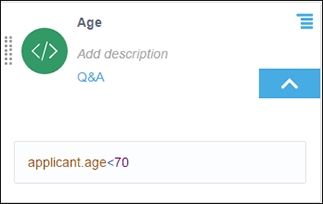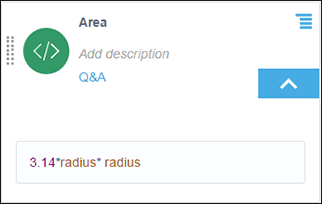Create Expressions
An expression is a logical notation, defined according to the syntax of FEEL, that evaluates to a single value. It may consist of one or more entities, such as a literal, constant, or variable, interconnected by zero or more operators. In Process, you can also use outputs of other decisions or built-in functions to define an expression.
To create a decision with the Expression notation:
- Add a new decision element to the model.
- In the Expression field, press Ctrl+Space to view an auto-suggest menu. You can use any decision outputs, variables, functions, and keywords listed in the menu to form your expression.
- After the decision logic is complete, click Save to save and validate changes manually. Changes you make within the decision model are also automatically saved and validated from time to time. Errors, if any, are displayed within the decision.
Following are some examples of decisions created using simple expressions:
-
If the age property of the variable applicant is less than 70, then the decision returns true else it returns false.
-
The decision calculates the area using a constant and an input variable, radius.
 in the Decisions bar and select
in the Decisions bar and select