Work with the Consoles Page
The Consoles page shows the status of all business processes and includes a high-level visualization of the metrics collected over the past day for all activated business processes.
For an overview of the Consoles page, see About the Consoles Page for All Business Processes.
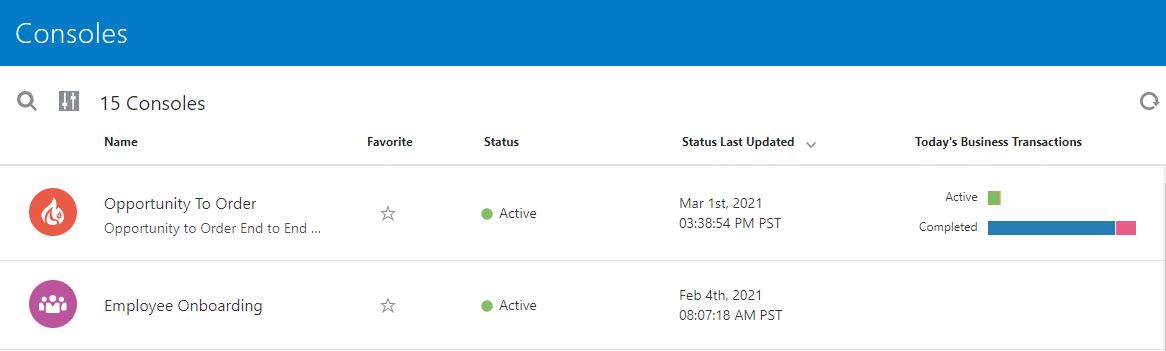
To work with the Consoles page:
-
In the Oracle Integration navigation pane, click Insight. In the Insight navigation pane, click Consoles.
Note:
You can also access the Consoles page from the Insight tile on the Oracle Integration home page. Click the labels on the Insight tile to filter the list on the Consoles page by inactive, active, or all consoles.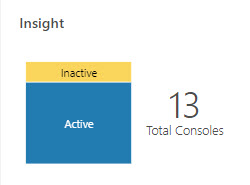
-
On the Consoles page, review the list of consoles for all business processes and perform any of the following actions:
-
Click the Search
 icon to display a search field where you can enter a console (business process) name. All business processes with names matching your search text are displayed.
icon to display a search field where you can enter a console (business process) name. All business processes with names matching your search text are displayed.
-
Click the Filter
 icon to list business processes that meet selected
criteria:
icon to list business processes that meet selected
criteria:
-
Status: select All to list all business processes, or select to list only those business processes that have a status of Active or Inactive.
-
Favorites: Select All to display all business processes, or Favorites to display only those business processes that are marked as a favorite.
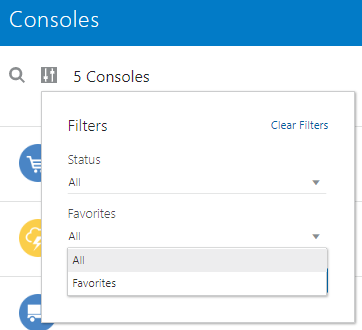
In the Filters pane, click Apply to filter the list of dashboards by the Status and Favorites selections. Click Clear Filters to reset the list to display all dashboards.
-
-
Click a console (business process) name to navigate to the console page for that business process, showing its business transaction dashboards. See Work with the Console and Dashboards for a Business Process.
- In the Status column, monitor the activation status of each business process: either Active or Inactive. Inactive business processes are either deactivated or failed.
-
In the Business Transactions column, hover over a bar to see the number of business transactions that bar represents.
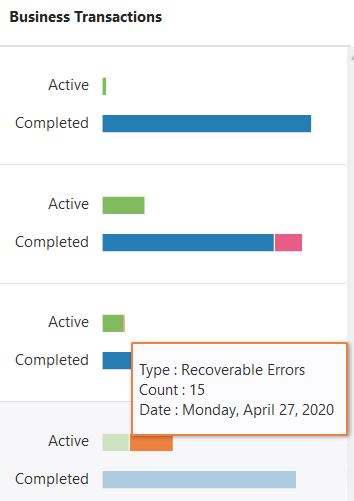
Business transaction status depends on whether the transaction is active or completed:
-
Active — either Healthy or Recoverable Errors:
-
Healthy: The milestone passed most recently is either Initial or Standard.
-
Recoverable Errors: The milestone passed most recently is Error but not Terminal Error.
-
-
Completed — Successful or Failed:
-
Successful: The milestone passed most recently is Terminal.
-
Failed: The milestone passed most recently is Terminal Error.
-
For information about milestone types, see Milestones.
-
-