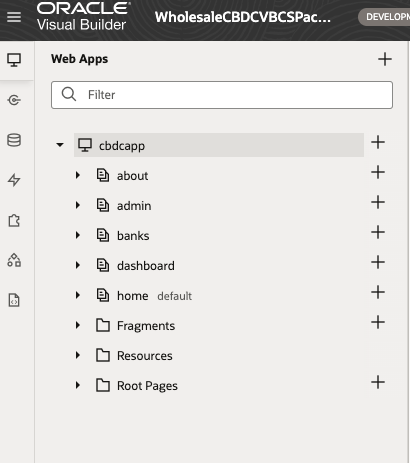Import the Wholesale CBDC Sample Application into Visual Builder
After the prerequisites are complete, you can import the sample application into Oracle Visual Builder.
Prerequisites:
- Access to Oracle Visual Builder: Ensure you have the necessary permissions to access and modify the Visual Builder instance.
To import the sample application into Visual Builder, complete the following steps.
- Download the Visual Builder sample application package from Oracle Blockchain Platform.
- Open the Oracle Blockchain Platform console.
- Click the Digital Assets tab.
- Select Wholesale CBDC Application from the left sidebar.
- Under Sample wCBDC Web Application and Analytics Workbook, select Download sample VBCS UI and sample Analytics package. This downloads the
WholesaleCBDCVBCS.zipfile, which contains the sample application. - Extract the
WholesaleCBDCVBCS.zip, which contains theWholesaleCBDCAnalyticsPackagefolder and another file calledWholesaleCBDCVBCSPackage.zip, which is the Visual Builder application archive file.
- Sign in to Oracle Visual Builder.
- Go to your Visual Applications Home page and click Import.
- In the Import dialog box, click Application from file.
- Drag the visual application archive file on your local system into the dialog box.
- Alternately, click the upload area in the dialog box and use the file browser to locate the archive on your local system.
- Enter the
Application Display NameandApplication ID. Both fields are automatically populated based on the archive name, but you can modify the name and the ID to be unique in your identity domain. - Click Import.
When you importing the sample application into a new tenancy, you might see the following warning.
Import warning: applicationRoleImportTo add another financial institution after you import the application, you must complete the following steps to manually map IDCS user groups to the corresponding user roles.
- Log on to the OCI console and then click Identity & Security > Oracle Identity Cloud Service (IDCS).
- Under Groups, if any of the required IDCS groups are missing, create them.
- Navigate to the Users area in IDCS, and then add users to the IDCS groups based on their roles.
- Click Developer Services > Visual Builder, and then open the
cbdcappapplication. - In Oracle Visual Builder, click Settings > User Roles.
- For each user role, select the role, click Edit Role Mapping, and then select the appropriate IDCS group.
- Save the changes.
After the import process completes, you can see the wholesale CBDC application on the Visual Applications home page. Click Web Applications in the Navigator to open the Web Apps pane. The cbdcapp application is displayed as shown in the following screen capture: