Load Graphs Into Memory Using the Quickview Option
Graph Studio allows you to easily load a graph into memory using the Quickview option inside a notebook.
- Navigate to the Notebooks page and click open a notebook.
- Click Quickview at the top of the notebook.
The Graph Quick View slider opens as shown:
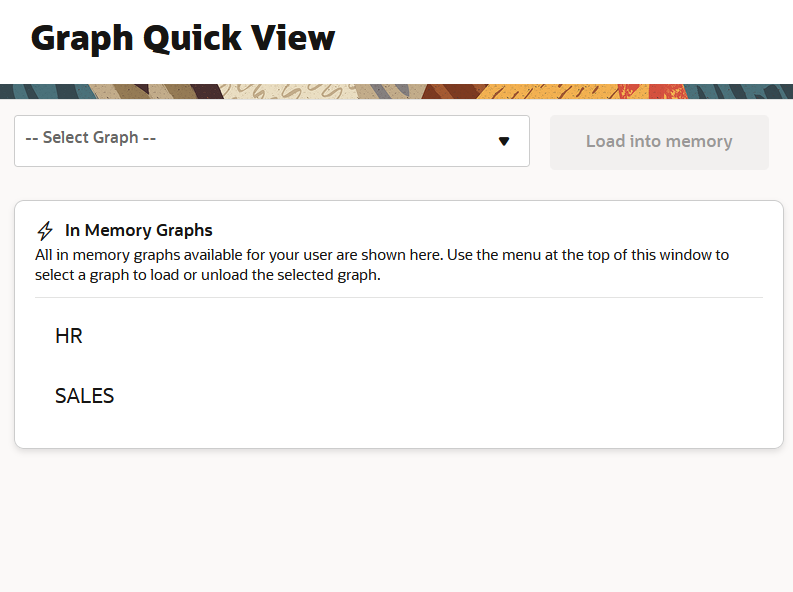
Description of the illustration graph_quick_view.png
As seen in the preceding figure, all user owned graphs that are already loaded into memory are displayed by default.
- Select the graph that you wish to load into memory using the Select
Graph drop-down.The slider displays the graph summary along with the Load into memory button as shown:
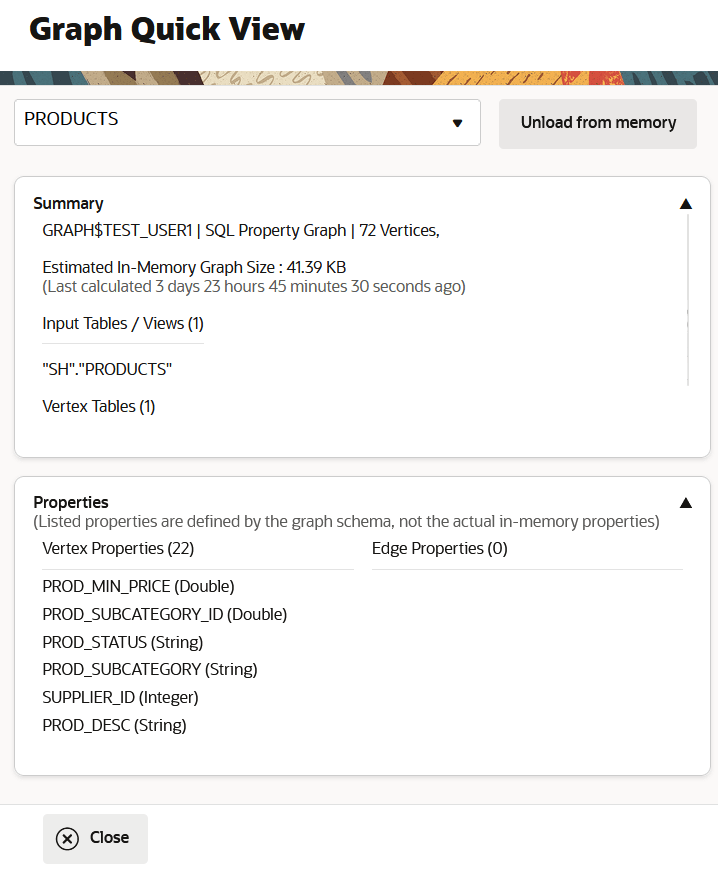
Description of the illustration graph_quickview_summary.png
As seen in the preceding figure, the graph details are displayed under the following collapsible sections:
- Summary: This shows the graph summary such as the number of vertices and edges in the graph, the underlying source vertex and edge tables, and the estimated in-memory graph size.
- Properties: This shows the vertex and edge properties of the graph.
Also, note the following:
- Graphs that are already loaded into memory are indicated
by
 in the Select Graph drop-down.
in the Select Graph drop-down.
- In case you choose to select a graph that is already loaded into memory, then the Graph Quick View slider displays the Unload from memory button.
- For graphs that cannot be loaded into memory, the Load into memory button is disabled.
- If the Load into memory or Unload from memory button is disabled, then hovering over the button provides you with information on why the specific button is disabled.
- Click Load into memory.A job to load the graph into memory is initiated at the background. On successful completion of the job, the graph will be listed with the
 icon. In case the job fails, an error message will be displayed.
icon. In case the job fails, an error message will be displayed.
Also, note that while a graph loading action is in progress, you can continue to load other graphs into memory.
- Optionally, verify that the graph is loaded into memory.For example, run the following code from a PGQL (PGX) paragraph and view the results:
%pgql-pgx SELECT * FROM GRAPH_TABLE ( country MATCH (a IS countries) -[e IS countries_regions]-> (b IS regions) COLUMNS (e.country_name AS country, b.region_name AS region) )