Get the URI or Pre-Authenticated Request URL to Access the Object Store
You must determine the URI or the pre-authenticated request URL for the RDF source data object in Oracle Cloud Infrastructure Object Storage which is to be imported in Graph Studio.
- Sign in to the OCI console using your Oracle Cloud credentials.
- Open the navigation menu and select Storage.
- Under Object Storage & Archive Storage, select Buckets and navigate to your Object Storage.
- Select a Compartment to view the list of buckets that are existing in
that compartment.Optionally, If you need to create a new bucket, then perform the following steps:
- Select your Compartment and click Create
Bucket.
The Create Bucket dialog opens.
- Enter the Bucket Name and click Create.
The bucket is created and appears on the Buckets table.
- Select your Compartment and click Create
Bucket.
- Select the required bucket Name.The objects uploaded to the bucket are listed in the Objects section on the Bucket Details page.
Optionally, if you need to create a new object store, then perform the following steps:
- Click on the required bucket and navigate to the Bucket Details page.
- Click Upload in the Objects section.
The Upload Objects slider opens.
- Select the file containing RDF data on your local system and click Upload.
Note:
- Files with extensions
.nt(N-triples),.nq(N-quads),.trig(TriG), and.ttl(Turtle) are supported in Graph Studio. - Graph Studio supports only five million rows of
data for
.ttland.trigfiles. In case these files contain more than 5 million rows, then you must convert your input.ttlor.trigfile to a.ntfile.
- Files with extensions
- Click Close to return to the Bucket Details page.
The uploaded file is listed under Objects section.
- Select the Actions menu for the required Object and click one of the following
options as required:
- Click View Object Details if you want to access the
object store with credentials. You can determine the URI path on the
Object Details page as shown:
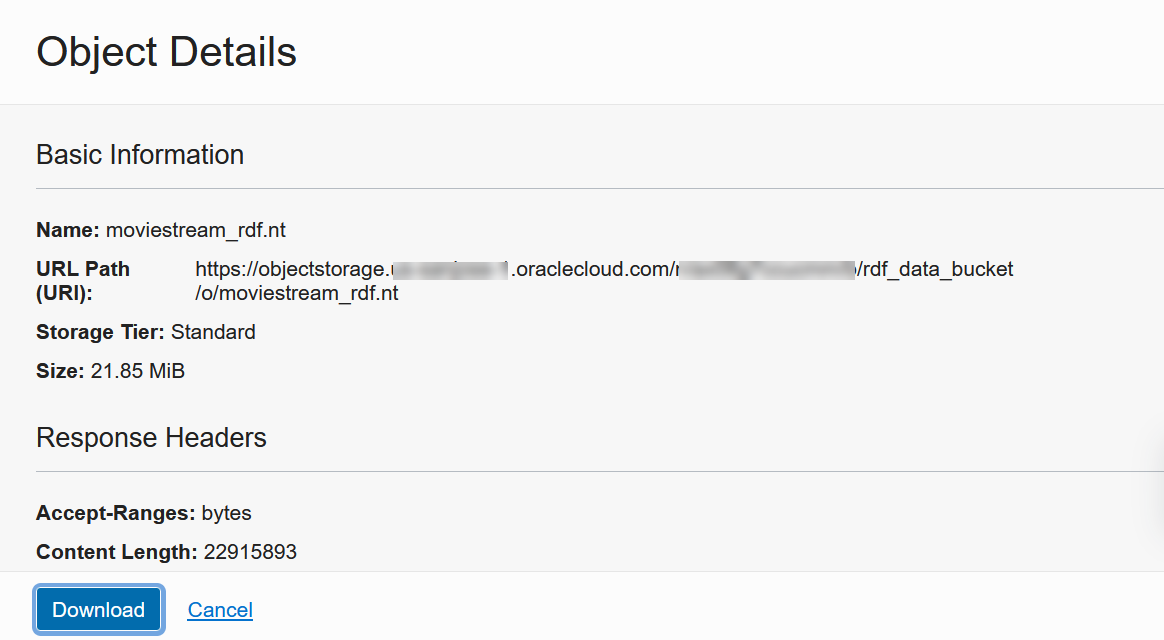
Description of the illustration object_store_details.pngThe URL Path (URI) field displays the URI to access the object store.
- Click Create Pre-Authenticated Request if you want to access the object store without credentials. To obtain the pre-authenticated request URL on the Create Pre-Authenticated Request page, see the Oracle Cloud Infrastructure Documentation for more information.
- Click View Object Details if you want to access the
object store with credentials. You can determine the URI path on the
Object Details page as shown: