22 Manage Your Visual Application
You can manage your visual applications using the tools available on the Visual Applications Home page. Each row in the table on the Home page represents a version of an application. The identity domain might contain many applications, but your Home page will only display the applications that you created or those where you are included as a team member.
To manage your application's lifecycle, look for the Application Options menu: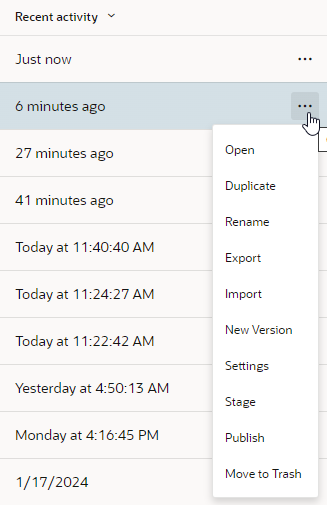
Description of the illustration homepage-options-menu.png
| Menu Item | Description |
|---|---|
| Open |
Opens the development version of the application |
| Duplicate |
Creates a clone of this version of the application, including the content of the database. |
| Rename |
Opens a dialog box where you can change the name of the application. |
| Export |
Creates a ZIP archive of the application that can be imported as a new application. When exporting the application, you can choose if you want the exported archive to include the data stored in your business objects. |
| Import |
Opens a dialog that you can use to create an application by uploading an application archive (ZIP or OVB) from your local system. |
| New Version |
Creates a new version of the same application. By default the new version is a development version. Version numbers are automatically increased incrementally. |
| Settings |
Opens an editor for configuring the application’s settings and viewing the application API URLs. Each application version has a dedicated Settings editor. |
| Stage |
Opens a dialog box where you can specify the database option for the staged application. When an application is staged, a link to the staged version is displayed in the tile. |
| Publish |
Opens a dialog box where you can specify the database option and publish the staged version of your application. |
| Lock / Unlock |
Enables you to lock a live application to prevent any users from using the application. You would usually use this command when you are going to update the live application with a newer version. The Unlock option is displayed only when the live application is locked. |
| Rollback |
Rolls back the live version to the previous live version. This is only available for the current live version. |
| Move to trash |
Deletes the application from the identity domain. You have 30 days to recover the application after deleting it. |