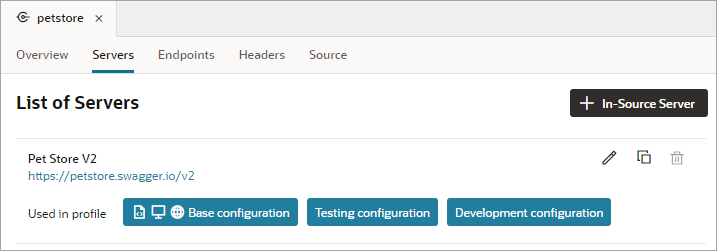Add a Server to a Service Connection
After you create a service connection, you can add different server definitions and use them in conjunction with application profiles to set which server definitions to use during the different stages of an application's lifecycle. This only applies to service connections created using the Visual Builder 23.10 release or earlier, which were not based on backends.
Note:
For service connections created after the 23.10 release, new server definitions must be added from the backend associated with the service connection. For more information, see Edit a Backend.For older service connections, you might add (for example) a development server that hosts an instance of the REST service with non-customer data, where an authentication method like basic authentication is acceptable. This development server can be used to develop your application, but once you publish it to production, your apps need to connect to the REST service using a production server with more stringent authentication requirements and access to customer data.
The first server in the List of Servers is the default server. It will be associated with all application profiles, unless you configure the other servers in the list to use another application profile.