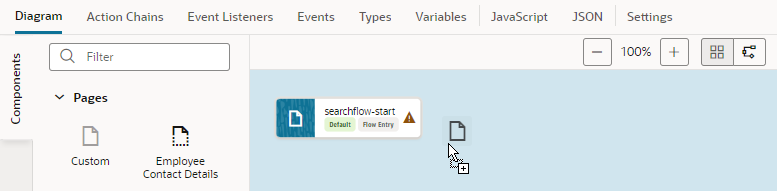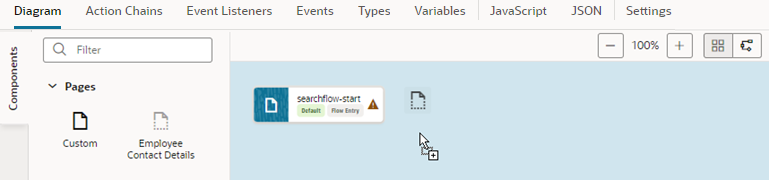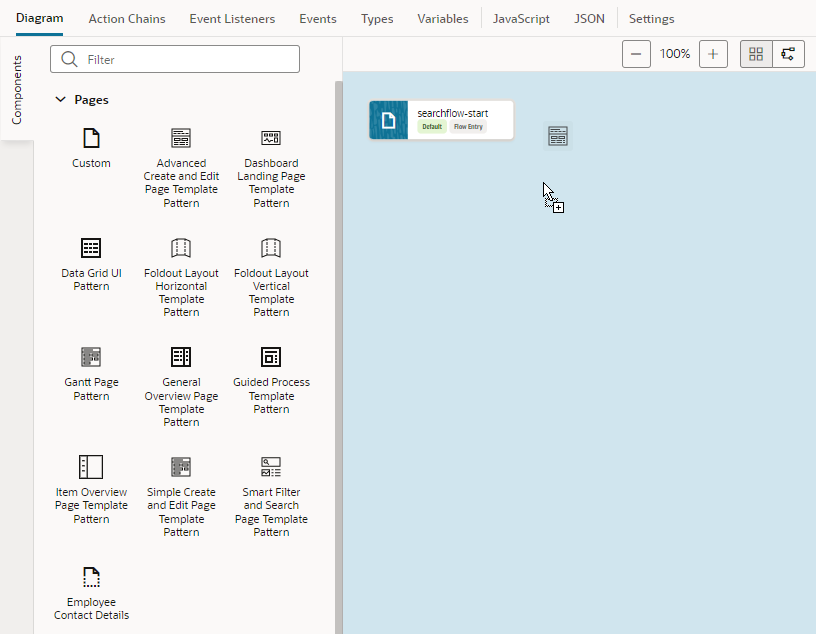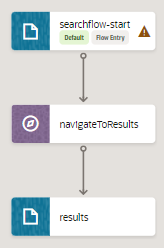Add a Page in the Flow Diagram
To add a page in a Flow Diagram, you drag and drop a page from the Components palette onto the diagram. Adding a page to a flow is similar in the Flow Diagram view (![]() ) as well as the Grid view (
) as well as the Grid view (![]() ).
).
Tip:
Want to quickly create a page that automatically navigates to an existing page? You can, but only in the default Flow Diagram view. Simply drag a Custom item from the Components palette and drop it directly onto an existing page, enter a name for the new page when prompted, and click Create. A new page is created and anavigateToPage action chain that navigates from the existing page to the new page is added to the existing page, as shown here:After you've created a page, select the page tile to view and update its properties in the Properties pane. You can manage the page using the options in the Properties pane's Menu ( ):
):
- To open a page in the Page Designer, where you design it as needed, click Open. You can also double-click the page tile to open it in the Page Designer.
- To duplicate a page, click Duplicate. Duplicating a page copies all the page's action chains.
- To delete a page, click Delete.