An Error Occurs When Targeting an Inline Frame
When an error occurs while targeting a frame or its contents, specify the XPath value manually.
Issue
An error occurs when you use the low-code tools to target an iframe or an element in an iframe. The error looks like this:
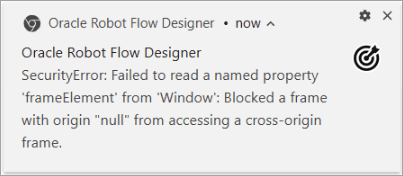
Why It Happens
Depending on how a website is set up, the frame action might or might not be able to target the content in a frame. For example, if an inline frame has restrictions on accessing cross-origin resources, the frame action cannot capture an XPath value for the inline frame and its elements.
What to Do