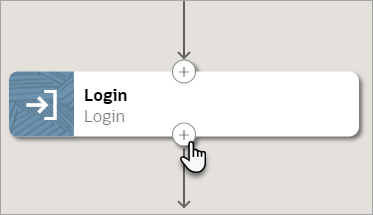Add a Close Browser Action
The close browser action closes the web browser that the robot is working in.
Use Case
You typically use the close browser action with the switch browser action. For example, get data from one browser, and then switch to a different browser window to paste the values into the application or get more data.
Add a Close Browser Action
Note:
You must use the low-code capabilities to add this action to a robot. Keep reading for step-by-step instructions.