Generate Mapping Recommendations
You can generate mapping recommendations using the Recommend ![]() option. This option generates mapping recommendations based on metadata and mapping combinations that are stored in a public mapper repository.
option. This option generates mapping recommendations based on metadata and mapping combinations that are stored in a public mapper repository.
When you use this option for mapping recommendations by specifying sources, it checks the public mapper repository and suggests mapping recommendations that closely match your use case. The public mapper repository contains metadata and mapping combinations from recipes and accelerators. When a user requests for a mapping recommendation, this option checks the public mapper repository for metadata and mapping recommendations that are similar or close to the metadata of the request, and then suggests mapping recommendations.
Note:
- This feature is available only within a project.
- This feature is supported only for Oracle ERP Cloud Adapter, Oracle NetSuite Adapter, Salesforce Adapter, Oracle HCM Cloud Adapter, and Oracle CX Sales and B2B Service Adapter.
- This feature is available only in the following region:
- UK South (London) - LHR
To generate mapping recommendations, perform the following steps:
- In the navigation pane, click Projects.
- Select the project name.
- Click Integration
 .
.
- In the Integrations section, click the specific integration to update.
- On the integration canvas, edit the map to update.
- Click Recommend
 in the mapper toolbar.
in the mapper toolbar.
- In the Choose sources dialog, select sources for recommendation from the list of sources.
Note:
You need to select at least one source. You can select a maximum of three sources. - Click Recommend.
The mapper shows the mapping recommendations.
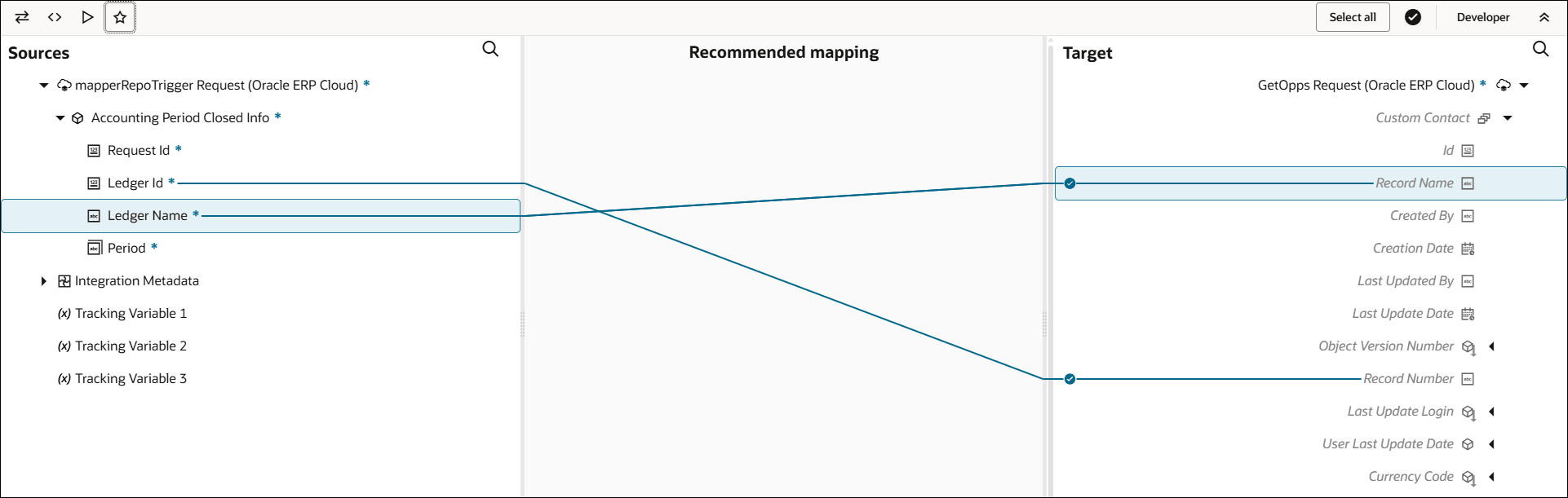
- Verify the mapping recommendations. You can accept the recommended mappings by clicking Apply Recommendations
 in the mapper toolbar. Or, click a mapping to explore alternatives:
in the mapper toolbar. Or, click a mapping to explore alternatives:
- If you click a mapping, the Recommended mapping dialog appears. Click Apply to accept the recommended mapping. If you don't want to include the recommended mapping, deselect the Include check box and click Apply.
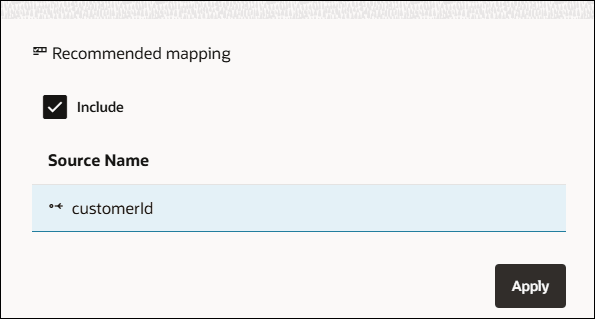
- The Select all option in the mapper toolbar is enabled by default when mappings are recommended. You can disable it by clicking it if you don't want to select all the recommendations.
- If you click Designer
 , the Apply recommendations dialog appears. Click Apply if you want to apply the suggested recommendations. Otherwise, click Close.
, the Apply recommendations dialog appears. Click Apply if you want to apply the suggested recommendations. Otherwise, click Close.
Note:
When mappings are recommended, the Show mappings option appears in the mapper toolbar if you have existing mappings and it is enabled by default. When Show mappings is enabled, the mapper shows existing mappings and recommended mappings. You can disable the Show mappings option by clicking it if you want the mapper to show only recommended mappings and not show existing mappings.
The selected mapping recommendations are applied.
- If you click a mapping, the Recommended mapping dialog appears. Click Apply to accept the recommended mapping. If you don't want to include the recommended mapping, deselect the Include check box and click Apply.