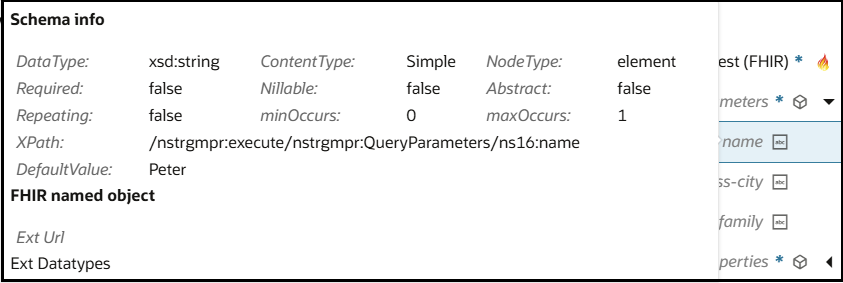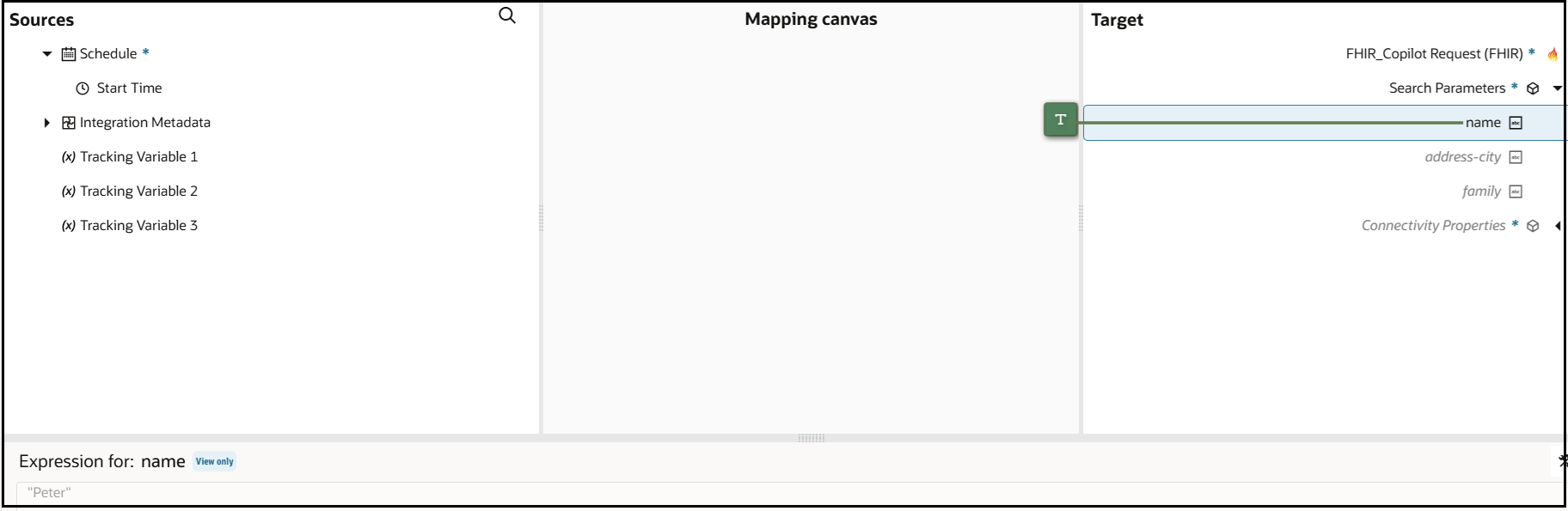Add Default Values in the Mapper
If your target element includes a default value, you can use the Add Default Value option to automatically add the mapping. This capability eliminates the need to manually add a default value by creating a target element and adding the value as a literal.
Note:
The Add Default Value option is only available when the target node has a default value.