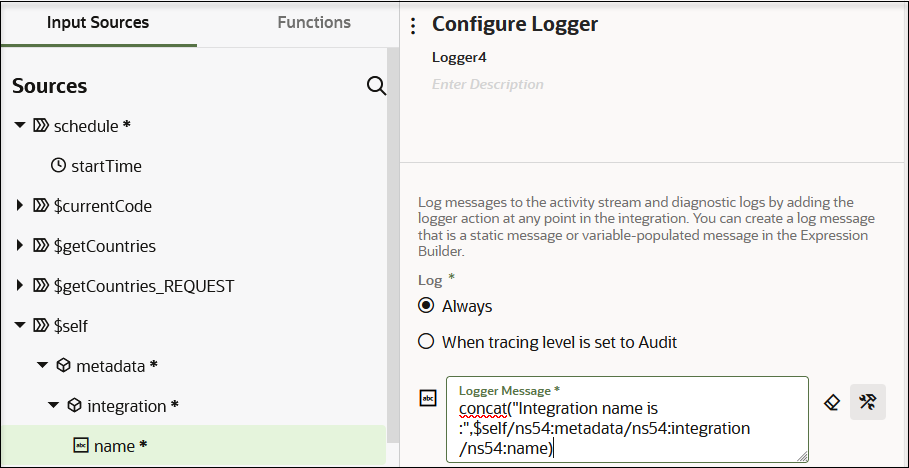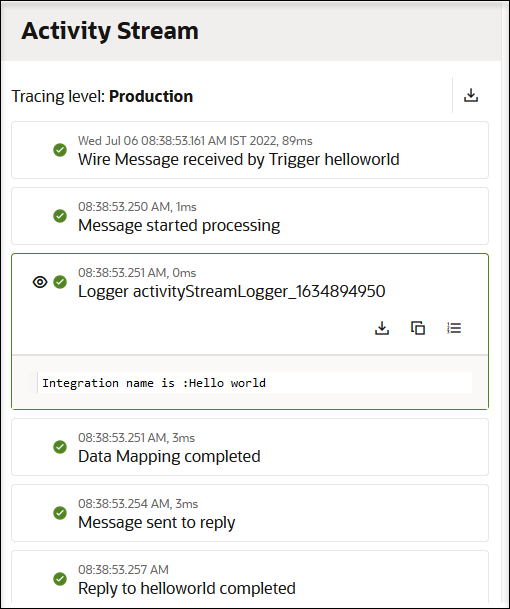Use Metadata in Integrations
You can access the integration name, identifier, and version instead of hard coding those values in integrations. You can also access runtime data and environment data inside the integration.
The following metadata is exposed in integrations. You can use this metadata in
the mapper and actions that include the Expression Builder such as assign,
log, notification, and others.
- integration
- name
- identifier
- version
- runtime
- instanceId
- invokedBy
- environment
- serviceInstanceName
- baseURL
The following use case provides a high-level overview of using metadata in an integration.