Explore the Navigation Pane
Use the navigation pane to access all the pages, tools, dashboards, and settings in Oracle Integration.
When you start Oracle Integration, the navigation pane is hidden. To view
the navigation pane, click Show/Hide navigation menu ![]() in the top corner of the Home page.
in the top corner of the Home page.
The menu displayed in the navigation pane depends on your assigned role, your selection, and your location in Oracle Integration. The navigation pane may display the main menu or a submenu.
Browse the menu and submenu selections, which give you access to the Oracle Integration runtime environment, design-time environment, development tools, and administration settings.
| Menu Selections | More Information |
|---|---|
|
|
Access the launch pad and high-level dashboard for Oracle Integration, search for recipes and accelerators, and open recently worked on projects. |
|
|
Launch the page to create integration projects. An integration project consists of self-contained assets (integrations, connections, lookups, and JavaScript libraries) bundled into a solution that can be developed, managed, and monitored as a single unit from a single workspace. For more information about working with projects, see
the following topics:
|
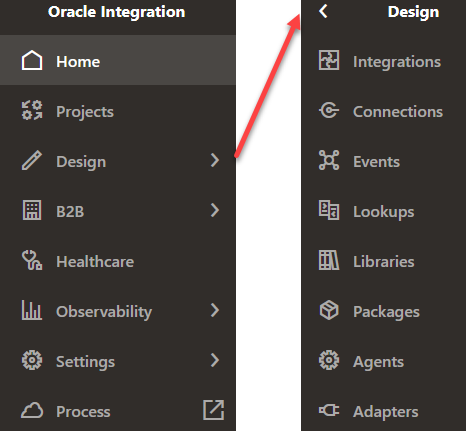 |
Launch the design-time environment for integrations. Configure connections, and create and activate integrations. Work with lookups, libraries, packages, agents, and adapters. For more information about the submenu selections, see the following topics:
|
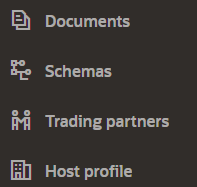 |
Exchange business documents between Oracle Integration and a trading partner securely and reliably. For more information about the submenu selections, see the following topics:
|
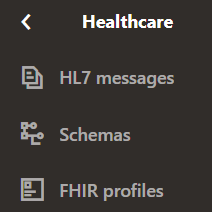 |
Exchange messages between Oracle Integration and healthcare organizations that use HL7 and FHIR. For more information about the submenu selections, see the following topics:
|
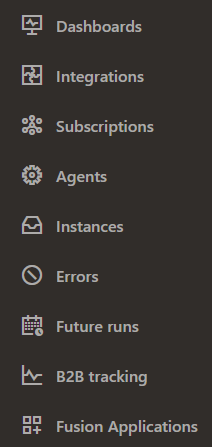 |
Monitor integrations in the runtime environment. For more information about the submenu selections, see the following topics:
|
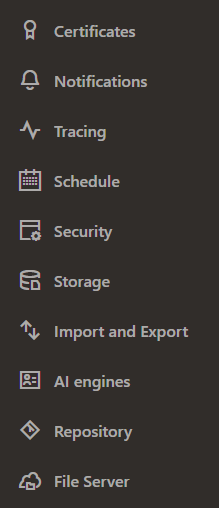 |
Configure settings for security certificates, notifications, tracing, schedules, time limits for inactive sessions, storage buckets, import and export of design-time metadata, and artificial intelligence (AI) engines. Access File Server settings for preferences, users, groups, and folders. For more information about the submenu selections, see the following topics in Using Integrations in Oracle Integration 3:
For File Server settings, see Administer File Server. |
|
|
Launch Visual Builder to create and publish web and mobile applications. For more information about working with Visual Builder, see Get Started with Visual Builder in Developing Applications with Oracle Visual Builder in Oracle Integration 3. |
|
|
Launch Oracle Cloud Infrastructure Process Automation to rapidly design, automate, and manage business processes in the cloud. For more information about working with Oracle Cloud Infrastructure Process Automation, see Use Process Automation with Oracle Integration 3 in Using Oracle Cloud Infrastructure Process Automation. |