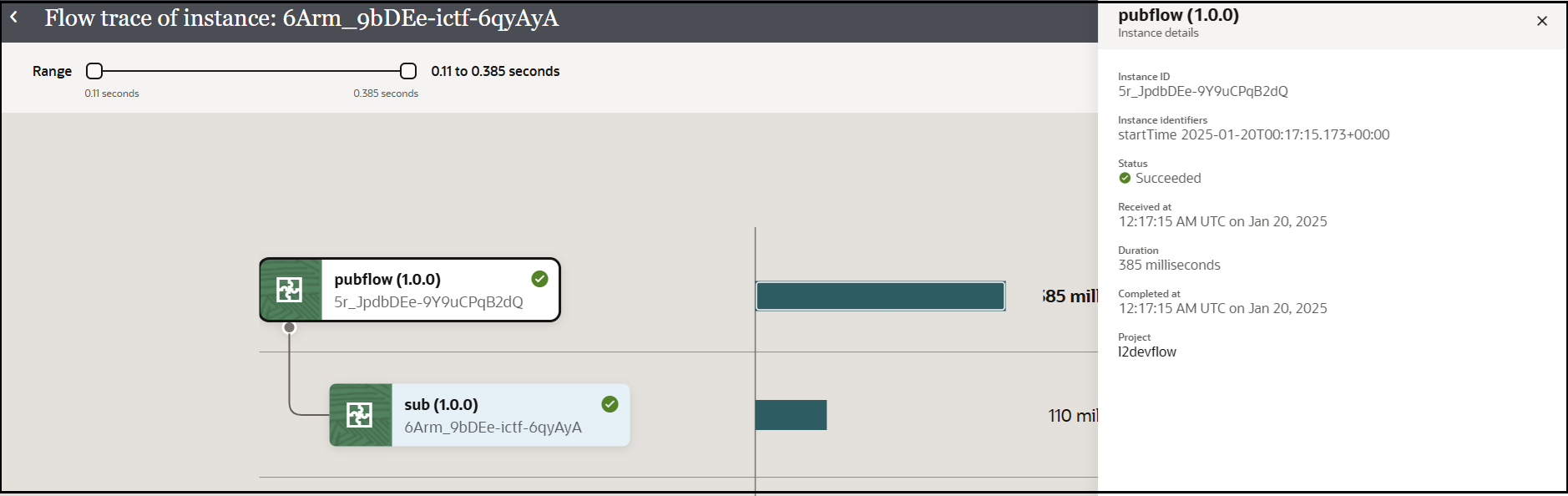View the Relationship Between Parent and Child Integration Tracking Instances in a Project
You can view an end-to-end representation of runtime dependencies between parent and child integration tracking instances in a project.
A parent integration can call a child integration, which can then call other child integrations. When the parent integration with a child integration executes, it creates its own tracking instance and also tracking instances for the child integrations, which may create more child integration instances. You can view this hierarchy of integrations to see all parent-child relationships between tracking instances.
Note:
This feature is only available in projects.