Edit or Clone a Clinical Document Architecture Document
You can edit an existing CDA document to update the name, description, and other properties. You can also clone a CDA document to create a copy of it.
Edit a CDA Document
- To edit a CDA document in a project:
- In the navigation pane, click Projects.
- Click the project in which to edit the CDA document.
- Click Healthcare
 .
.
- Go to the CDA documents section.
- Hover over the CDA document to edit.
- Click Actions
 , then select Edit.
, then select Edit.
- To edit a CDA document in a standalone environment:
- In the navigation pane, click Healthcare, then Schemas.
- Click the CDA document name to edit.
- Edit the document's name, description, schema, and
identification expression and value, as necessary.
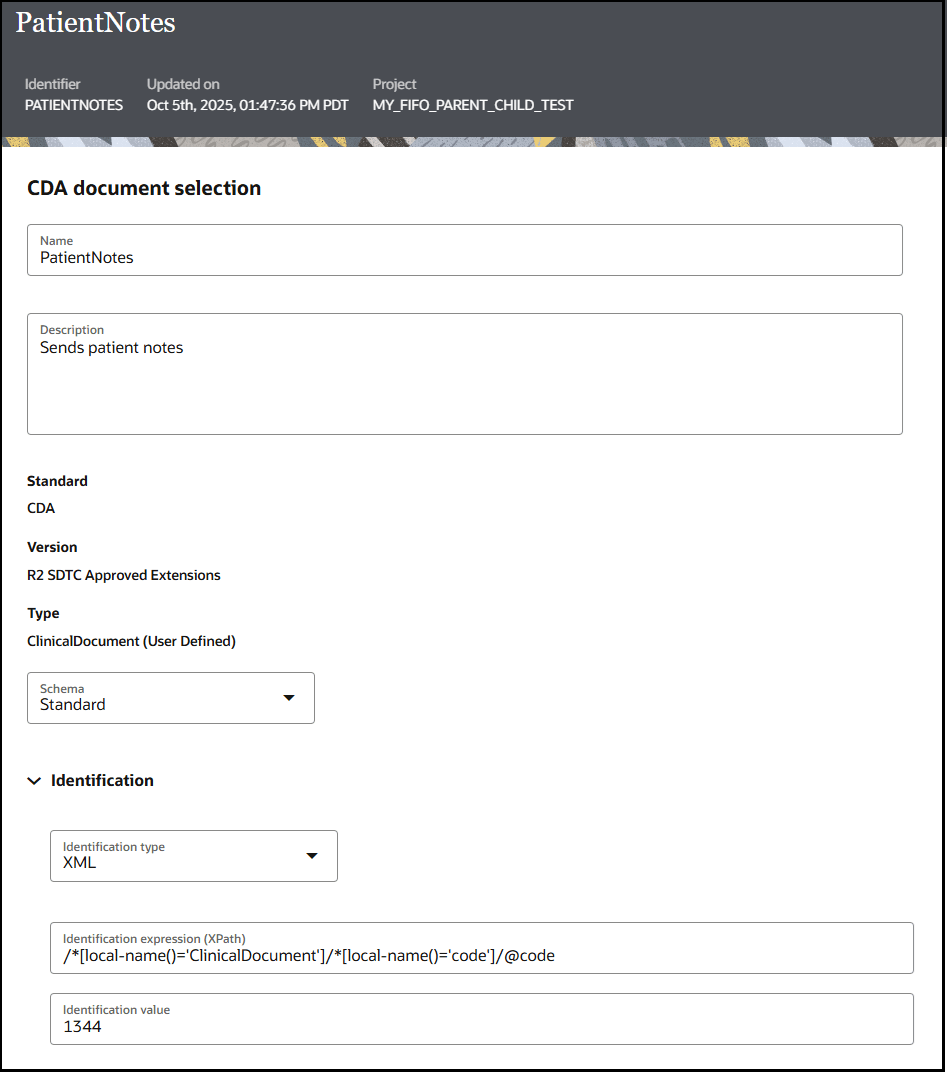
- Click Save.
Clone a CDA Document
- To edit a CDA document in a project:
- In the navigation pane, click Projects.
- Click the project in which to clone the CDA document.
- Click Healthcare
 .
.
- Go to the CDA documents section.
- Hover over the CDA document to clone.
- To clone a CDA document in a standalone environment:
- In the navigation pane, click Healthcare, then Schemas.
- Hover over the CDA document to clone.
- Click Actions
 , then select Clone to clone the CDA document.
, then select Clone to clone the CDA document.
The Clone CDA document panel opens.
- Make any necessary updates, then click Clone.