Export and Import a Trading Partner
You can export an individual trading partner and import it into another instance of Oracle Integration. Importing a trading partner also imports the associated agreement references (for example, documents, schemas, and identifier references).
Note:
Ensure that you also separately import any backend integrations referenced in the trading partner agreement.Export a Trading Partner
You can export or import a trading partner definition from
the trading partners listing page.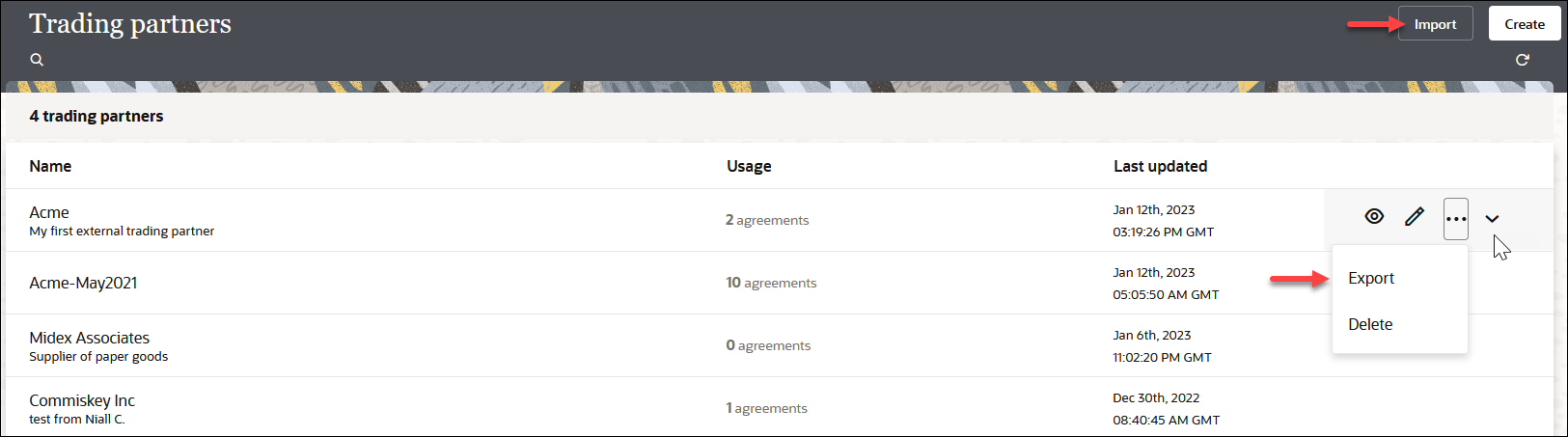
- To export a trading partner in a project.
- In the navigation pane, click Projects.
- Click the project in which to export a trading partner.
- Click B2B
 .
.
- In the Trading partners section, hover your cursor over the row of the trading partner to export.
- Click Actions
 , then select Export.
, then select Export.
This action downloads the ZIP file.
- To export a trading partner in a standalone
environment.
- In the navigation pane, click B2B, then Trading partners.
- Hover your cursor over the row of the trading partner to export.
- Click Actions
 , then select Export.
, then select Export.
This action downloads the ZIP file.
- Download the ZIP file.
Import a Trading Partner
- To import a trading partner in a project.
- In the navigation pane, click Projects.
- Click the project in which to import a trading partner.
- Click B2B
 .
.
- In the Trading partners section, click
Add
 .
.
- Click Import.
- To import a trading partner in a standalone
environment.
- In the navigation pane, click B2B, then Trading partners.
- Click Import.
- If you want to overwrite an existing trading
partner agreement of the same name, click Overwrite the trading partner
definition, if it exists.
This selection overwrites the trading partner and all associated artifacts (identifiers and agreements) when there are no active agreements. Associated documents and schemas are also overwritten if they do not have any active agreement references for other trading partners.
If you select to overwrite, you must click the check box explicitly for the import to overwrite the existing trading partner, associated documents, and schemas. If the check box is not selected, the artifact import is skipped (that is, the document and schemas are skipped during the import if they already exist in the system).
If these documents and schemas have other references (that is, if another agreement for a different trading partner refers to the same document or schema), then regardless of whether you selected to overwrite, the import action is skipped for the document and schemas. Artifacts can be overwritten only if they do not have any other dependencies. For example, a schema cannot be overwritten because it is referenced by another B2B document used by another trading partner.
- If import is successful, a message is
displayed:
B2B Trading Partner import successfully for trading_partner_name. More Information. - Click More information to view the Trading partner import report, which provides details about what was overwritten and not overwritten.
- Click Close.
- Click Edit
 , then click Transports &
agreements.
, then click Transports &
agreements.
- Verify that all references are intact (for example, if any backend integrations require importing and reactivating) and make any necessary updates.
- Redeploy the agreements.