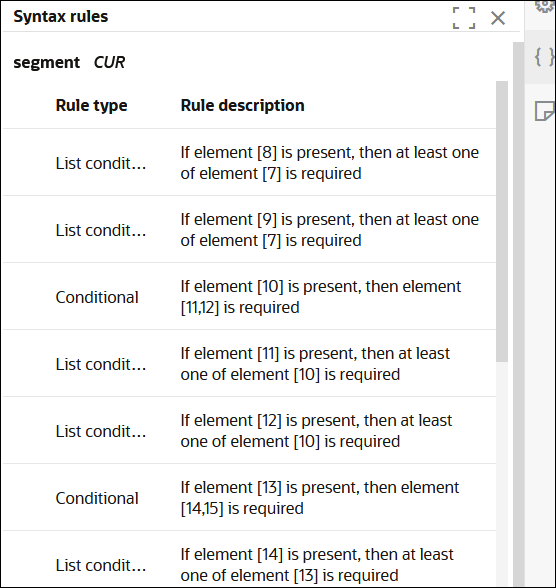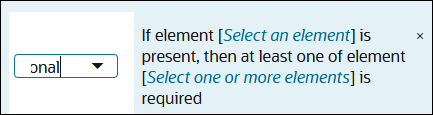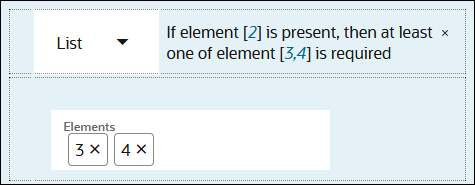Edit Syntax Rules for Segments and Composites
You can view and edit the syntax rules, if defined for a segment or a composite. These rules apply to data elements and are enforced during the validation of the input data.
Note:
You cannot edit a schema currently in use in an active document definition.