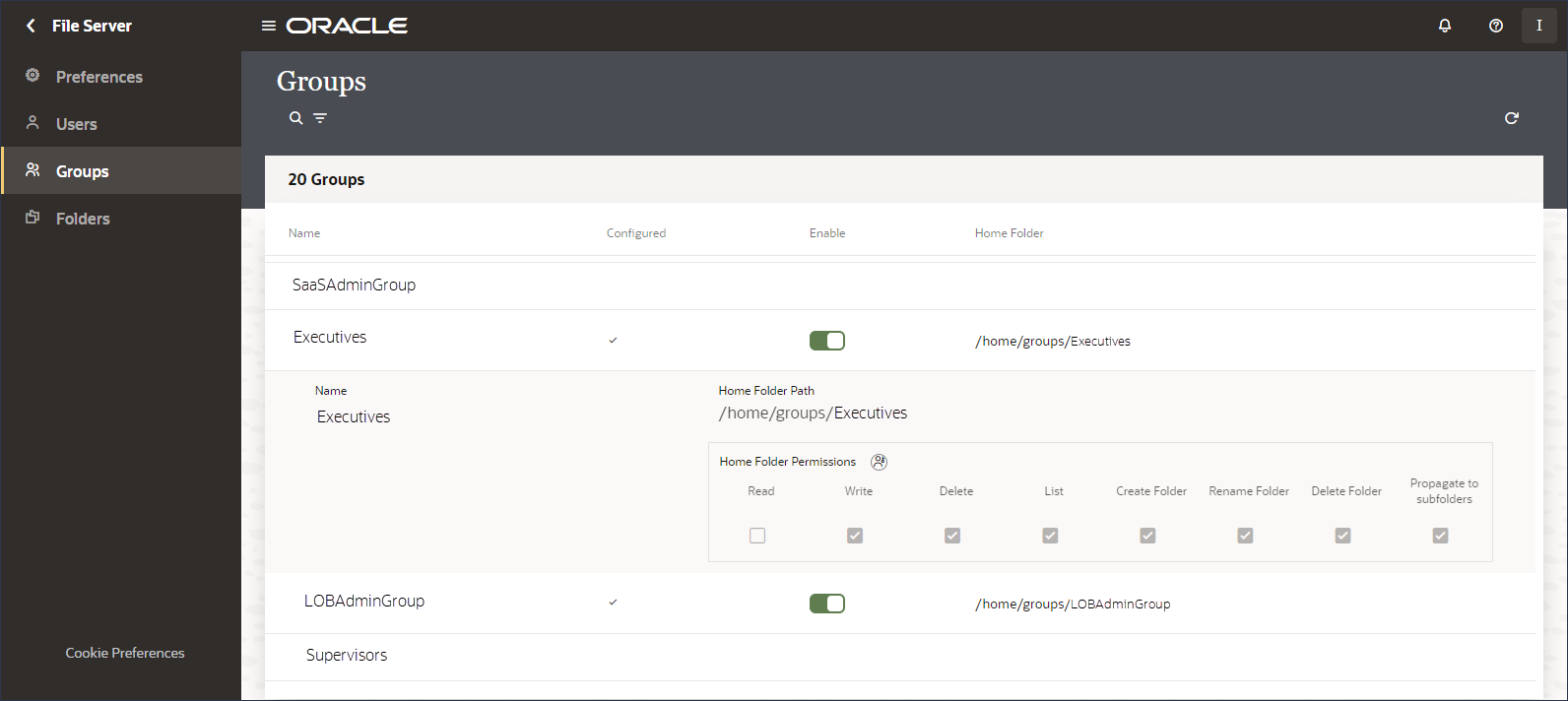Configure Groups
Use the Groups page to enable SFTP access for selected groups, view home folder permissions, and specify the group's folder type.
- In Oracle Cloud Infrastructure Identity
and Access Management (IAM), create groups that you want to enable with SFTP
access to File Server.
See Managing Groups in the Oracle Cloud Infrastructure Documentation.
After adding groups, you can give them access to File Server. - Find the group to configure.
- In the
navigation pane, click Settings, then File
Server, then Groups.
The Groups page is displayed, showing group identities from IAM.
The table shows each group's status (configured or not configured), whether it is enabled or disabled, and its home folder. When you hover over a row, icons appear for editing its configuration and viewing group details.
- Click Search
 , enter a full or partial name to find, and press
Enter.
, enter a full or partial name to find, and press
Enter. - If needed, click Filter
 to narrow the results list by groups' configured and enabled
status.
to narrow the results list by groups' configured and enabled
status.
- In the
navigation pane, click Settings, then File
Server, then Groups.
- Configure a selected group for File Server
access.
- Hover over a row and click Configure
 .The Property panel is displayed.
.The Property panel is displayed. - Update the fields as necessary.
Field Description Group name
Specify whether the selected group can currently access the SFTP server by enabling or disabling the group.
For example, you can configure a group and leave the group disabled until the group needs access to File Server. You can also temporarily disable a group's access without removing its permissions.
Home Folder Type
Specify how the home folder is defined for groups.
- Group Default: Assigns the selected group a home folder in the system default location shown on the Settings page.
- Custom: Assigns the selected group the home folder you choose. Choose the group's home folder in the fields that display.
Home Folder
View the group's home folder path.
- Click Save.
- Hover over a row and click Configure
- Hover over a group and click Open Details
 to expand group details. You can see the group's home folder path and permissions. To change permissions, click Go to Home Folder Permissions
to expand group details. You can see the group's home folder path and permissions. To change permissions, click Go to Home Folder Permissions .
.