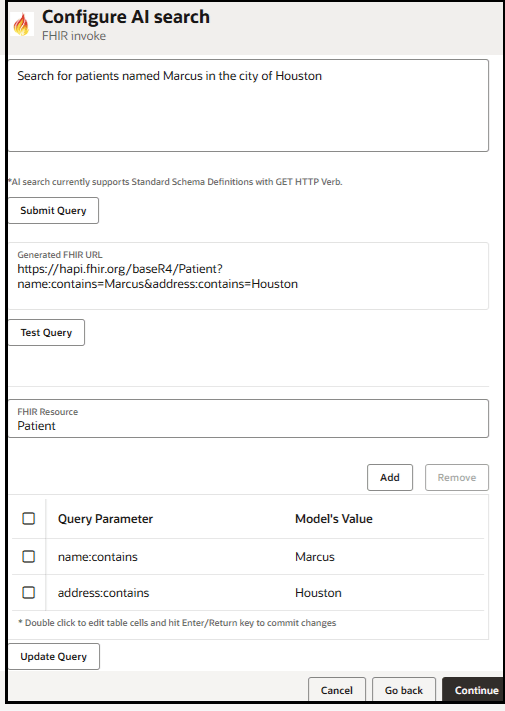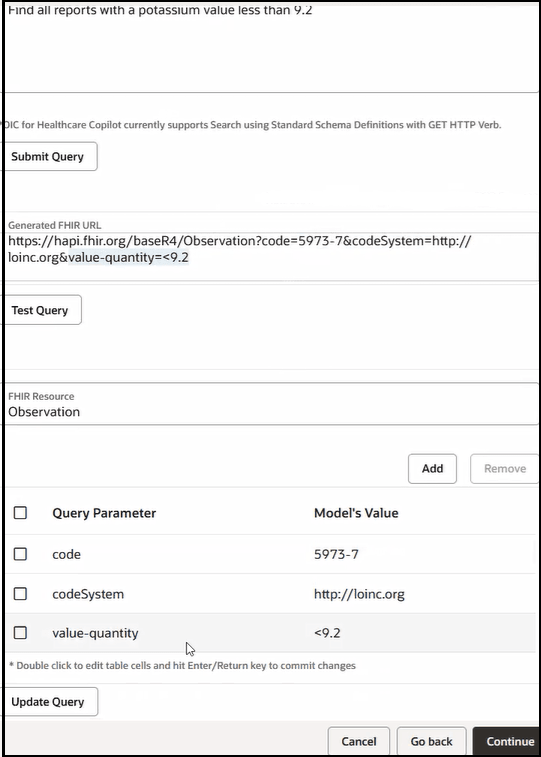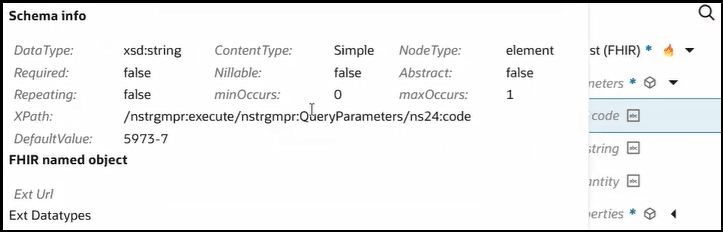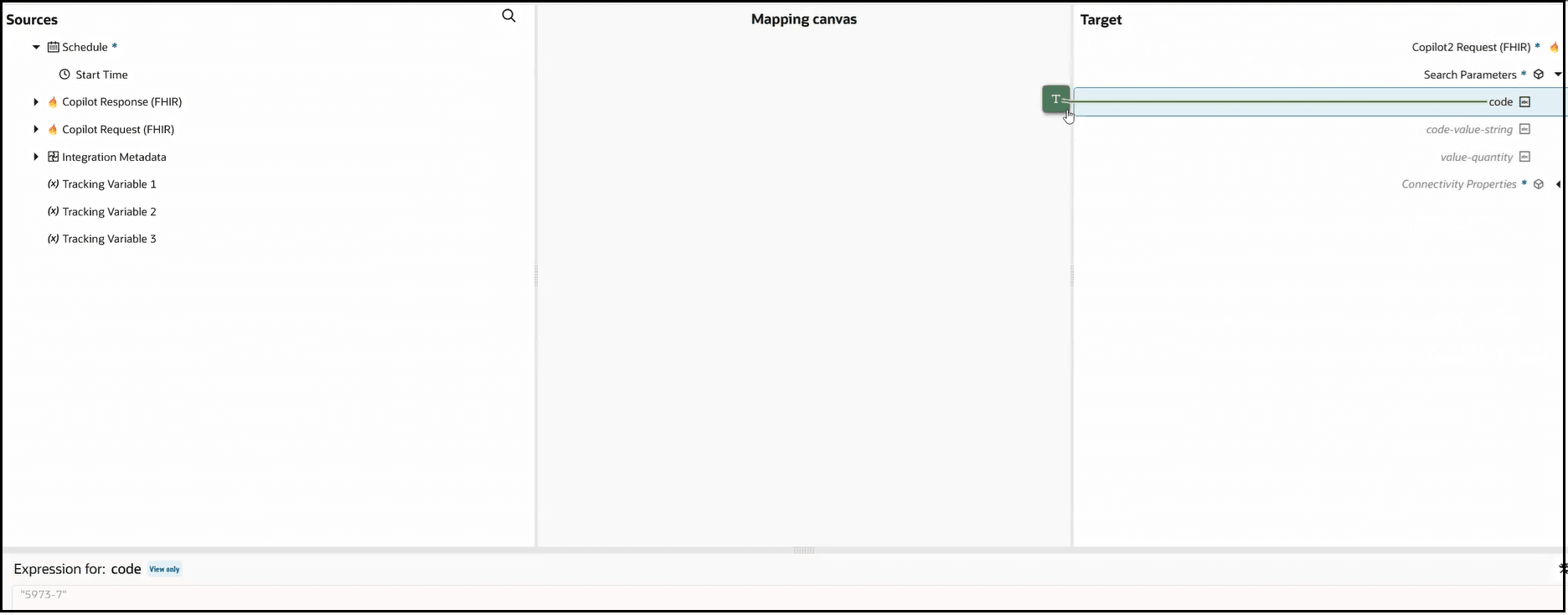Create an AI-Generated FHIR Search Query
You can enter search queries in natural language format and generate a FHIR-equivalent search query against FHIR-compliant servers such as HAPI FHIR and others. You can then edit the generated query parameters and regenerate the query, as needed. FHIR-generated search queries give you a head start on building queries that meet your business requirements.
This section provides an overview of creating and editing several search
queries (one simple and one more complex).
Ensure that you have first satisfied the prerequisites. See AI-Generated Search Query.