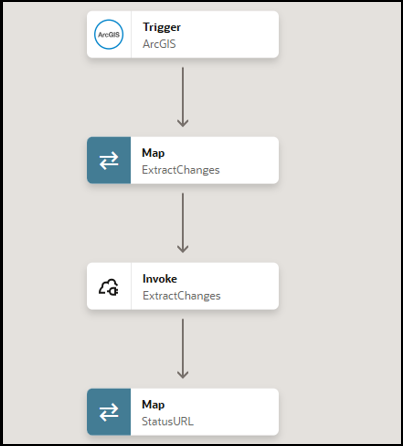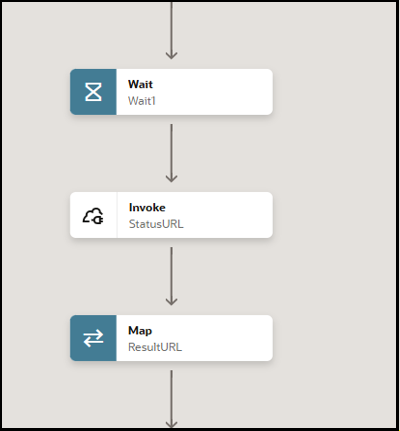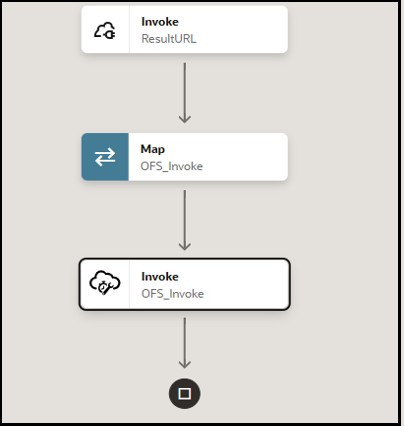Synchronize ArcGIS Features as Activities in Oracle Field Service
The ArcGIS (ESRI) Adapter provides seamless synchronization of features created in ArcGIS to appear as activities in Oracle Field Service, ensuring a consistent data mapping and workflow integration.
This use case provides an overview of creating features with REST-based integrations with multiple invoke connections in ArcGIS and subsequently reflecting the same feature as an activity in Oracle Field Service.
The following adapters and their operations are used in this use case:
- ArcGIS (ESRI) Adapter trigger connection: Captures the feature creation event in ArcGIS and triggers the integration.
- REST Adapter invoke connections:
- Extract Changes: Tracks changes in ArcGIS.
- Status URL: Checks the status of the feature creation.
- Result URL: Retrieves complete feature details, including object ID, geometry, and more.
This implementation pattern provides an overview of the steps.