Upload Files in Bulk and Insert Data into Oracle ERP Cloud Application Tables for New Integrations
When using an Oracle ERP Cloud Adapter connection in an existing integration, you must satisfy the following prerequisites for the upload of files in bulk and the insertion of data into Oracle ERP Cloud application tables.
-
Satisfy the following prerequisites for the bulk upload of files and the insertion of data into Oracle ERP Cloud application tables. This is only required for an ERP Cloud callback upon job completion. Only file-based data import (FBDI)-compliant jobs are supported for callbacks.
- Create a user similar to the Oracle ERP Cloud Adapter connection user in the Oracle Cloud Console. This user is linked to the Oracle Integration WebLogic security realm. The user name must exactly match the Oracle ERP Cloud user name. The password and email address can be anything. Ensure that this user has permissions to execute integrations in Oracle Integration. It is recommended that you have a role such as ServiceAdmin or ServiceDeveloper, which have executable permissions on integrations. Ensure that you select the Integration role for the Oracle ERP Cloud user in the Oracle ERP Cloud application.
-
Import the following certificates:
-
In your browser, enter the service catalog URL:
For Release 13:https://hostname:port/fscmService/ServiceCatalogService?WSDL -
In the WSDL, navigate to the X509 certificates section:
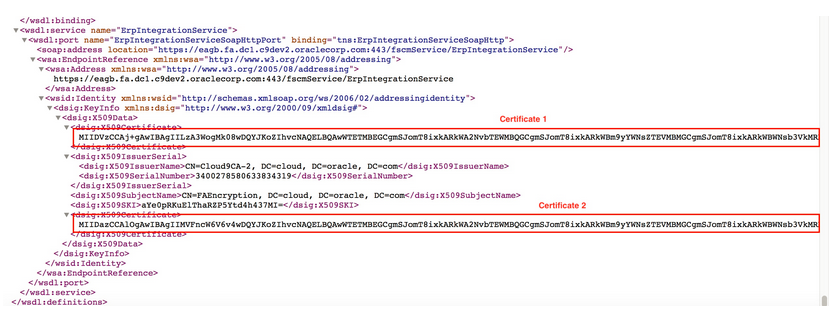
Description of the illustration erp_certificates.png -
Copy the first certificate string to a file.
Note:
For each certificate file that you create, add your certificate string between the-----BEGIN CERTIFICATE-----and-----END CERTIFICATE-----lines for the certificate to be successfully imported into Oracle Integration. For example:-----BEGIN CERTIFICATE----- certificate_string -----END CERTIFICATE-----Otherwise, you may receive an
Invalid Certificateerror. -
Copy the second certificate to a file. You have two certificate files (for example,
erp_cert1.ceranderp_cert2.cer). -
In the Upload Certificate dialog in Oracle Integration, import both certificates as Message Protection Certificate types and enter unique alias names. See Upload a Certificate to Connect with External Services.
-
Satisfy the following manifest file recommendations (that is, the properties file in the zip file that must be uploaded to Universal Content Management (UCM)).
-
The manifest file expects import process details in the following format:
<job package name>,<job def name>,<Manifest file name>,<job parameters (comma separated)>For example:
oracle/apps/ess/financials/payables/invoices/transactions,APXIIMPT,AP,#NULL,#NULL,#NULL,#NULL,#NULL,#NULL,#NULL,INVOICE -
The manifest file name should be a prefix of the actual zip file name if it contains
_. Otherwise, it should just be the name. For example, if the zip file name isAP_301.zip, the manifest file name should beAP.propertiesand the third value in the manifest should be the manifest file name. If the zip file name isAP.zip, the manifest file name should beAP.propertiesand the third value in the manifest should be the manifest file name. -
Only one job is supported per invoke. You can have multiple entries in the manifest property file to import data from the interface table to the applications tables in batches of up to 10 for sequential or up to 5 for parallel processing. For example, the journal import data file has records of 10 ledgers. The property file has 10 entries with the unique ledger name as a parameter. After the data file is loaded in the interface table, the import process has 10 subprocesses for each ledger.
-
-
-
Satisfy the following prerequisites to configure the integration that uses the bulk import feature:
-
Map the following parameters to the Oracle ERP Cloud Adapter.
-
Map parameter
ICSFileReferenceto theFile Referenceparameter from the other adapter (for example, the FTP Adapter, the REST Adapter, or whichever adapter you used that has theICSFileReferenceparameter). -
Map the
FileNameparameter from the source schema to the target schema (the target schema is the Oracle ERP Cloud bulk import schema). TheFileNamemust be unique for every request.
-
-