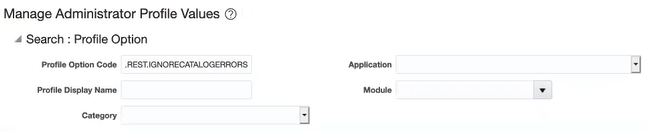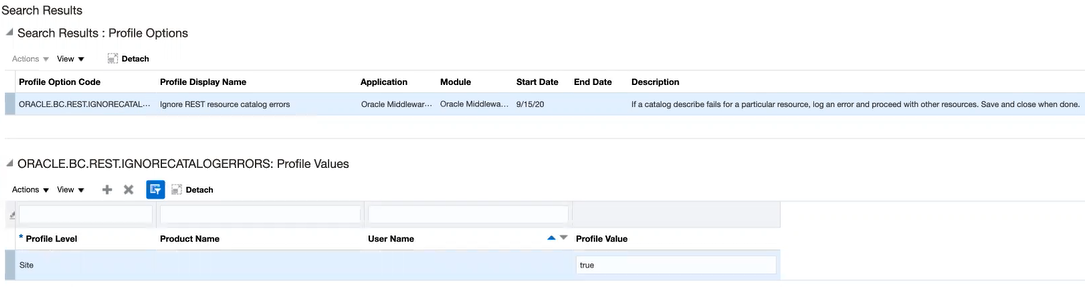Access the REST Catalog Through the Oracle ERP Cloud Adapter
You must perform the following steps to access the REST catalog through the Oracle ERP Cloud Adapter. This enables you to browse for REST resources on the Operations page of the Adapter Endpoint Configuration Wizard. This also enables Oracle ERP Cloud to skip REST resources when an error is encountered while generating the metadata. Without this, Oracle ERP Cloud generates a partial catalog that results in missing business resources on the Operations page.
Note:
After saving your profile value changes, it takes approximately 30 minutes for the REST resources to be available for selection in the Adapter Endpoint Configuration Wizard.