Create Mappings
After adding the trigger (source) connection and invoke (target) connection in your integration, you can create the following mappings to pass the required parameter values to the subsequent REST services:
-
Define mappings for
EBS_Reference -
Define mappings for
REST
Create mappings for EBS_Reference:
-
In the "EBS Java Service Demo" integration flow, click Edit
 for the
for the EBS_Referenceicon. -
Perform the following tasks to assign constant values to the target elements:
-
In the Target section, expand the EBS_Reference Request (Oracle E-Business Suite) node, and then the RESTHeader node.
Right-click the Responsibility element and select Create Target Node from the drop-down menu.
- In the Expression Builder at the bottom of the page, click Switch to Design View
 and then enter
and then enter 'EMPLOYEE_DIRECT_ACCESS_V4.0'for the Responsibility element. Save your entry.A function icon is added to the Mapping Canvas section for the target Responsibility element node.
Similarly, use the same approach to assign values to the target elements listed in the following table:
Path Element Value Request (Oracle E-Business Suite)/RESTHeader Respapplication 'PER' Request (Oracle E-Business Suite)/RESTHeader Securitygroup 'STANDARD' Request (Oracle E-Business Suite)/FilterParameters businessGroupId '202' Request (Oracle E-Business Suite)/FilterParameters absenceAttendanceTypeId '12' After you complete this step, the function icons should appear in the Mapping Canvas section for the corresponding target element nodes.
-
-
Create the mappings between the source and target elements:
-
In the Sources section, expand the REST Request (REST) node, then the QueryParameters node.
Select the personid element.
-
In the Target section, expand the EBS_Reference Request (Oracle E-Business Suite) node, and then the InputParameters node.
Select the personid element.
Drag the personid element from the Source section to the personid element in the Target section to map the data.
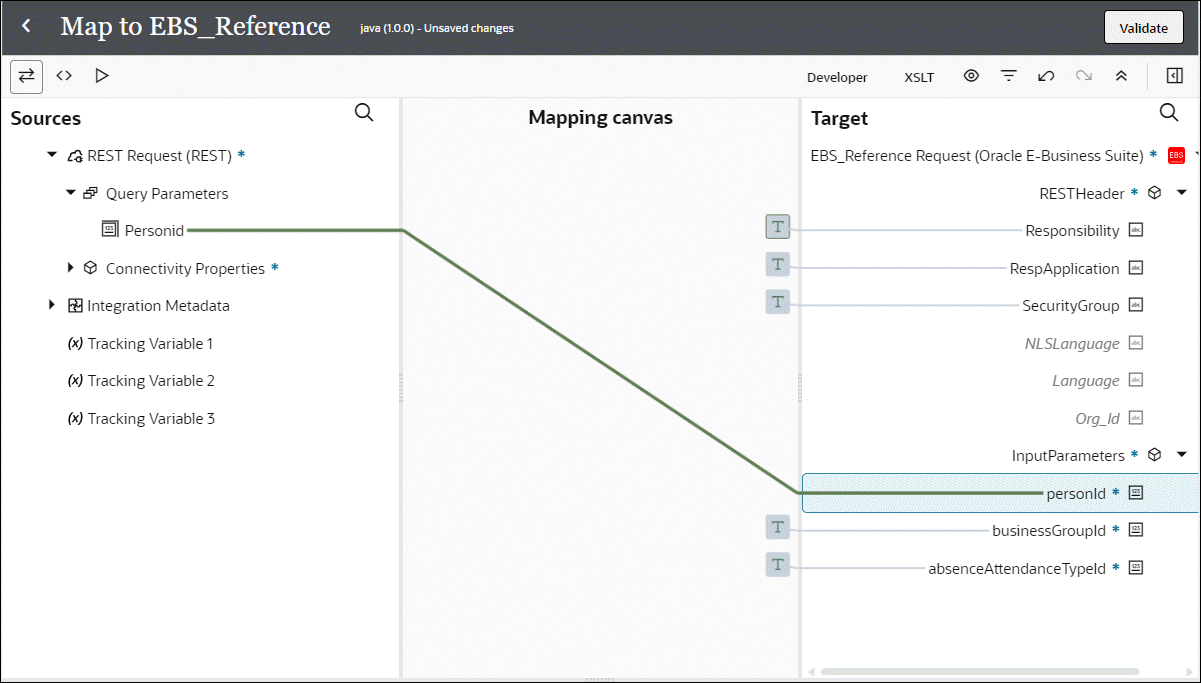
Once you complete this step, the mapped source value and the corresponding target element are marked with green checks.
-
-
Click Validate and then exit the Mapper. Click Save to save your work.
Create mappings for REST:
-
In the middle of the integration, click edit for the
RESTicon. -
Create mappings to map the source and target elements.
-
In the Source section, expand the EBS_Reference Response (Oracle E-Business Suite) node, then the getPersonAbsenceBalanceDtlsResponse node, then the getPersonAbsenceBalanceDtls_Output node, then the OutputParameters node, then the Output node, and then the PerAbsenceBalanceDataBean node.
Select the Personid element.
-
In the Target section, expand the REST Response (REST) node, then the Response Wrapper node, then the Get Person Absence Balance Dtls node, then the OutputParameters node, then the Output node, and then the Per Absence Balance Data Bean node.
Select the Personid element.
Drag the Personid element from the Source section to the Personid element in the Target section to map the data.
-
-
Use the same approach to complete the mappings for the elements listed in the following table.
Source Path Source Element Target Path Target Element EBS_Reference Response (Oracle E-Business Suite)/getPersonAbsenceBalanceDtlsResponse/getPersonAbsenceBalanceDtls_Output/OutputParameters/Output/PerAbsenceBalanceDataBean BusinessGroupId REST Response (REST)/REST Response/get Person Absence Balance Dtls/OutputParameters/Output/Per Absence Balance Data Bean BusinessGroupId EBS_Reference Response (Oracle E-Business Suite)/getPersonAbsenceBalanceDtlsResponse/getPersonAbsenceBalanceDtls_Output/OutputParameters/Output/PerAbsenceBalanceDataBean AbsenceAttendanceTypeId REST Response (REST)/REST Response/get Person Absence Balance Dtls/OutputParameters/Output/Per Absence Balance Data Bean AbsenceAttendanceTypeId EBS_Reference Response (Oracle E-Business Suite)/getPersonAbsenceBalanceDtlsResponse/getPersonAbsenceBalanceDtls_Output/OutputParameters/Output/PerAbsenceBalanceDataBean AbsenceTypeName REST Response (REST)/REST Response/get Person Absence Balance Dtls/OutputParameters/Output/Per Absence Balance Data Bean AbsenceTypeName EBS_Reference Response (Oracle E-Business Suite)/getPersonAbsenceBalanceDtlsResponse/getPersonAbsenceBalanceDtls_Output/OutputParameters/Output/PerAbsenceBalanceDataBean Total REST Response (REST)/REST Response/get Person Absence Balance Dtls/OutputParameters/Output/Per Absence Balance Data Bean Total EBS_Reference Response (Oracle E-Business Suite)/getPersonAbsenceBalanceDtlsResponse/getPersonAbsenceBalanceDtls_Output/OutputParameters/Output/PerAbsenceBalanceDataBean Taken REST Response (REST)/REST Response/get Person Absence Balance Dtls/OutputParameters/Output/Per Absence Balance Data Bean Taken EBS_Reference Response (Oracle E-Business Suite)/getPersonAbsenceBalanceDtlsResponse/getPersonAbsenceBalanceDtls_Output/OutputParameters/Output/PerAbsenceBalanceDataBean Planned REST Response (REST)/REST Response/get Person Absence Balance Dtls/OutputParameters/Output/Per Absence Balance Data Bean Planned 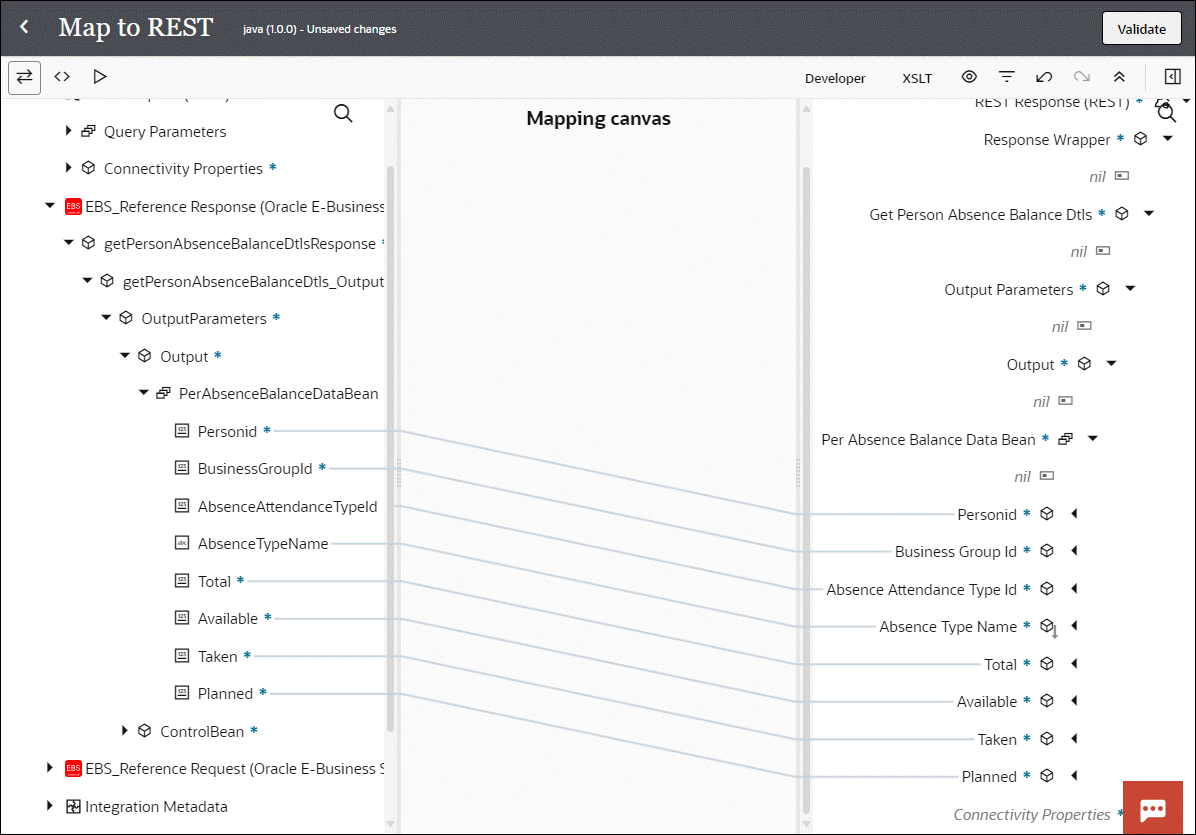
Once you complete this step, the mapped source value and the corresponding target element are connected by a line.
Click Validate and then exit the Mapper. Click Save to save your work.
The two mappings are all created successfully.