Configure Settings for an Orchestrated System
With Oracle Access Governance, you can configure an orchestrated system by editing the integration settings, configuring notification settings, transforming inbound and outbound data for identity and account attributes, and applying matching or correlation rules to ensure integrated components work seamlessly together.
Manage System Settings for Your Orchestrated System
Manage system settings for your orchestrated system using the Oracle Access Governance Console.
Modify Integration Settings for an Orchestrated System
You can configure the integration settings for your orchestrated system, using the Oracle Access Governance Console.
You can update the integration settings for a chosen orchestrated system by accessing the Manage Integration page in the Oracle Access Governance Console and performing the following tasks:
- From the Oracle Access Governance navigation menu icon
 , select Service Administration → Orchestrated Systems.
, select Service Administration → Orchestrated Systems.
- Select the Manage integration option from the
 action menu for the orchestrated system you want to configure. This displays the manage integration page for the
selected orchestrated system.
action menu for the orchestrated system you want to configure. This displays the manage integration page for the
selected orchestrated system.
- From the System settings section of the page, select Manage on the Integration settings tile. This will display the Integration settings page for the selected orchestrated system. The integration settings displayed are dependent on the type of orchestrated system you are updating.
- Update the integration settings as required, and click Save.
Configure Identities or Email for Sending Orchestrated System Related Notifications
If an issue occurs in an orchestrated system during dataload, you want to be notified in good time so that you can investigate and resolve the issue. You can configure identities or an external email, to route notifications regarding your orchestrated system to assist with this.
- From the Oracle Access Governance navigation menu icon
 , select Service Administration → Orchestrated Systems.
, select Service Administration → Orchestrated Systems. - Select the Manage integration option from the
 action menu for the orchestrated system you want to configure. This displays the manage integration page for the
selected orchestrated system.
action menu for the orchestrated system you want to configure. This displays the manage integration page for the
selected orchestrated system. - From the System settings section of the page, select Manage on the Notification settings tile. This will display the Notification settings page for the selected orchestrated system.
- In the Which identities? field, use the drop-down list to select identities in your Oracle Access Governance instance to send orchestrated system-related notifications to. You can have multiple identities as required.
- In the Email field, add an email for any person external to your Oracle Access Governance instance (who does not have an identity in your system) who you would like to receive notifications. You can only add one external email address for orchestrated system-related notifications.
- Update the notification settings as required, and click Save.
Add Primary and Additional Owners
You can associate resource ownership by adding primary and additional owners. This drives self-service as these owners can then manage (read, update or delete) the resources that they own. By default, the resource creator is designated as the resource owner. You can assign one primary owner and up to 20 additional owners for the resources.
Manage Virtual Systems
Update the CSV file to add new virtual systems for an orchestrated system.
Manage Data Settings for Your Orchestrated System
Manage data settings for your orchestrated system by creating system attributes, applying transformation rules, configuring safety checks during data loads, and applying matching rules to build a global identity profile in Oracle Access Governance.
Configure Data Load Schedule Settings for Orchestrated Systems
Set how often data should be loaded and updated in Oracle Access Governance from the orchestrated system. Schedule timing and frequency by choosing specific days, hours, or minutes.
Navigate to Data Load Settings
Select Frequency
Select Start Date
Configure Partial Data Load Schedule Settings for Orchestrated Systems
Enable incremental data ingestion by loading only the new or updated records since the last load, instead of performing a full data load on entire data set. This helps to optimize data ingestion process. You can auto schedule partial data load by selecting timing and frequency.
Navigate to Partial Data Load Settings
Select Frequency
Select Start Date
Configure Safety Checks for Orchestrated System
Set safety checks to prevent accidental or unintended data loss while managing identities in Oracle Access Governance.
- For an orchestrated system configured as an Authoritative Source, you can set only the identities threshold.
- For an orchestrated system configured as a Managed System, you can set accounts and permissions threshold.
- For an orchestrated system configured both as an Authoritative Source and a Managed System, you can set identities, accounts, or permissions.
- For Oracle Cloud Infrastructure (OCI) Managed System mode, you can set accounts, permissions, resource and policies (only if allowed during data load).
- For Oracle Cloud Infrastructure (OCI) Authoritative Source and Managed System mode, you can set identities, accounts, permissions, resources and policies.
Navigate to Data Load Settings
- From the Oracle Access Governance navigation menu icon
 , select Service Administration → Orchestrated Systems.
, select Service Administration → Orchestrated Systems. - Select the Manage integration option from the
 action menu for the orchestrated system you want to configure. This displays the manage integration page for the
selected orchestrated system.
action menu for the orchestrated system you want to configure. This displays the manage integration page for the
selected orchestrated system. - From the System settings section of the page, select Manage on the Data load settings tile. This displays the Data load settings page for the selected orchestrated system.
- Select Enable safety checks.
- What is the max percentage of decrease allowed for identities?: Set a limit on how much the number of identities (in percentage) can decrease during automated data loads or provisioning.
- What is the max percentage of decrease allowed for accounts?: Set a limit on how much the number of accounts (in percentage) can decrease during automated data loads or provisioning.
- What is the max percentage of decrease allowed for permissions?: Set a limit on how much the number of permission (in percentage) can decrease during automated data loads or provisioning.
- Click Save.
Manage Identity Attributes for your Orchestrated System
Manage default system attributes and create non-standard attributes, either simple or complex, to address specific business requirements. You can create rule-based, user-defined functional attributes using Affiliations.
For more information, see Create System Attributes and Configure and Manage Affiliations.
Apply Inbound Transformations for Identity and Account Attributes
To modify the incoming data ingested into Oracle Access Governance, you need to apply inbound data transformations. To do so, perform the following tasks:
- In the Oracle Access Governance Console, access the navigation menu by selecting the
 icon. Select Service Administration → Orchestrated Systems .
icon. Select Service Administration → Orchestrated Systems .
- Select the orchestrated system from the list which you want to configure inbound data transformation rules for.
- Expand the Configurations drop-down menu and select the Manage button on the Inbound data transformations tile. The Inbound data transformations page displays a list of any rules that you have configured, and an option to add new attribute rules.
- To create an attribute rule for your orchestrated system, select the Add attribute rule button.
- In the Add attribute rule panel enter the following information to configure your rule.
- Which configuration mode?: Select one configuration mode, from the drop down list, that you want this attribute rule to apply to.
- Authoritative source: Authoritative Sources that contain identity data and its attributes.
- Managing permissions: Managed Systems containing account information and permissions.
- Which attribute?: Select the Oracle Access Governance attribute you want to apply the transformation to from the drop down list. The list of attributes available will depend on the orchestrated system type, and configuration mode you choose.
- Rule: Enter the rule you want to apply to this operation/attribute.
- Click the Validate button to check your rule. If the rule is valid then you will see a confirmation message and the rule will be marked as validated. If there is an issue with the rule, then you will see an error message and the rule will be marked as invalid. You cannot save your rule if it is marked as invalid.
- When your rule is valid click Add to save your configuration.
- Which configuration mode?: Select one configuration mode, from the drop down list, that you want this attribute rule to apply to.
Apply Outbound Transformations for Identity Attributes
To modify the outgoing data provisioned in Oracle Access Governance, you need to apply outbound data transformations. To do so, perform the following tasks:
- In the Oracle Access Governance Console, access the navigation menu by selecting the
 icon. Select Service Administration → Orchestrated Systems.
icon. Select Service Administration → Orchestrated Systems.
- Select the orchestrated system from the list for which you want to configure the outbound data transformation rules.
- Expand the Configurations drop-down menu and select the Manage button on the Outbound data transformations tile. The Outbound data transformations page displays a list of any rules that you have configured, and an option to create attribute rules.
- To create an attribute rule for your orchestrated system, select the Add attribute rule button.
- In the Add attribute rule panel enter the following information to configure your rule.
- Which operations: Select one or more of the operations from the drop down list that you want this attribute rule to apply to.
- Create Account
- Change Password
- Which attribute?: Select the attribute in the orchestrated system you want to apply the transformation to from the drop down list. The list of attributes available will depend on the orchestrated system type.
- Rule: Enter the rule you want to apply to this operation/attribute.
- Click the Validate button to check your rule. If the rule is valid then you will see a confirmation pop-up message and the rule will be marked as validated. If there is an issue with the rule, then you will see an error pop-up message and the rule will be marked as invalid. You cannot save your rule if it is marked as invalid.
- When your rule is valid click Add to save your configuration.
- Which operations: Select one or more of the operations from the drop down list that you want this attribute rule to apply to.
Match Identity and Account Attributes using Correlation Rules
Oracle Access Governance leverages correlation or matching rules to match the identity and account data and build a composite identity profile. To configure matching rules in Oracle Access Governance perform the following steps:
- From the Oracle Access Governance navigation menu icon
 , select Service Administration → Orchestrated Systems.
, select Service Administration → Orchestrated Systems.
- Select one of the following to view the configuration of a specific orchestrated system:
- The connected system link in the Name column.
- Manage connection from the
 navigation menu.
navigation menu.
- From the Configurations section of the page, select Manage on the Matching rules tile. This will display the Matching rules page for your orchestrated system.
- The tabs displayed depend on the configuration mode you selected when creating the
orchestrated system, and by whether any unmatched accounts have been manually matched for this
integration.
- If you selected This is the authoritative source for my identities. then the Identity matching tab is displayed to set the matching rule for incoming identities.
- If you selected I want to manage permissions for this system. then the Account matching tab is displayed to set the matching rule for incoming accounts.
- If you selected both This is the authoritative source for my identities. and I want to manage permissions for this system. then both tabs are displayed.
- If the orchestrated system selected has accounts which were unmatched, but have been manually
matched, then the Manually matched accounts tab is displayed. You can
unlink an account with the associated identity by selecting the

Disconnect icon, or you can update the manual match by selecting the Edit icon.
Edit icon.
- Select the tab you require to update identity matching rules or account matching rules.
- Select one of the following conditions:
- All: All rules must be matched in this case so order of the rules is not significant.
- Any: Any rule can, when met, produce a match. In this case order is significant as the matching rule will exit when a match is found. If you need to move a rule up the list you can select the
 menu for the rule, and select Move up.
menu for the rule, and select Move up.
- Add a rule by selecting an Equals or Not equals operator.
- Update the matching rules as required, and click Save.
Manage Account Settings for Your Orchestrated System
Manage system settings for your orchestrated system using the Oracle Access Governance Console.
Modify Account Lifecycle Settings for an Orchestrated System
You can configure the account settings for your orchestrated system to send notifications either to User or User manager whenever a new account is created. You can also choose to either disable or delete the account whenever an identity move or leaves your enterprise.
To update the account details used by Oracle Access Governance to connect to an orchestrated system, perform the following tasks.
- From the Oracle Access Governance navigation menu icon
 , select Service Administration → Orchestrated Systems.
, select Service Administration → Orchestrated Systems.
- Select the Manage integration option from the
 navigation menu. to view the configuration of a specific orchestrated system. This displays the configuration page for the selected orchestrated system.
navigation menu. to view the configuration of a specific orchestrated system. This displays the configuration page for the selected orchestrated system.
- From the Account settings section of the page, select Manage on the Account lifecycle tile.
- Select to allow Oracle Access Governance to create new accounts when a permission is requested, if the account does not already exist. By default this option is selected meaning that an account will be created if it does not exist, when a permission is requested. If the option is unselected then permissions can only be provisioned where the account already exists in the orchestrated system. If permission is requested where no user exists then the provisioning operation will fail.
-
Select where and who to send notification emails when an account is created. The default setting is User. You can select one, both, or none of these options. If you select no options then notifications will not be sent when an account is created.
- User
- User manager
- When an identity leaves your enterprise you should remove access to their accounts. You can select what to do with the account when this happens. All the associated accounts will be deleted Select one of the following options:
- Delete
- Disable
- No action
Note:
The options above are only displayed if supported in the orchestrated system type being configured. For example, if Delete is not supported, then you will only see the Disable and No action options. If you select the Manage accounts that are not created by Access Governance check box, then directly granted account would also be deleted or disabled. - When all permissions for an account are removed, for example when moving from one department to another, you may need to adjust what accounts the identity has access to. You can select what to do with the account when this happens. Select one of the following options:
- Delete
- Disable
- No action
Note:
The options above are only displayed if supported in the orchestrated system type being configured. For example, if Delete is not supported, then you will only see the Disable and No action options. - Select the Manage accounts that are not created by Access Governance option to allow Oracle Access Governance to manage accounts created directly in the orchestrated system you can . This will reconcile accounts created in the managed system and will allow you to manage them from Oracle Access Governance.
- Update the account settings as required, and click Save.
Note:
If you do not configure your system as a managed system then this step in the workflow will display but is not enabled. In this case you proceed directly to the Integration settings step of the workflow.Note:
If your orchestrated system requires dynamic schema discovery, as with the Generic REST and Database Application Tables (Oracle) integrations, then only the notification email destination can be set (User, Usermanager) when creating the orchestrated system. You cannot set the disable/delete rules for movers and leavers. To do this you need to create the orchestrated system, and then update the account settings as described in Configure Orchestrated System Account Settings.Configure Account Attributes
You can configure account attributes for your orchestrated system in addition to the default account attributes supported out-of-the box. Values for your account attributes can come from a managed system, global key-values, transformations or defined when creating an access bundle. You can use and configure these attributes for inbound or outbound transformations, or for account provisioning operations, such as account creation. You can also use these account attributes to define the account profile required for provisioning. Oracle Access Governance supports simple and complex data types when defining account attributes.
Manage Simple Account Attributes
To create a simple account attribute:
- From the Oracle Access Governance navigation menu icon
 , select Service Administration → Orchestrated Systems.
, select Service Administration → Orchestrated Systems.
- Select the Manage integration option
from the
 navigation menu. to view the configuration
of a specific orchestrated system. This displays the configuration page for the
selected orchestrated system.
navigation menu. to view the configuration
of a specific orchestrated system. This displays the configuration page for the
selected orchestrated system.
- From the Account settings section of the page, select Manage on the Account attributes tile. This will display the Account attributes page for your orchestrated system, which displays default attributes created when you initialise your orchestrated system, as well as additional account attributes created by the user.
- Click on the Create an attribute button.
- In the Create a new account attribute flow, enter
details of your simple account attribute:
- Enter values for the Add details step:
Table - Add details
Parameter Name Mandatory? Description What is the system attribute name? Yes The attribute name for the account attribute in the associated orchestrated system. What should AG call it? Yes The name for the account attribute in Oracle Access Governance. What is the display name? Yes The name for the account attribute when displayed in Oracle Access Governance. What is the data type? Yes Any of the simple data types listed in the drop-down, including: - String
- Long
- Double
- Date
- Sensitive string
- Integer
- Boolean
Is there an associated identity attribute? No Name of any identity attribute that is associated with the account attribute. Any change in the value of the account attribute will be reflected in the identity attribute. Which key-values lookup should be used? No Name of any global key-values that can be used to populate the account attribute. - Select the options that apply for the Setup
usage step:
Table - Setup usage
Parameter Name Description Mandatory for account creation Is the account attribute a mandatory value when creating an account. Included in inbound data from the system Is the account attribute included in inbound data coming from the orchestrated system. If selected, this attribute will be available to inbound transformations. Populated in outbound data to the system Is the account attribute included in outbound data sent to the orchestrated system. If selected, this attribute will be used to provision and update account values in the orchestrated system. Supports multiple values Does the account attribute allow for multiple values. Value is provided after account creation The value will be populated from the orchestrated system after the account has been created. - Select the options that apply for the Value
source step:
Table - Value source
Parameter Name Description How will the value be provided? Select one of: - System provided: Value is populated by the managed system.
- Access bundle definition: Value is populated as part of an access bundle definition.
If you select Access bundle definition then you should enter values for the following additional parameters:- How should we ask for it?: Enter the text that the user will see when asked for the account attribute value, on requesting the access bundle.
- Any tips to understand what it is?: Enter any help text that explains what the account attribute requested is. This will be displayed below the account attribute field next to the information icon.
- What is the minimum length?: Enter the minimum length of the account attribute value.
- What is the maximum length?: Enter the maximum length of the account attribute value.
- Enter values for the Add details step:
- Complete the Review and submit step by checking the information you have provided for this account attribute, and if complete, select Create.
- You can view the full details of the account attribute
you created from the Account attributes page, by
selecting the View details option from the
 navigation menu for the account attribute
you created.
navigation menu for the account attribute
you created.
- Navigate to the Account attributes page for your orchestrated system
- Select the Edit option from the
 navigation menu for the account attribute
you want to edit.
navigation menu for the account attribute
you want to edit.
Note:
The edit option is only available for user defined account attributes. Default account attributes created as part of the orchestrated system cannot be edited. If you select the navigation menu for a default attribute you will see the message This is a default attribute with restricted edits. The only option you have to edit a default account attribute is to select the option Edit associated identity attribute which allows you to modify the identity attribute which is associated with your default account attribute. - In the Edit attribute flow, edit any of the
values for your attribute.
Note:
You can edit any of the configuration values for your account attribute except for the Source attribute name. This value is set at create time and cannot be edited. If you need to change the Source attribute name value for any reason, you are required to delete the account attribute and recreate.
- Navigate to the Account attributes page for your orchestrated system
- Select the Delete option from the
 navigation menu for the account attribute
you want to edit.
navigation menu for the account attribute
you want to edit.
Note:
The delete option is only available for user defined account attributes. Default account attributes created as part of the orchestrated system cannot be deleted. - Confirm the deletion.
Manage Complex Account Attributes
To create a complex account attribute:
- From the Oracle Access Governance navigation menu icon
 , select Service Administration → Orchestrated Systems.
, select Service Administration → Orchestrated Systems.
- Select the Manage integration option
from the
 navigation menu. to view the configuration
of a specific orchestrated system. This displays the configuration page for the
selected orchestrated system.
navigation menu. to view the configuration
of a specific orchestrated system. This displays the configuration page for the
selected orchestrated system.
- From the Account settings section of the page, select Manage on the Account attributes tile. This will display the Account attributes page for your orchestrated system, which displays default attributes created when you initialise your orchestrated system, as well as additional account attributes created by the user.
- Click on the Create an attribute button.
- In the Create a new account attribute
flow, enter details of your complex account
attribute:
- Enter values for the Add
details step:
Table - Add details
Parameter Name Mandatory? Description What is the system attribute name? Yes The attribute name for the account attribute in the associated orchestrated system. What should AG call it? Yes The name for the account attribute in Oracle Access Governance. What is the display name? Yes The name for the account attribute when displayed in Oracle Access Governance. What is the data type? Yes Complex What kind of complex type? Yes Each orchestrated system can have multiple complex attribute types (Entitlements) such as Role or Group. This dropdown lists any complex attributes that are not included by default, together with an option, Custom which allows you to define your own complex attribute type. If you select Custom for the complex type:
Which attribute is it uniquely identified by?
No The attribute name that uniquely identifies the complex attribute in the orchestrated system that supports the account attribute. If you select an entitlement such as group or role which is not currently used by any existing complex account attribute for the complex type:
Which attribute should be used for reference?
Select the entitlement to use from the list of values displayed. For example, if the Group entitlement is unused, then the user should select the group entitlement attribute such as UID or name from the list of values which defines the reference binding. - Select the options that apply for
the Setup usage step:
Table - Setup usage
Parameter Name Description Mandatory for account creation Is the account attribute a mandatory value when creating an account. Included in inbound data from the system Is the account attribute included in inbound data coming from the orchestrated system. If selected, this attribute will be available to inbound transformations. Populated in outbound data to the system Is the account attribute included in outbound data sent to the orchestrated system. If selected, this attribute will be used to provision and update account values in the orchestrated system. Supports multiple values For complex attributes this option is set to enabled by default and cannot be changed as complex attributes always support multiple values. Value is provided after account creation The value will be populated from the orchestrated system after the account has been created. - Select the options that apply for
the Value source step:
No inputs are required for this step for complext attributes. Complex attributes do not have a direct value source. After creation, add child attributes and select value sources for them individually.
- Enter values for the Add
details step:
- Complete the Review and submit step by checking the information you have provided for this account attribute, and if complete, select Create.
- After selecting to create the attribute you navigate to
the Complex attribute page, which allows you
to enter details of the child attributes that make
up the complex attribute you have created in the
previous steps. So, for example, if you created a
complex attribute Address, you would create
the child attributes for that attribute which might
include First address line, Second address
line, Postcode. To do this select the
Create a child attribute button. Steps are
similar to those you have performed for simple
attributes:
- Enter values for the Add details step as you would for a simple attribute.
- Select the options that apply for
the Setup usage step:
Table - Setup usage
Parameter Name Description Mandatory for account creation Is the account attribute a mandatory value when creating an account. The following options are inherited from the parent attribute so the attribute will:- Be included in inbound data from the system
- Be populated in outbound data to the system
- Not have its value provided after account creation
- Select the options that apply for
the Value source step:
Child attribute values are always provided in access bundle definitions, so you should provide the following details on how to present the attribute when requesting an access bundle:
- How should we ask for it?: Enter the text that the user will see when asked for the account attribute value, on requesting the access bundle.
- Any tips to understand what it is?: Enter any help text that explains what the account attribute requested is. This will be displayed below the account attribute field next to the information icon.
- What is the minimum length?: Enter the minimum length of the account attribute value.
- What is the maximum length?: Enter the maximum length of the account attribute value.
- Complete the Review and submit step by checking the information you have provided for this account attribute, and if complete, select Create.
- Repeat this process for all child attributes.
- To edit the complex attribute values you can edit the complex attribute object in the same way you would a simple attribute.
- To edit the child attributes for the complex attribute
object you should perform the following:
- On the Account attributes page select the complex attribute for which you want to edit the child attribute values.
- Select the View type link,
which is displayed in the type column next to the
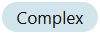
label. The child attributes page is displayed. - Select the Edit option
from the
 navigation menu for the child account
attribute you want to edit. Make any changes and
save.
navigation menu for the child account
attribute you want to edit. Make any changes and
save.
To delete a complex account attribute:
- To delete the complex attribute and all its child attributes,
you can delete the complex attribute object in the same way
you would a simple attribute, by selecting the Delete
option from the
 navigation menu on the Account attributes
page.
navigation menu on the Account attributes
page.
- To delete child attributes for the complex attribute object you
should perform the following:
- On the Account attributes page select the complex attribute for which you want to delete child attributes.
- Select the View type link,
which is displayed in the type column next to the
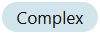
label. The child attributes page is displayed. - Select the Delete option
from the
 navigation menu for the child account
attribute you want to remove. Make any changes and
save.
navigation menu for the child account
attribute you want to remove. Make any changes and
save.
Setting Up Account Profiles in Oracle Access Governance
You can configure account profiles for your orchestrated system using the Oracle Access Governance Console.
Account profiles in Oracle Access Governance act as reusable templates. They simplify and standardize new user account creation in managed systems by pre-defining default values for their account attributes.
For more information about account profiles, see Account Profiles - Reusable Templates for Access Bundle Generation.
Note:
Not all orchestrated systems will display the Account profiles tile. This tile is only shown for orchestrated systems that support account attributes.For information about Oracle's commitment to accessibility, visit the Oracle Accessibility Program website at http://www.oracle.com/pls/topic/lookup?ctx=acc&id=docacc.
Access to Oracle Support
Oracle customer access to and use of Oracle support services will be pursuant to the terms and conditions specified in their Oracle order for the applicable services.