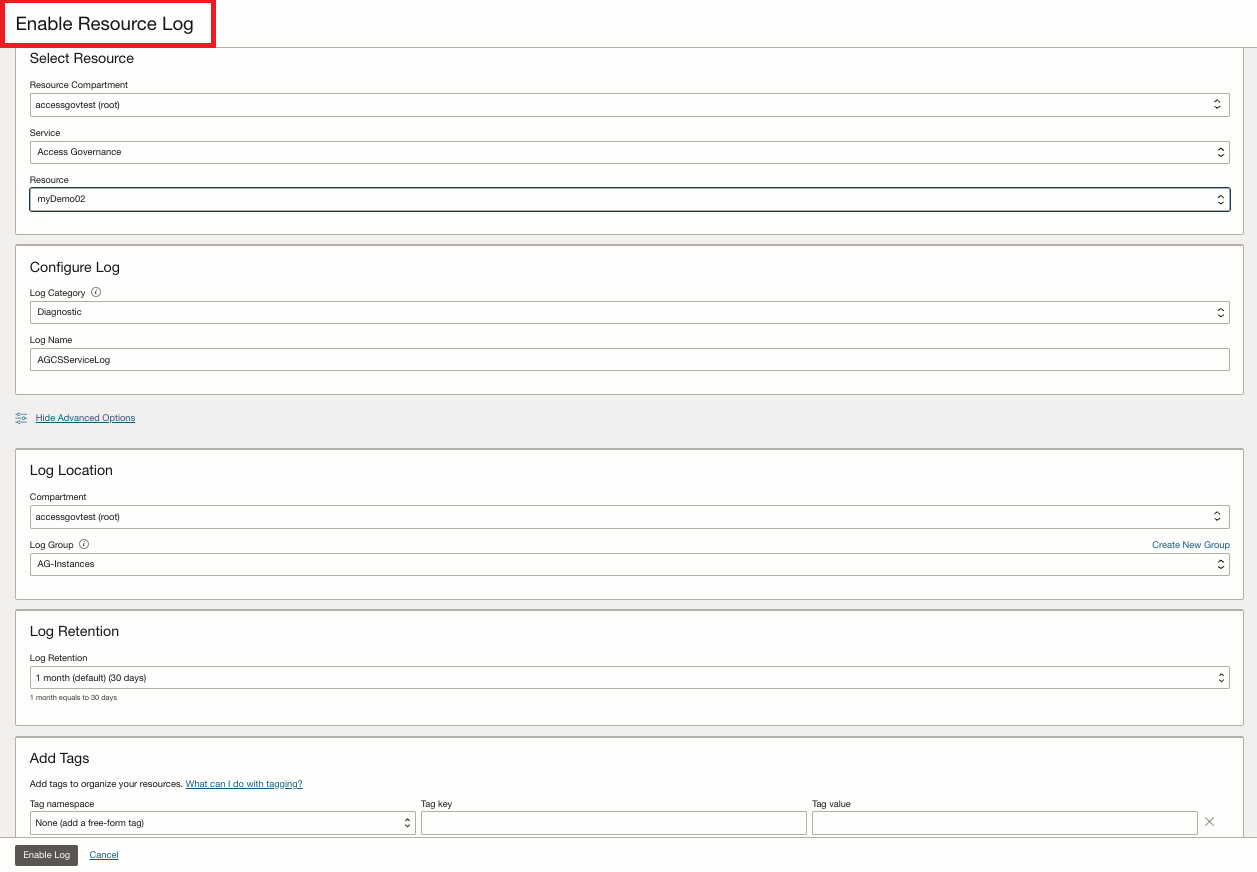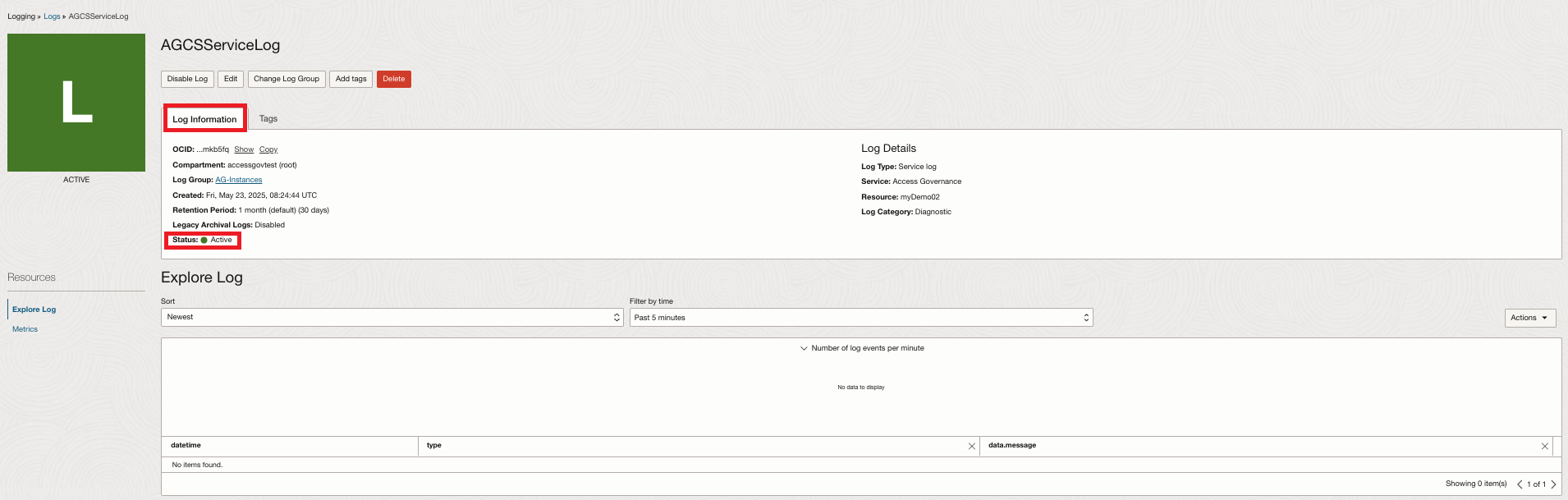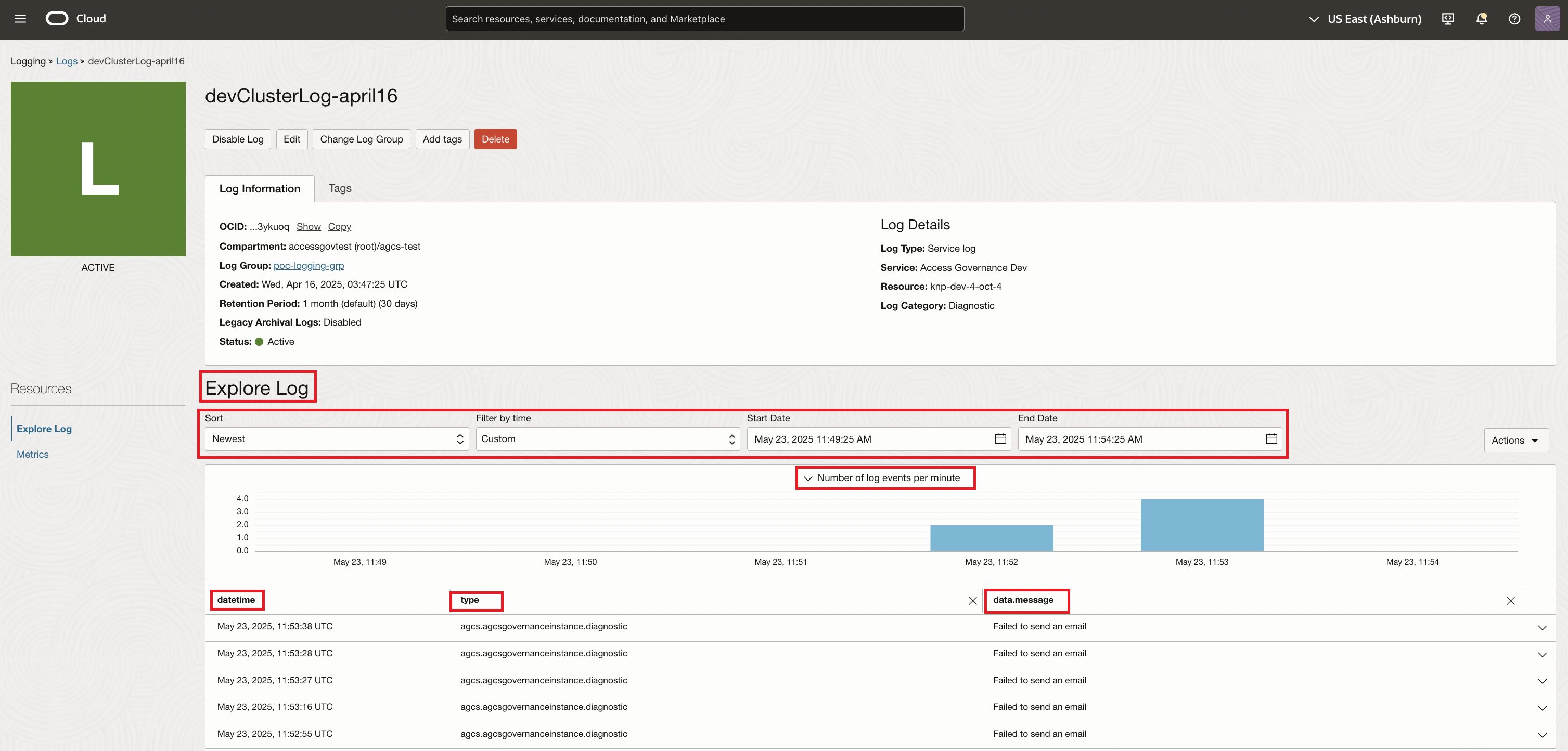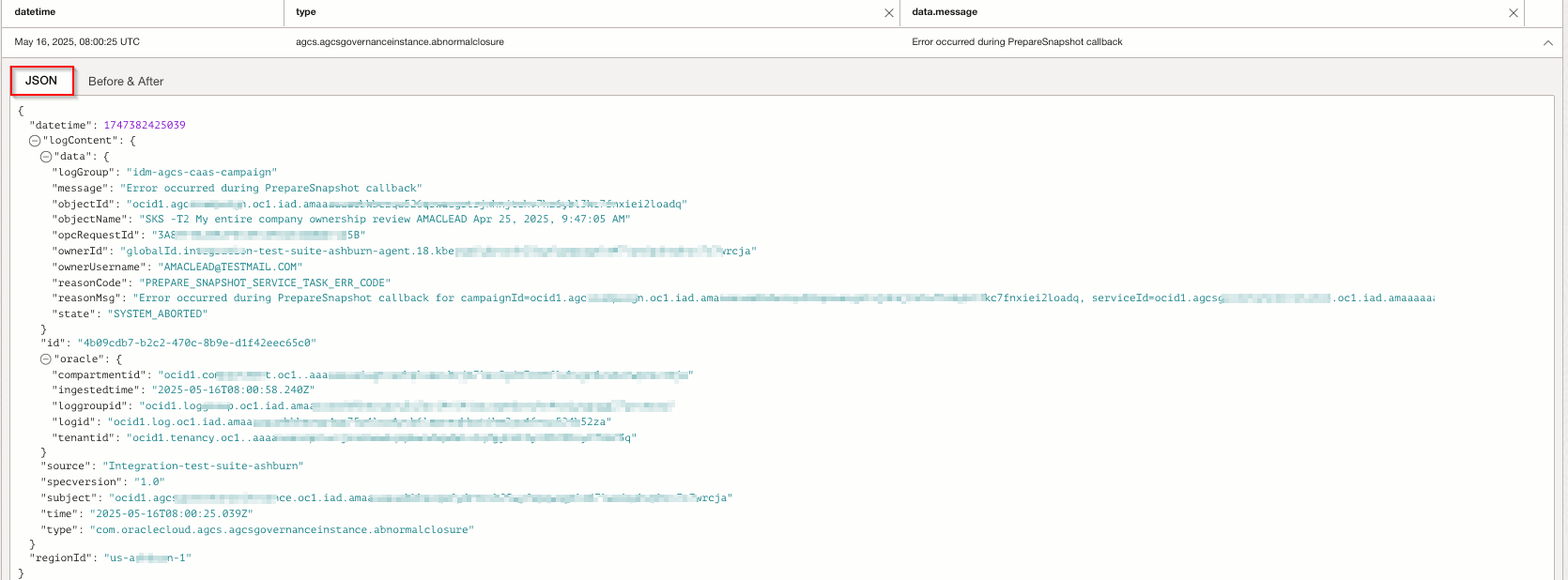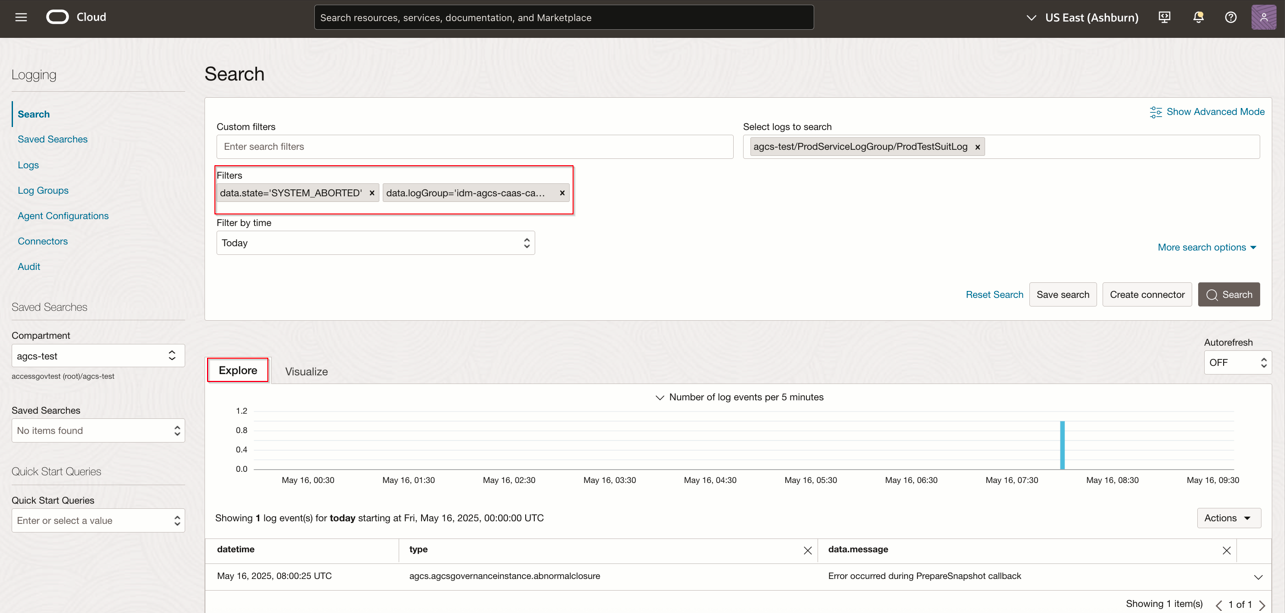Manage Diagnostic Service Logs in Oracle Access Governance
Oracle Cloud Infrastructure (OCI) services generate service logs that you can enable for a resource to centrally manage all the critical diagnostic information using the OCI Console.
To work with service logs, you must first enable them.
- Campaign launch failures (where a campaign enters a 'System ended' state)
- Access bundle deletion failures
- Data load failures
- Insights failures
- Email notification failures
- Remediation failures
- Ingestion failures
- Inbound and Outbound diagnostic logs
Enable Service Log for a Resource in Oracle Access Governance
You can enable service logs for a resource, which refers to an Oracle Access Governance service instance.
You must note that logging is configured distinctly for each service instance. This implies that each service instance within a compartment has its own distinct service log entry.
Once the service log is successfully enabled and its status is Active the Explore Log area becomes visible, allowing you to effectively analyze the service log data.
- Disable Log: Sets the log status to INACTIVE.
- Edit: Allows modification of the service log name or log retention settings.
- Change Log Group: Moves the service log to another log group.
- Add Tags: Enables you to add tags for resource organization.
- Delete: Deletes the service log.
View the Details of Service Logs
After logging is enabled, click the link under Log name to view the log details.
Search Service Logs
Use the Logging Search page to perform a detailed analysis and investigation of the service logs, apply filters, visualize log data, explore logs in JSON view, and export search results.
To search logs, you must first enable them.
By default, logs are indexed, allowing you to search them via the Oracle Cloud Infrastructure (OCI) Console using either the Basic Mode with custom filter controls or Advanced Mode with a custom query option. See Logging Search to learn more about search results, and Visualizing Search Results for more information on visualizing searches.
For information about Oracle's commitment to accessibility, visit the Oracle Accessibility Program website at http://www.oracle.com/pls/topic/lookup?ctx=acc&id=docacc.
Access to Oracle Support
Oracle customer access to and use of Oracle support services will be pursuant to the terms and conditions specified in their Oracle order for the applicable services.