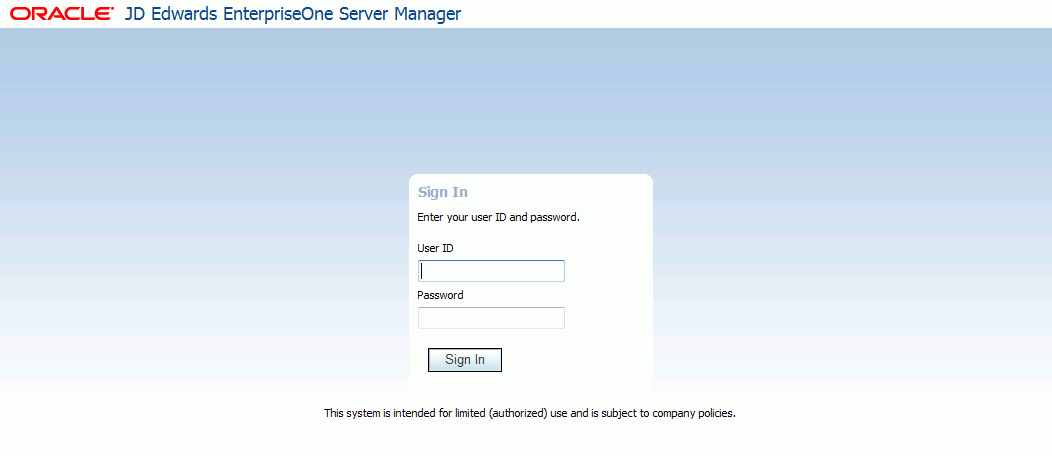Verifying the Server Manager Console Installation on WebLogic Server
To verify the Server Manager Console Installation on WebLogic Server:
Verify the
jmxremote_optional.jarandManagementLogonModule_JAR.jarfiles are in this directory:Microsoft Windows
%DomainDir%\libLinux or Solaris
$DomainDir/libGo to the WebLogic Admin Server console and navigate to Environment > Servers. Verify that the Server Manager Console installer created a a new J2EE Server and that the state of that server is RUNNING. The following screen shows an example.
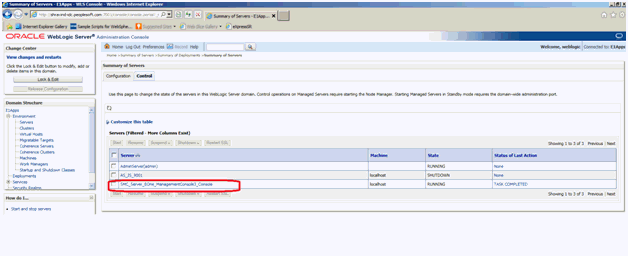
Go to Deployments and verify that the Server Manager Console is installed. The following screen shows an example.
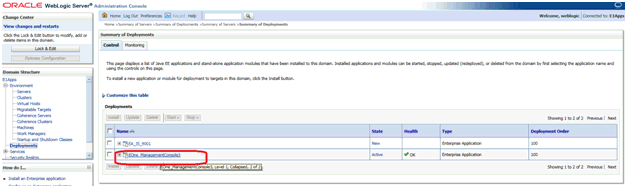
Go to Security Realms > myrealm > Providers and verify that the SCFAuthenticator is configured. The following screen shows an example.
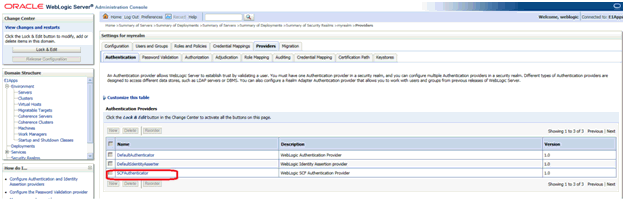
Go to the Configuration tab and verify that both the SCFAuthenticator and DefaultAuthenticator have Control Flags that are set to SUFFICIENT. The following screen shows an example.
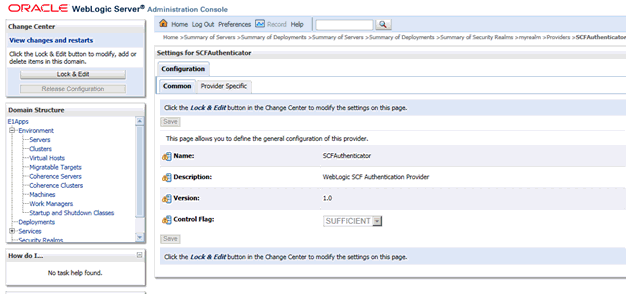
Verify that after the initial installation of the Server Manager Console, an administrator can sign on to the Server Manager Console using the jde_admin user and password specified during the installation. Access the Server Manager Console using this URL:
http://servername:port/managewhere
server_nameis the name of the Server Manager machine on which the Server Manager Console is installed, andwhere
portis the port that you specified for the Server Manager Console when you ran the Server Manager Console installer.For example:
http://server:8999/manage/