Management Agent Install Handshake Exception
You must enable the SSL/TLS for the Server Manager Console in the WebLogic Server if the
exception javax.net.ssl.SSLHandshakeException is displayed while
installing the Server Manager Management Agent.
User this procedure to enable TLS/SSL for the Server Manager Console in the WebLogic Server:
Access the WebLogic Admin Console in the browser for the WebLogic domain in which the Server Manager Console is installed.
The following is an example URL:
https://denpbds11.example.com:7001/consoleLogin to the WebLogic Admin Console using your WebLogic administrative credentials.
Navigate to Environments > Servers.
Click on this server: Server Manager Console.
Note:The example screen shot in this section shows the SMC_Server_EOne_ManagementConsole1_Console.
Click the Lock and Edit option if available.
Verify that you are in the General > Server Start tab.
Select the Arguments text box.
Add the following argument:
-Dweblogic.security.SSL.minimumProtocolVersion=TLSv1Refer to the following example.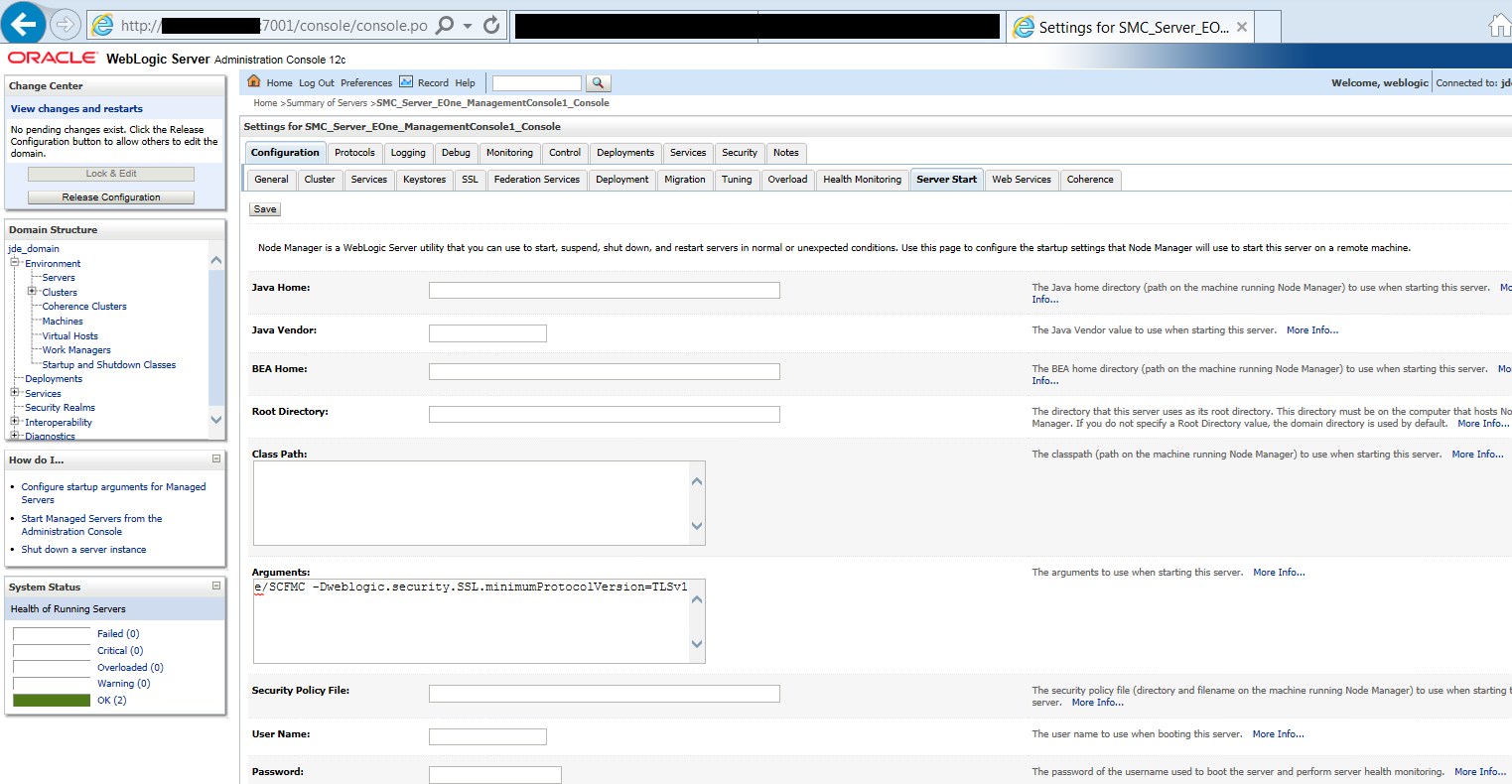
Click the Save button.
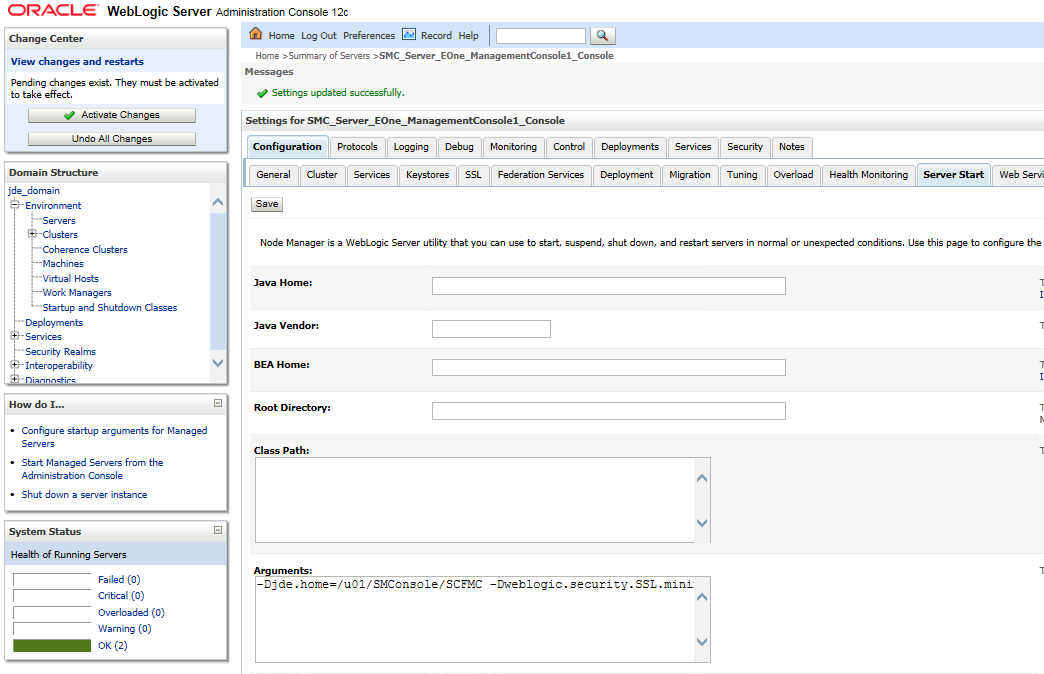
Click the Activate Changes button.
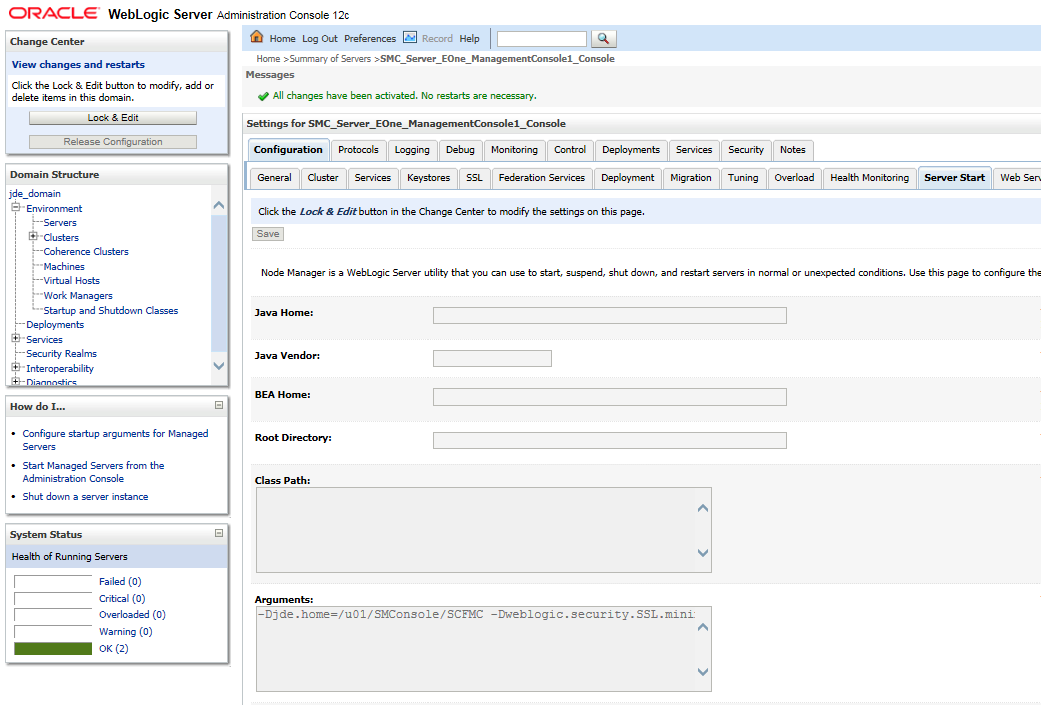
Restart the Server Manager Console j2ee server if required.
Stop and then start the Server Manager Console J2ee server if required.
Access the Server Manager Console in the browser using an HTTPS/SSL based URL. For example: https://<Server_Manager_Console_HostName>:< SSL_Listen_Port>/manage/home
In the following screenshot the URL is:
https://denpbds11.example.com:9000/manage/home
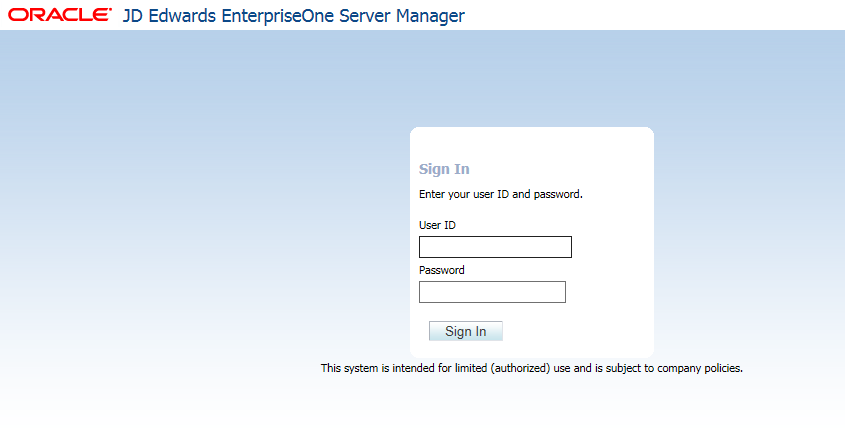
Install the Server Manager Management Agent over this SSL port.