Installing Oracle WebLogic Server 12.1.2
The examples in this document assume you are using a Windows based platform. If you are installing the Oracle WebLogic Server on a UNIX machine, some of the files names and directories may be slightly different. When installing on UNIX, the Oracle web tier components should be installed using a non-root user.
Download the “Oracle Fusion Middleware 12c WebLogic Server and Coherence (12.1.2.0.0)" package that is appropriate for your platform from the Oracle Software Delivery Cloud site (
https://edelivery.oracle.com). The file name of the installer is wls_121200.jar. Refer to the JD Edwards EnterpriseOne Certifications for more information.Unzip the downloaded file into a temporary directory on the machine you are targeting for installation.
Open a Command window with Run as Administrator option and run this command from the prompt:
>java -jar wls_121200.jarFor HP-UX and Solaris use the '-d64' option:
>java –jar –d64 wls_121200.jarThe first screen you will see is the Welcome screen.
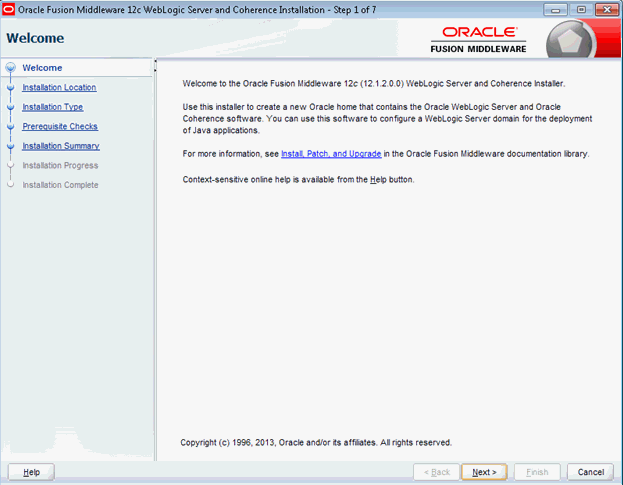
Click the Next button to begin the installation.
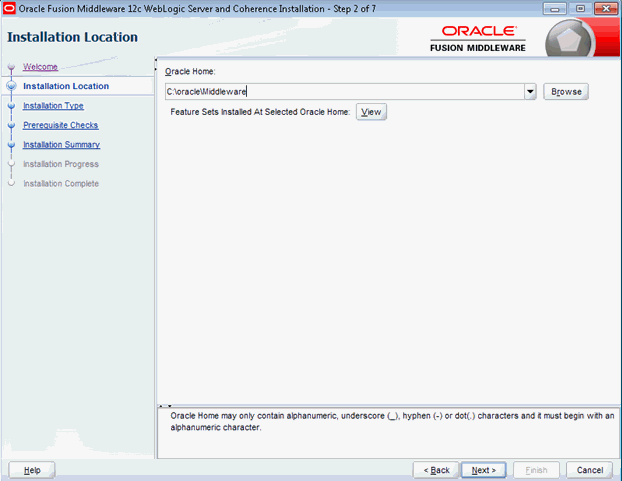
If you have an existing directory into which one or more Oracle products have already been installed, that directory can be viewed in the drop-down list. You can see which products are installed in that particular directory by clicking View next to “Features Sets Installed at Selected Oracle Home."
If you want your product to be installed in a new directory, type the full path of your new directory in the Oracle Home field; the installer will create the specified directory for you.
Click Next.
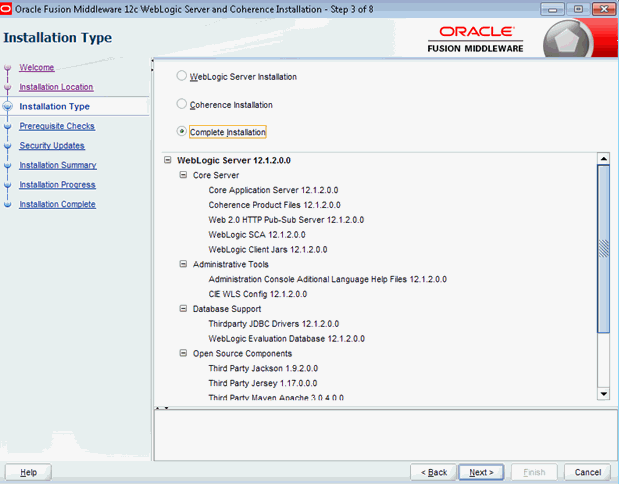
Use this screen to determine the type of installation you want to perform and consequently, which products and features are installed.
The options you see on this screen will differ depending on the product you are installing. Refer to your product installation guide for specific details.
Click Next.
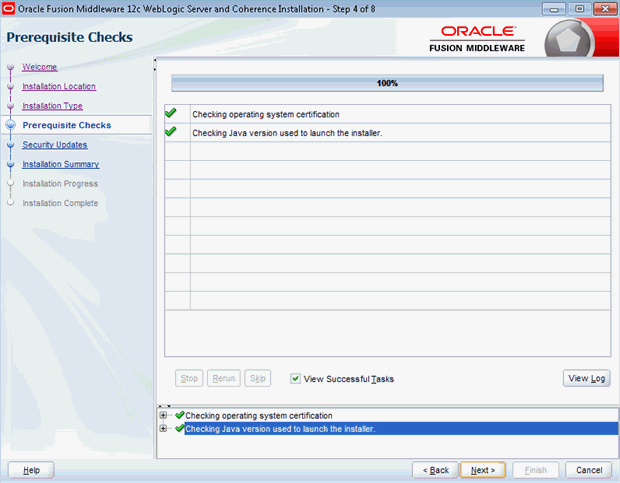
This screen analyzes the host computer to ensure that specific operating system prerequisites have been met.
On completion of the Prerequisites Checks, click Next.
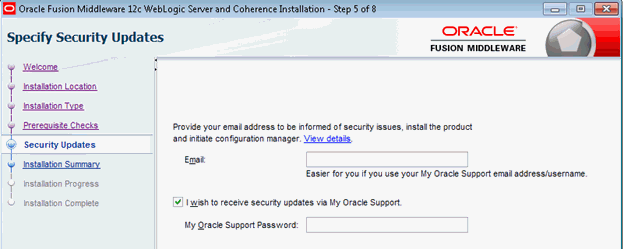
If you wish to register your installation, enter your Email address and your My Oracle Support password. If you wish to decline registration, deselect I wish to receive security updates via My Oracle Support and confirm your choice.
Click Next.
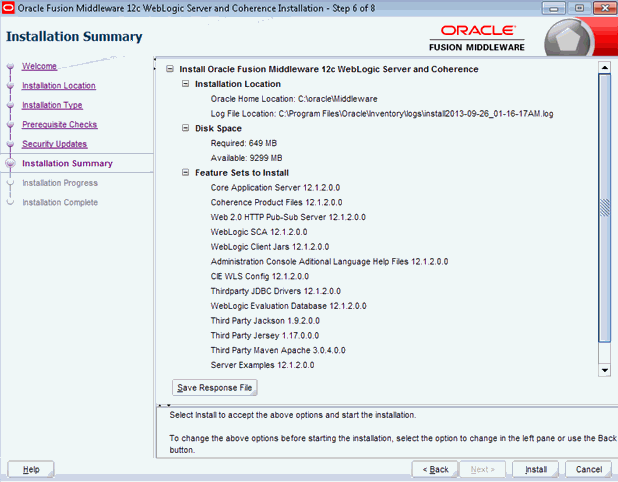
The Installation Summary screen contains a list of the feature sets you selected for installation.
Click Install.
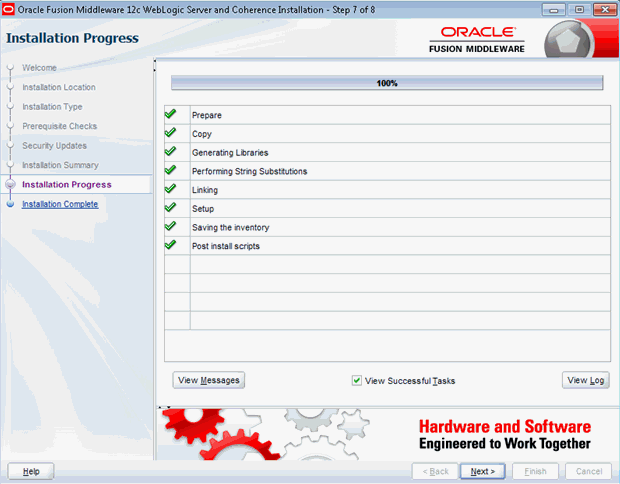
This screen shows the progress of the installation. When the progress bar reaches 100%, the installation is complete.
Click Next.
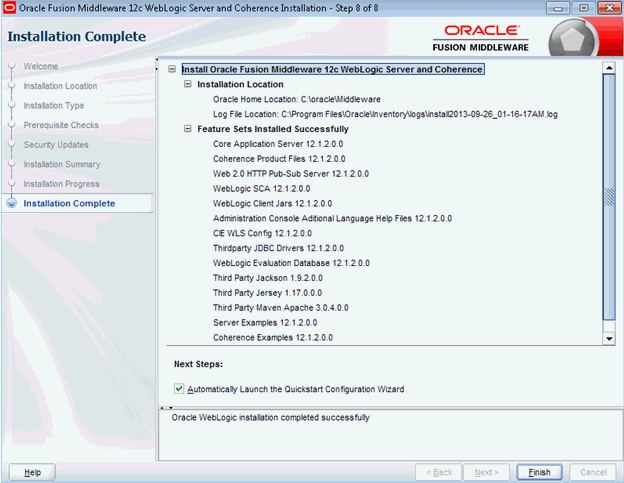
This screen appears at the conclusion of the installation and provides a summary of the products and features that were installed. Click Finish.
Create a domain using the Configuration Wizard.
Run the Configuration Wizard to create a domain. Configuration Wizard can also be invoked by running the command < ORACLE_ HOME>\oracle_common\common\bin\config.cmd.
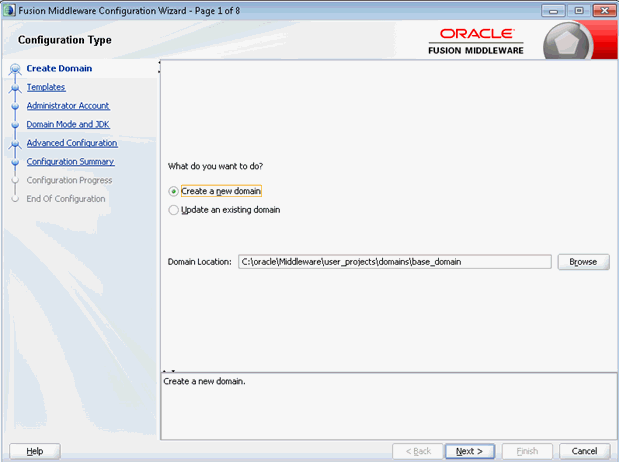
Provide the domain location. The domain location is
C:\Oracle\Middleware\user_projects\domains\base_domainand the base_domain is the domain name. Click Next.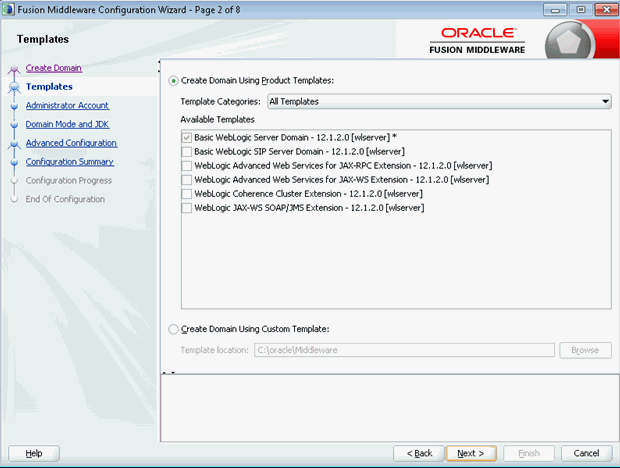
Select the template Basic WebLogic Server Domain and Click Next.
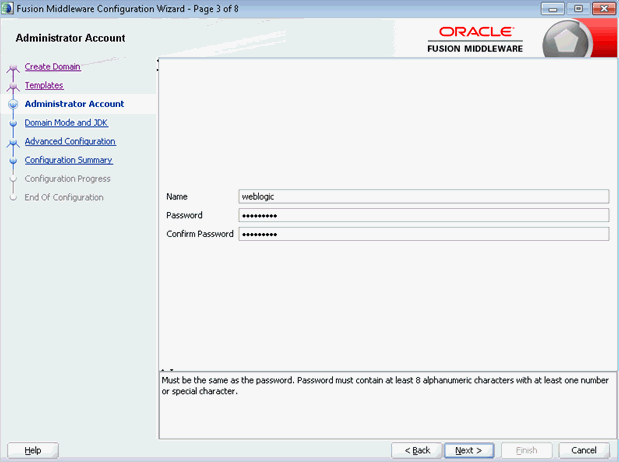
Provide the Administrative Username/Password for the domain and Click Next.
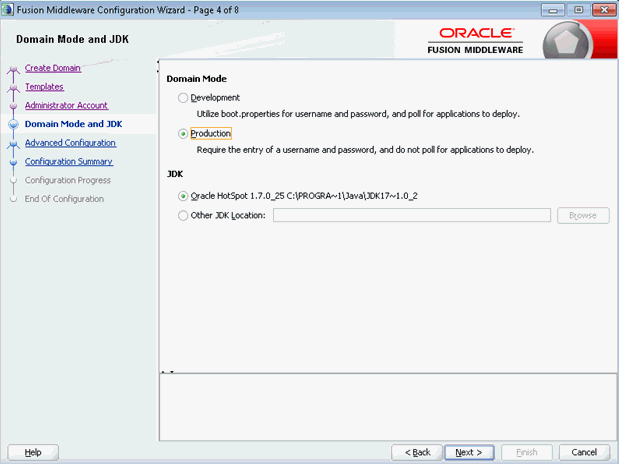
On Domain Mode for use with JD Edwards EnterpriseOne, you must select Production. JDK Location is selected by default. You can provide any external JDK Location also. Click Next.
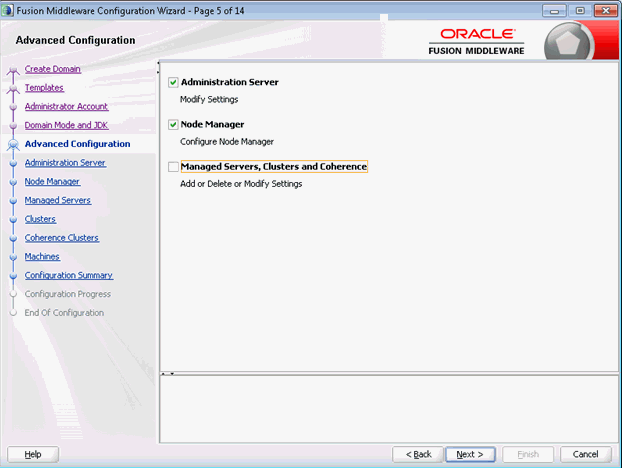
On Advanced Configuration, select these check boxes to modify the server settings:
Administration Server
Node Manager
Click Next.
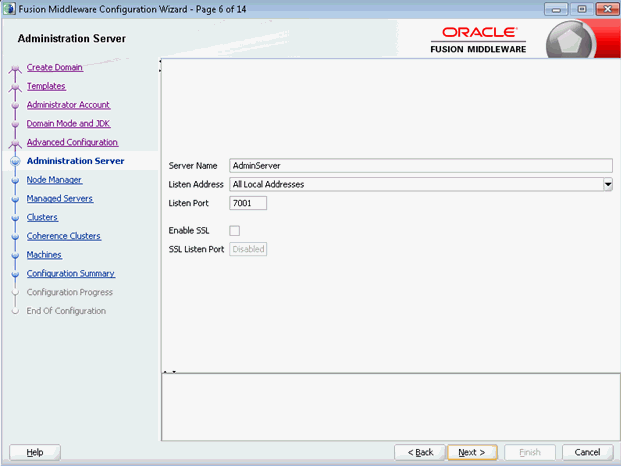
You may change the Listen Port on this screen. Click Next.
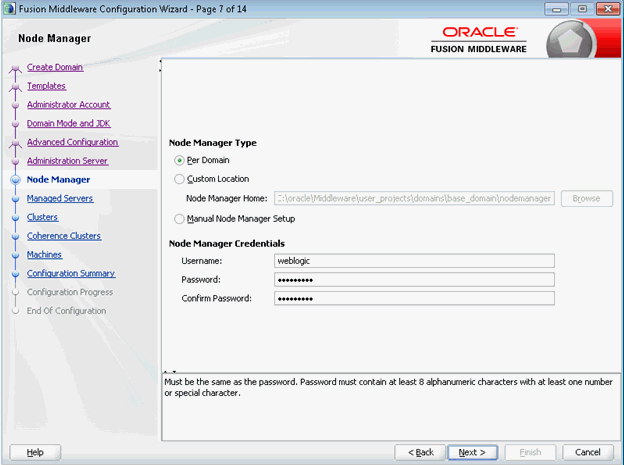
Select the Node Manager Type as Per Domain. Provide Node Manager Username and Password. Configuration Summary is displayed. Click Create.
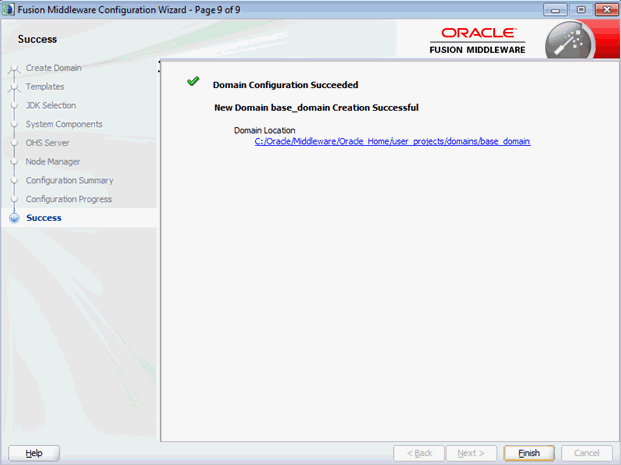
Domain creation is successful. Click Finish.
Start the WebLogic Server. from:
<ORACLE_ HOME>\user_projects\domains\base_domain\bin\startWebLogic.batLogin into the admin console of the domain created in the previous step (i.e.
http://<host>:<domain_port>/console).Configure the machines. For information on configuring a machine, see:
http://docs.oracle.com/middleware/1213/wls/NODEM/starting_nodemgr.htm#BABJJAGAStart the Node Manager from:
<ORACLE_ HOME>\user_projects\domains\base_domain\bin\startNodeManager.batVerify whether the nodemanager is reachable or not.