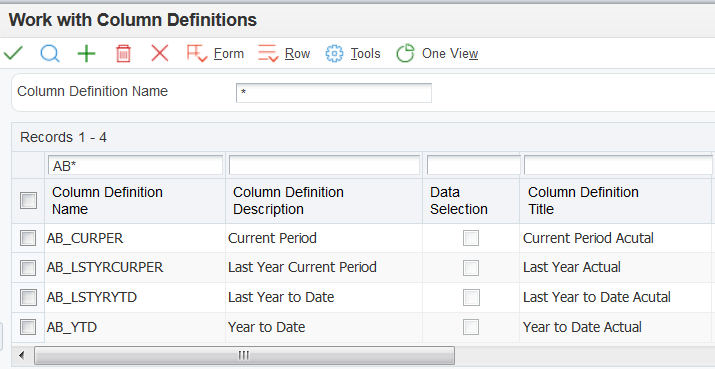Consolidated Income Statement Case Study Task: Set Up the Column Definitions
In this task, you will set up the four column definitions needed for the Consolidated Income Statement financial statement.
To set up the column definitions, complete the following steps:
From the One View Financial Statements Setup menu (G0916), select Column Definitions.
Click Add on the Work with Column Definitions form.
On the Revise Column Definitions form, complete the following actions:
Enter (initials) CURPER in the Column Definition Name field.
You can enter the text in upper or lower case. The system will convert the text to all upper case letters.
Enter Current Period in the Column Definition Description field.
Enter Current Period Actual in the Column Definition Title field.
Select Period from the Balance Type field list.
Enter AA in the Ledger Type field.
Enter values in the Fiscal Year Plus or Minus or Period Plus or Minus as indicated in the table at the beginning of this section.
Change the Definition Status to Active.
Click OK on the Revise Column Definition form.
Using the values in the table at the beginning of this section, repeat Steps 1-6 to set up the remaining column definitions.
After you have finished entering all of the column definitions, click Cancel on the Revise Column Definition form.
After you complete the steps in this section, you will have the following column definitions set up: