Understanding the Project Advisor Console Program
After you specify the job and billing data that you want to view, you can process the data to view immediately or to view later. To view data immediately, you click the View Now button on the Work with Project Advisor Console form. The system populates the Project Advisor Console Worktable (F51X10) and opens the Project Advisor Console form of the Project Advisor Console program (P51X0210).
If you chose to save your results to view later, the system populates the F51X10 table with the job and project data, and creates a record in the Project Advisor Results Header table (F51X30). You access the saved results using the information in the header record to identify the results that you want, and then view the results in the Project Advisor Console form. You must set the Allow View Later Processing processing option in the Work with Project Advisor Console program (P51X0200) to enable view later processing before you can save job and billing data results.
This image illustrates that you can view results now, or save results to view later in the Project Advisor Console form:
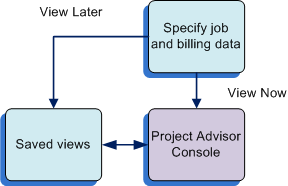
You use the Project Advisor Console form to sort, summarize, and view job and financial information. You can specify display options, and view your generated data in a chart or grid format. Note that you cannot access the Project Advisor Console program or form from a menu option or from the Fast Path. You can access it from the Work with Project Advisor Console program (P51X0200) or the Work with Project Advisor Console View program (P51X0310) only.
The Project Advisor Console form includes these four subforms:
Options
Chart
Summary
Account Details
You use the subforms to specify parameters and view the job and financial data in chart and grid formats.
The Project Advisor Console form also enables you to access many programs related to jobs and contracts. You use options on the Form and Row menus to access related programs. The system does not reflect changes that you make in the related programs unless you reprocess your job and billing data records.
When you close the Project Advisor Console form, the system clears the F51X10 table unless you are viewing records that were previously saved or you select the Save Results option from the form menu. You can save the results only if view later processing is enabled. If you save the results, you can use the Work with Project Advisor Console View program to locate the saved records and open them in the Project Advisor Console form.
See Working With Saved Results.