Setting Up a Column Definition for a Billing Amount
To set up a column definition for a billing amount:
Access the Project Status Inquiry Column Definitions form.
Form Name
Form ID
Navigation
Project Status Inquiry Column Definitions
W51X90B
Project Status Inquiry (G51411).
Project Status Inquiry Column Definitions (P51X90).
Click Add on the Work with Project Status Inquiry Column Definitions form.
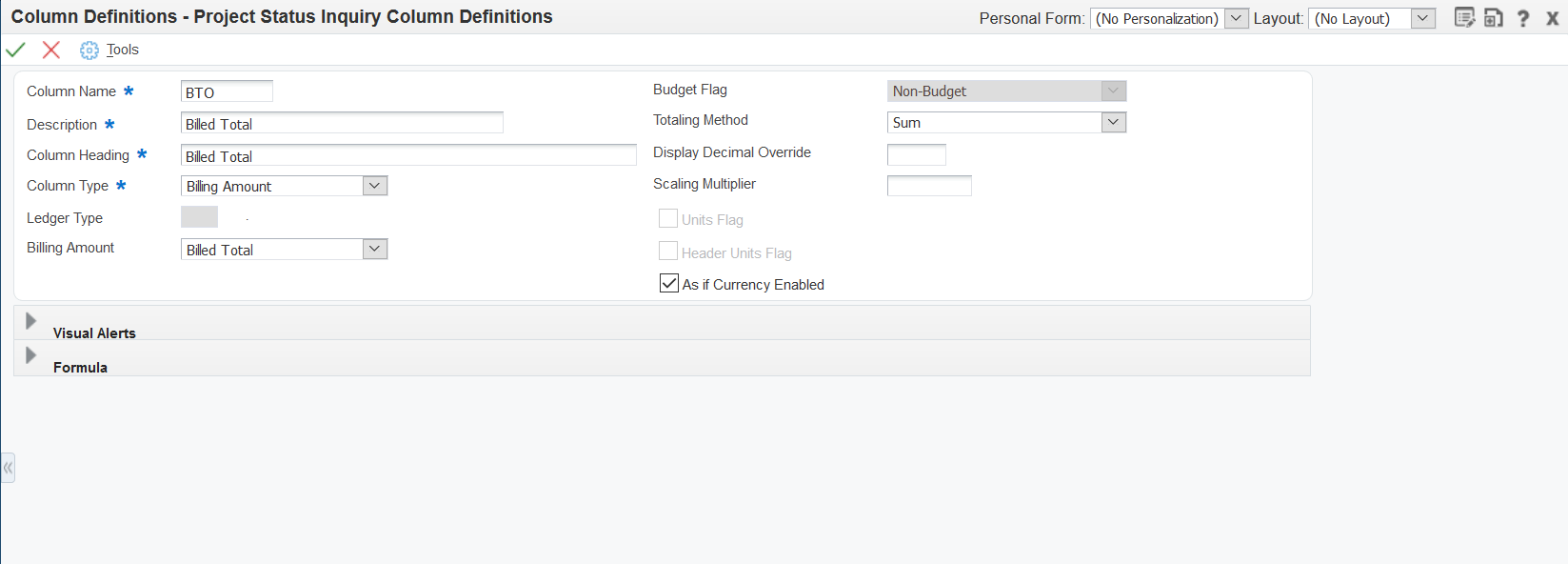
On the Project Status Inquiry Column Definitions form, enter values in these fields and select or clear the options:
- Column Name
Enter a name for the column that you create. This field is required.
- Description
Enter a description for the column that you create. This field is required.
- Column Heading
Enter the name to appear for the column heading in the Project Status Inquiry form. This field is required.
- Column Type
Select Billing Amount.
- Billing Amount
Select the type of billing amount for the column definition.
Values are:
Billed Net
Billed Tax
Billed Total
Billed Unit Price
Billed Units
Earned Amount
Earned Unit Cost
Earned Units
Net Revenue
Received Amount
Retained Amount
Revenue Not Recognized
Revenue Recognized
Revenue in excess of NTE Limits
Unbilled Net
Unbilled Tax
Unbilled Total
Unbilled Unit Price
Unbilled Units
- Totaling Method
Select an option to specify whether the system sums or averages the values in the column, or whether the system does not apply any totaling method. See Understanding Totaling Methods.
Values are:
Average - Exclude zero amounts. The system does not include zero amounts when it averages the values in the column.
Average - Include zero amounts. The system includes zero amounts when it averages the values in the column.
None. The system does not apply a totaling method to the column values.
Sum. The system adds the values in the column. This is the default value.
- Display Decimal Override
Enter the number of decimal places to override the default decimal value for the currency amount, unit, or unit price of the column. See Understanding Decimal Display Values.
- Scaling Multiplier
Enter the factor by which the system multiplies amounts or units in a column. The system multiplies the accumulated amounts by the multiplier factor before it displays the result on the Project Status Inquiry form.
For example, if you want to scale large numbers to thousands, enter.001. If you want percentages to appear as whole numbers, enter 100.
- As If Currency Enabled
Select this check box to enable as if currency processing. For Billing Amount column types, the system enables this option for all billing amount types except Billed Units, Earned Units, and Unbilled Units.
If you select this check box and enter a currency code when you specify your data in the Work with Project Status Inquiry program (P51X0200), the system calculates the values for the column in the currency specified on the Work with Project Status Inquiry program, and displays the values in the as if currency on the Project Status Inquiry form.
Click OK.