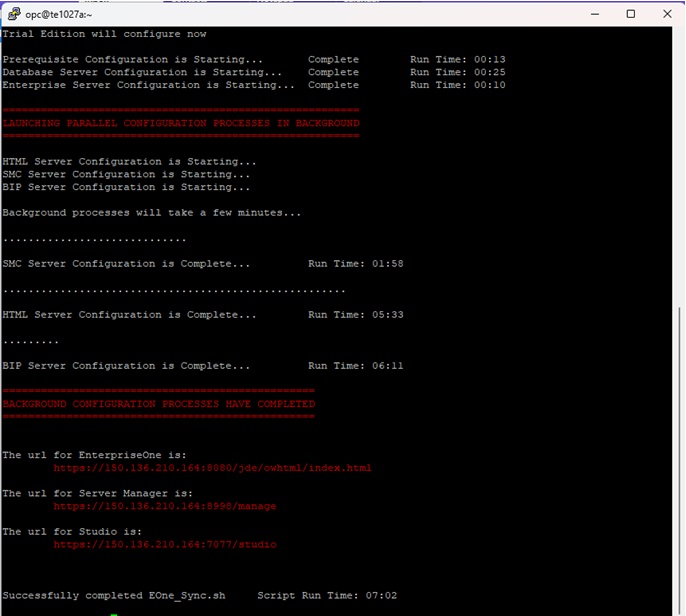Performing First-Time Configuration of Trial Edition
This tutorial shows you how to perform the first-time configuration of JD Edwards EnterpriseOne Trial Edition that is installed into Oracle Cloud Infrastructure.
Before you can use the Trial Edition, you need to perform the first-time configuration to specify certain port and password values.
In this tutorial you will perform these tasks:
- Logging into the Unconfigured Trial Edition Instance Using SSH
- Running the Orchestration for the First-Time Configuration
Logging into the Unconfigured Trial Edition Instance Using SSH Keys
This section provides the procedures to log into the previously created running instance for JD Edwards EnterpriseOne Trial Edition using the SSH keys. You can log in to an Oracle Cloud Infrastructure instance as described in the following sections:
- Logging in from a Microsoft Windows System
- Logging in from a UNIX or UNIX-Like Host
- Start PuTTY.
-
In the Session category, enter the Public IP Address of your instance.
Note: To determine the Public IP Address of your instance, go to the Instances tile on the Oracle Cloud Infrastructure console and select your instance to get to the details page.
- Also in the Session category, ensure that the Connection Type is set
to SSH.
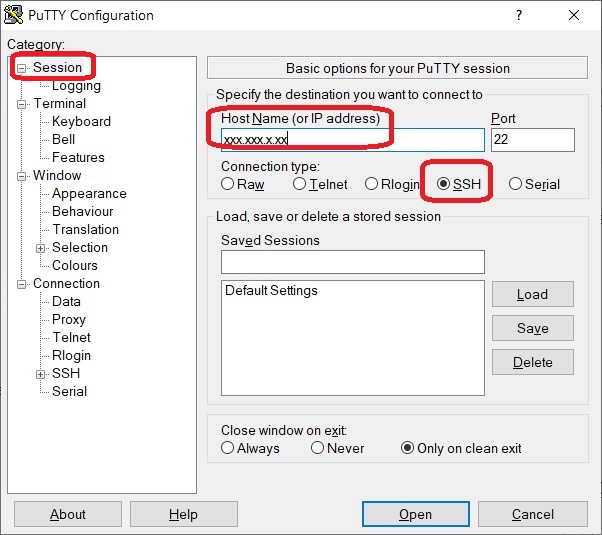
- In the Connection > Data category, ensure that Data to send to the server has the value opc as the auto-login username.
- Also in the Connection > Data category, ensure that the field When
username is not specified is set to Prompt.
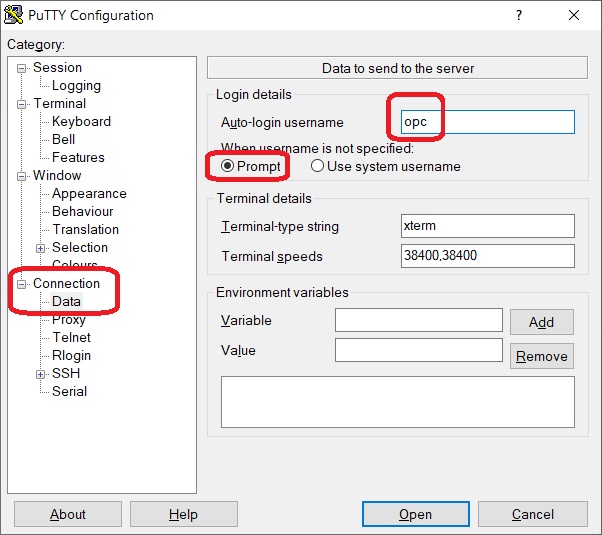
- In the Connection category, in the SSH node, and in the Auth sub node,
ensure that you specify the location of your private key file, which
you previously created.
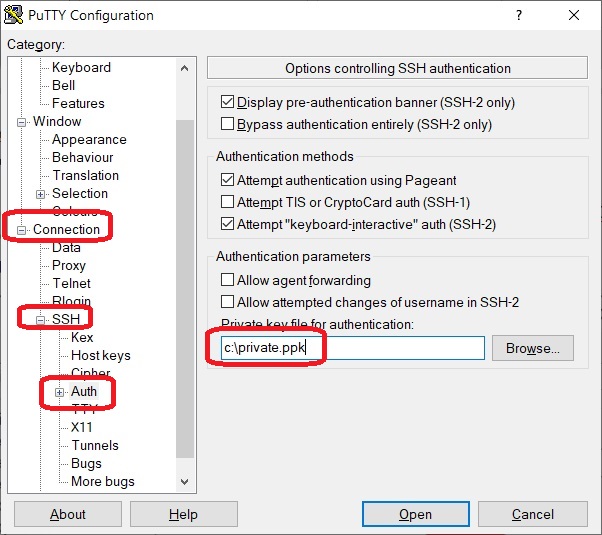
- With all the above conditions specified, open the connection. The PuTTY Configuration window is closed and the PuTTY window is displayed.
- The first time you connect to your instance, the PuTTY Security Alert window displays, prompting you to confirm the public key. Enter the passphrase you provided when you created your SSH key pair.
- Click the Yes button to continue and complete the log in.
Logging in from a UNIX or UNIX-Like Host
-
The format of this command can vary depending upon your UNIX server. Enter one of the following commands:
ssh -l opc <public_ip_address_of_the_instance>
-or-
ssh -i /path_to_private_key opc@<public_ip_address_of_the_instance>
Note:To determine the public IP address of your instance, go to Instance Information for the instance that you created for the Trial Edition. This is illustrated in an example in the previous task in this Learning Path.
- If the message Are you sure you want to continue connecting (yes/no)? is displayed, enter yes.
- When prompted, enter the passphrase you had provided for your SSH key pair.
- On first login, you will be prompted for the Public IP Address. Enter the IP
address used in Step 2 to connect to this server. This step is only done once on
the first login.Note:
If you are not prompted for the Public IP Address on the first login, log out and log back in after a few minutes.
Performing First-Time Configuration of Trial Edition
When you log in to the Trial Edition instance for the first time, the system automatically invokes a mandatory check for updates. If the system detects that updates are required, a screen displays noting that the YUM update packages are installing. This process can take anywhere from 5 to 10 minutes to run. Once complete, the machine will automatically restart and you will need to establish a new SSH session with the server by logging back in as the opc user. If your subsequent connections are refused or if the restart session displays this same screen, it indicates that the instance is still in the restart process and not ready for log in. After the updates and restart have completed, the subsequent log in will invoke a first-time configuration script.
You must confirm and enter specific values as described in this procedure.
-
The following is displayed by the first-time configuration script for the Trial Edition.
The script automatically detects the Server (instance) name.
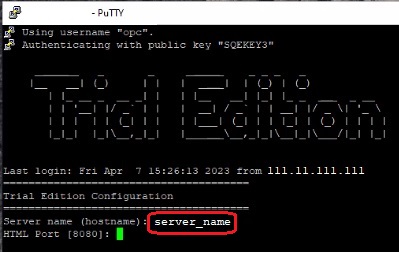
-
At the prompt for HTML Port [8080]:, enter a port for the HTML Server.
Due to various security concerns and application functionality, the script will not allow you to enter these restricted ports:
1521, 5500, 7001, 7005, 7006, 7070, 7071, 7072, 7075, 7076, 7077, 8001, 9702, 9703, 9704 9705
You can click Enter to accept the default port value of 8080, or enter an unrestricted value.
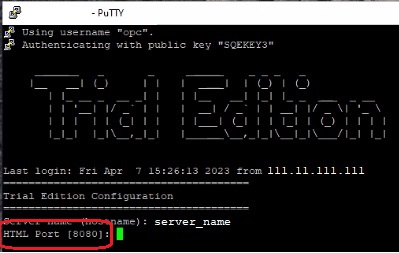
-
The script then prompts you to enter these values:
-
Database System PasswordMust be between 8 and 30 characters.
Must contain at least one number.
Cannot contain shell metadata characters such as $, |, &, @, and so on.
-
JDE User PasswordMust be between 8 and 30 characters.
Must contain at least one number.
Cannot contain shell metadata characters such as $, |, &, @, and so on.
-
WebLogic Admin PasswordMust be between 8 and 30 characters.
Must contain at least one number.
Cannot contain shell metadata characters such as $, |, &, @, and so on.
At each password prompt, you must enter a password value. The script completely masks the actual characters that you enter. The script prompts you to reenter the value and will not allow you to proceed if the values do not match. You should keep a record of all the passwords because they cannot be retrieved.
-
-
After you have successfully entered and reentered all the password values, the script prompts you to continue.
Enter Y to proceed with configuration, or N to stop the script from executing. The script still exists if you choose N. To restart the script, you must restart a session on the Trial Edition instance which will re-invoke the first-time configuration script until it completes successfully.

-
As the script executes it displays the progress of the actions of the first-time configuration until the script successfully ends as shown below. You can cut and paste this URL for use to log into the HTML Server as described in the next OBE of this Learning Path.