Saving a Snapshot
To save a snapshot:
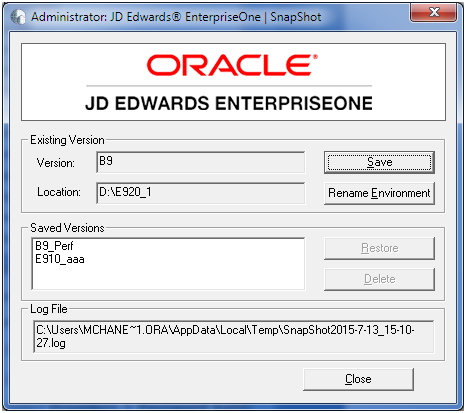
On the main SnapShot window, click the Save button.
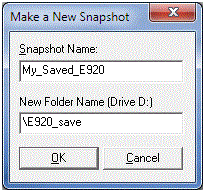
On Make a New Snapshot, complete this field:
Snapshot Name
Enter a name for the snapshot that will be saved. You may choose any name with the exceptions that the name cannot be empty, and it cannot contain a backslash ( '\' ). A recommended scheme is to make it release specific, for example, Xe, B9, or E920.
New Folder Name
Provide a directory in which the snapshot will be saved. The directory should start with a backslash and be a valid Microsoft Windows directory name. It will be created on the indicated drive.
Click the OK button.
SnapShot saves a snapshot of the Development Client.