Locked Resources Prevent Directory Renaming
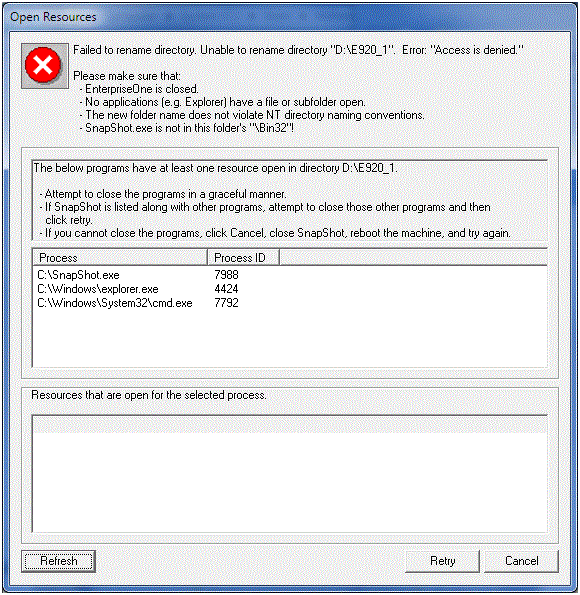
If an error occurs during a directory rename operation (for example, when saving or restoring a snapshot), the preceding window may appear.
The reason for the failure is displayed at the top of the window followed by some suggested remedies. In a box immediately below that are some recommendations to resolve the error. Another box lists processes running on the workstation that have one or more resources (for example, files, directories, handles, and so on) locked that prevented the directory rename action from succeeding-resulting in the Access is denied error. Click on a process in the list to get a list of open resources for that particular process.
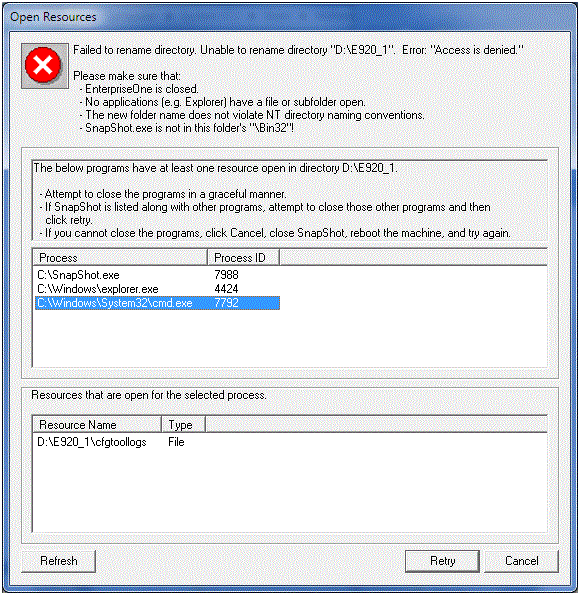
When you highlight a Process, the list of resources in the Resources that are open for the selected process section at the bottom of the window shows the type as File for both files and directories.
It is important that you follow these steps to resolve the file or directory locking problem:
Attempt to gracefully close the programs that have a resource open. That is, close the program in the normal manner such as selecting File > Exit from the program's main menu. You can attempt to close just the resource, but many programs continue to hold a lock on a resource (such as a file) even after closing that resource. Freeing the resource may require closing the actual program. For example, if Microsoft Word has a file locked, you may have to close Microsoft Word instead of simply closing the file from within Microsoft Word.
If the program does not terminate, you may have to resort to forcefully terminating it using Microsoft Task Manager.
The
SnapShot.exeprogram may appear in the list of active programs either by itself or along with other processes that are locking resources. First, be sure that you are not runningSnapShot.exefrom within either the installation or the save directory or one of their subdirectories.If the
SnapShot.exeprogram is listed with other programs, try to close those other programs and then click Retry.If
SnapShot.exeis the lone program listed, simply click Retry. Many times, the rename action will continue after the second Retry.Not all 64-bit programs are automatically shown in the list of locking processes. You may need to examine all the running programs on your system to determine which one may be preventing the rename action from succeeding.
If you cannot close the program(s) that holds the lock(s) on the necessary resource(s) or determine which program(s) holds a lock, click Cancel, exit from SnapShot, reboot the machine, run SnapShot and try the action again.