Start the Oracle WebLogic Server Administration Console
To start the WebLogic Admin Console:
Sign on as an Oracle WebLogic Server user.
Open a command window with Run as Administrator option.
Change directory to:
<weblogic_server_install_location>\user_projects\domains\<domain>\binStart the WebLogic Admin Console by executing this script from the command prompt:
> startWebLogic.cmdAt the prompts, enter the Admin user and password for the WebLogic Admin Console.
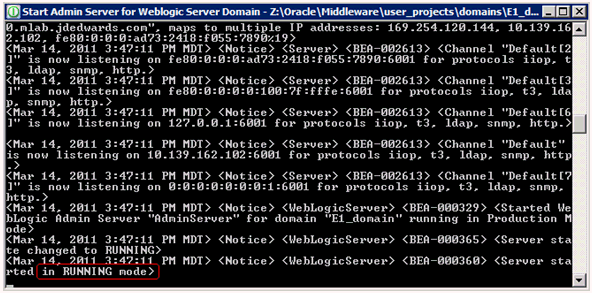
As indicated at the bottom of the above screen sample, when the console completes normally, the WebLogic Admin Console can be accessed after this message is displayed:
<Server Started in RUNNING mode>Caution: The Admin Server Console will shut down if this process is closed.To access the WebLogic Admin Console, enter this URL into a browser such as Firefox or Internet Explorer:
http://<host>:<port>/console
For example:
http://your_machine_name:7001/console
The WebLogic Admin Console is displayed.
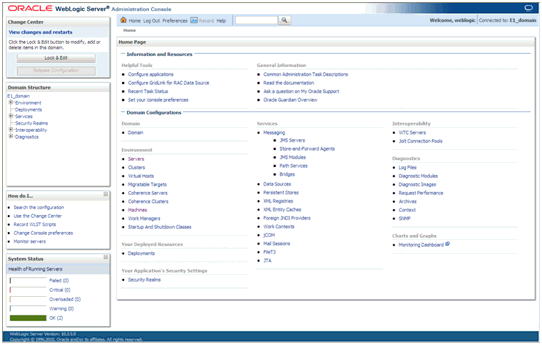
Alternatively, you also can start the WebLogic Admin Console from Windows Start > All Programs Menu.
Select your domain from this directory:
ORACLE_HOME\user_projects\<your_domain>\Locate the WebLogic Admin Console and execute it with Run as Administrator option.
A sample screen is shown below:
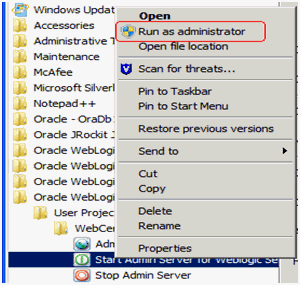
Optionally you also can add the Start WebLogic Admin Console
process to the Windows Services. There is an install script called
installSvc.cmd that is available for this task. However, you need
to modify the script to create a parameter list.
The remainder of this section contains these optional tasks: