Generating the Web Server Plug-in
Whenever you install new enterprise applications, or create new virtual hosts, you must regenerate the Web Server plug-in.
To generate the WebSphere plug-in for a single machine:
Log on to the WebSphere Administrative console.
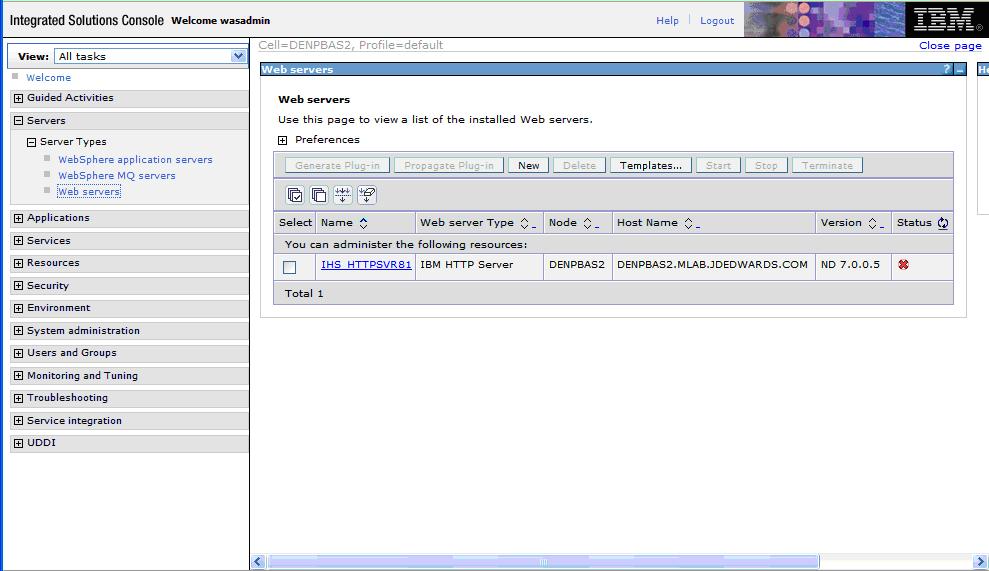
On the left navigation pane, select Servers > Web servers.
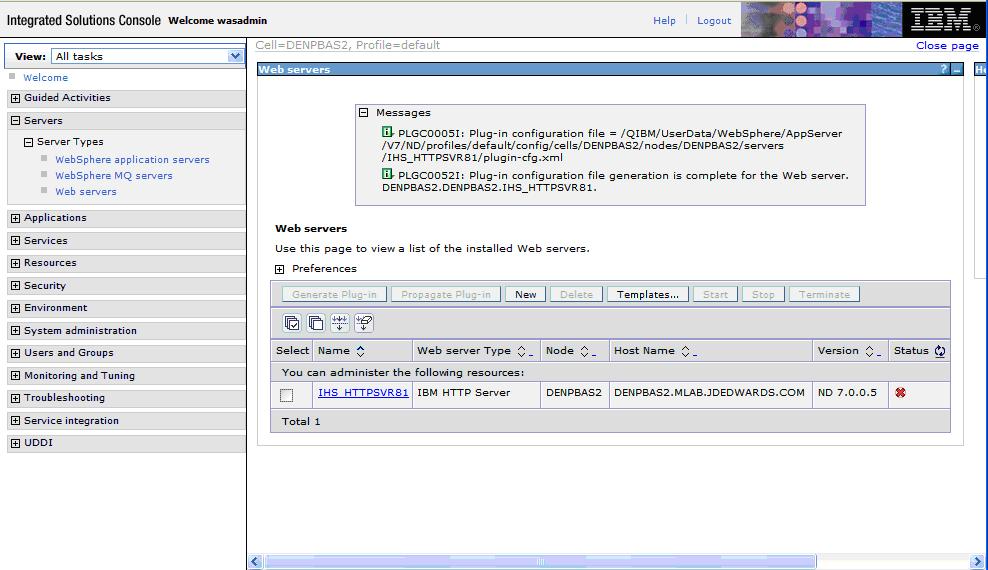
Select the web server for which you want to generate plug-in (for example, IHS_HTTPSVR81), and click the Generate Plug-in button.
To update (regenerate) and propagate the global web server plugin configuration:
Log on to the Deployment Manager Administration Console using the Dmgr01 profile.
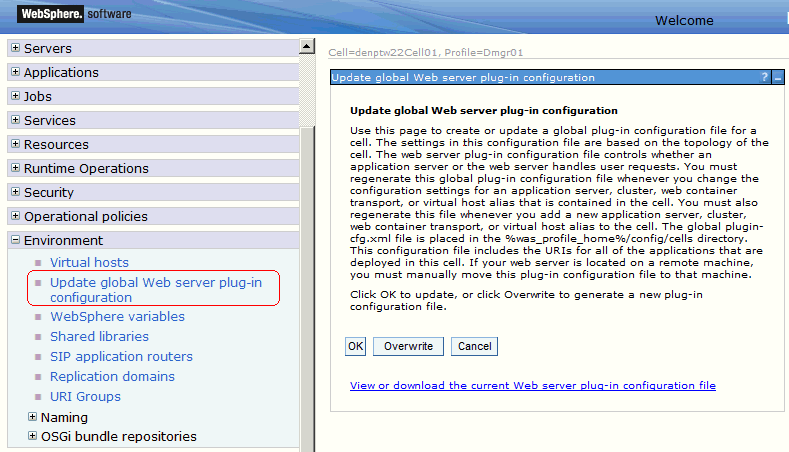
Expand the Environment node and select Update global Web server plug-in configuration.
Review the content in the right-hand pane and note the location of the plug-in file in the description. For example, the description might say:
The global plugin-cfg.xml file is placed in the %was_profile_home%/config/cells directory.
Click the OK button.