Opening a New JD Edwards EnterpriseOne Workflow Process in JD Edwards EnterpriseOne Workflow Modeler
Access OMW.
In OMW, under the Objects menu in your project, click the JD Edwards EnterpriseOne workflow process and then click the Design button in the center column.
On JD Edwards EnterpriseOne Workflow Design, click the Design Tools tab and then click Start JD Edwards EnterpriseOne Workflow Modeler.
Note: If the Workflow Modeler does not launch, you might need to run the wfm_setup.exe program, located in the \E900\OneWorldClientInstall\ThirdParty\WORKFL~2 folder of your install path.Upon opening JD Edwards EnterpriseOne Workflow Modeler, click OK on the following message:
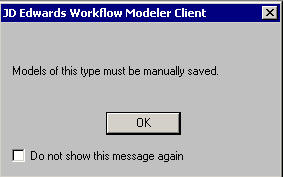
This is a reminder to save your JD Edwards EnterpriseOne workflow process using the File, Save menu option in JD Edwards EnterpriseOne Workflow Modeler before you exit.
A diagram of the JD Edwards EnterpriseOne workflow process appears in the JD Edwards EnterpriseOne Workflow Modeler workspace, with the Start and End tasks automatically created for you.
On JD Edwards EnterpriseOne Workflow Modeler, use the buttons in the Object Creation Tools toolbar to add and configure the appropriate tasks and transitions to the JD Edwards EnterpriseOne workflow process.