Understanding Icons
This section lists the icons and tabs displayed on the Enterprise Process Manager (design time) and Enterprise Process (runtime) windows:
| Image | Name | Type |
|---|---|---|
 |
Show Display Options | Icon |
 |
Show Analytics Options | Icon |
 |
Open Process Definition |
Icon |
 |
Process Properties (available in design mode only) |
Tab |
 |
Process Metrics (available in design mode only) |
Tab |
 |
Nodes Metrics (available in design mode only) | Tab |
 |
Links Metrics (available in design mode only) | Tab |
 |
Show Filter Options | Icon |
 |
Snap to Node | Icon |
 |
Snap to Grid | Icon |
 |
Hold down the Ctrl key when dragging and dropping a node to disable Snap to Grid and Snap to Node features temporarily. |
Information Icon |
 |
Zoom to Fit | Icon |
 |
Process Analytics | Tab |
 |
Node Analytics | Tab |
 |
Link Analytics | Tab |
 |
Click to set the context to the process level |
Icon |
 |
Configure | Icon |
 |
Maximize | Icon |
 |
Minimize |
Icon |
 |
Node Properties (available in design mode only) |
Icon |
 |
Link Properties (available in design mode only) |
Icon |
 |
Design Option (available in design mode only) |
Tab |
 |
Data Filtering and Grouping Options (available in design mode only) |
Tab |
 |
<Template Name> (available in design mode only) |
Tab |
 |
Preview (available in design mode only) |
Tab |
 |
Save as Snapshot (available in runtime mode only) |
Icon |
 |
Save Snapshot (available in snapshot mode only) |
Icon |
 |
Delete Snapshot (available in snapshot mode only) |
Icon |
 |
Show Context Analysis (available when context analytics tabs are hidden) |
Icon |
 |
Timeline View |
Indicator |
 |
Moving clock hand |
Indicator |
 |
Domain View |
Indicator |
 |
Metrics Selector |
Icon |
 |
Normal |
Indicator |
 |
Warning |
Indicator |
 |
Critical |
Indicator |
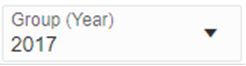 |
Group Selector (available if any option other than Overview is selected in the View By drop-down list in the Show Analytics Options pane.) |
Drop-down list |
 |
(Tools Release 9.2.9.3) Show Metric Selectors | Icon |
 |
(Tools Release 9.2.9.3) Hide Window | Icon |
 |
(Tools Release 9.2.9.3) Show Mini Map | Icon |
| (Tools Release 9.2.9.3) Show Hierarchy Window | Icon | |
 |
(Tools Release 9.2.26.0)Toggle Compare View Mode |
Icon |
 |
(Tools Release 9.2.26.0) Link Level Summary for Comparision |
Icon |
 |
(Tools Release 9.2.26.0) Node Level Summary for Comparision |
Icon |
 |
(Tools Release 9.2.26.0) Preferences |
Drop-down list |
 |
(Tools Release 9.2.26.0) Show Inputs |
Icon |
 |
(Tools Release 9.2.26.0) Table Summary Format |
Icon |
 |
(Tools Release 9.2.26.0)Diagram Format |
Icon |
 |
(Tools Release 9.2.26.0) Create a New Split View |
Icon |
 |
(Tools Release 9.2.26.0) Request Time Out: 30 Seconds |
Icon |
 |
(Tools Release 9.2.26.0) Remove this Split View |
Icon |
 |
(Tools Release 9.2.26.0) Drill into Data |
Icon |
 |
(Tools Release 9.2.26.0) Show Query Details |
Icon |
 |
(Tools Release 9.2.26.0) Toggle Table View |
Icon |