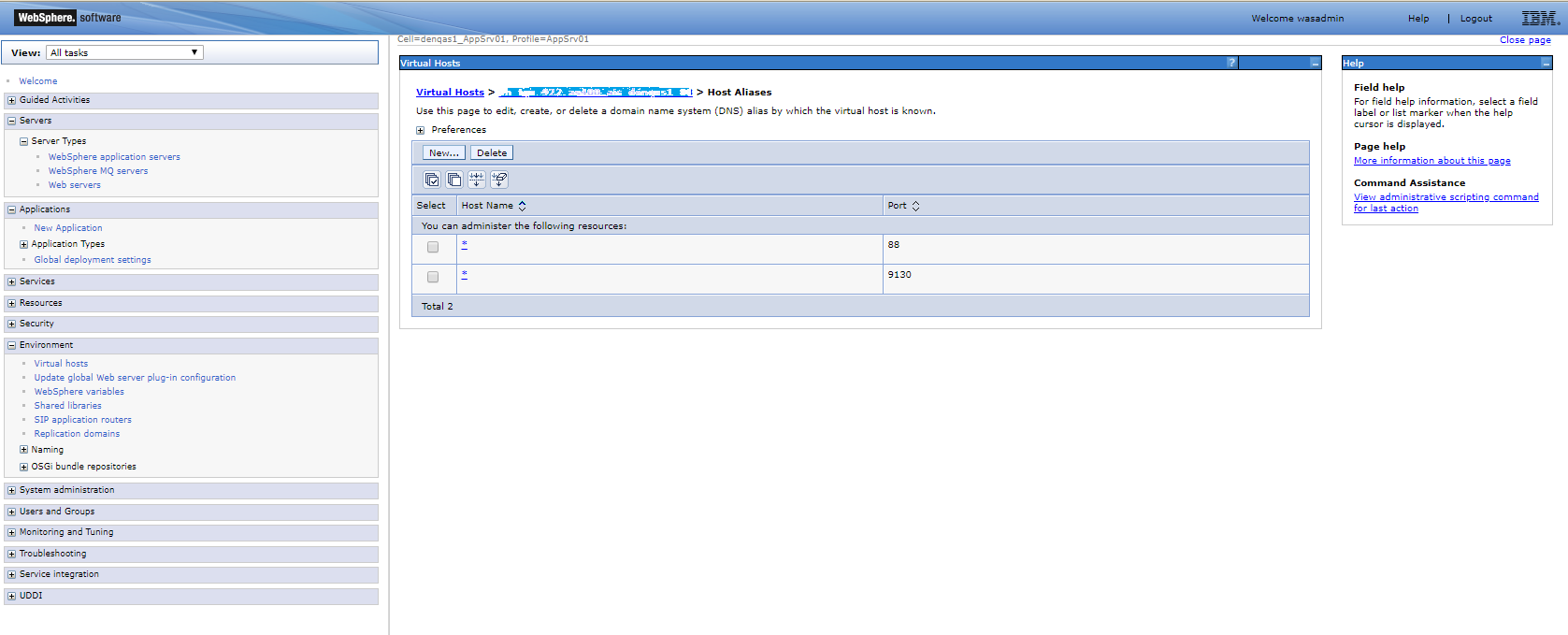Configuring the Virtual Hosts
Finding the AIS Server Back-End Port
Login to the WebSphere console.
Navigate to Servers, Server Types, WebSphere application servers.
Select the AIS server.
Select the Ports.
You can expand the drop-down list to see the ports or click on the option to view all the ports.
Search for the WC_defaulthost port and make a note of the port.
If you are using SSL, make a note of the WC_defaulthost_secure port.
Exposing the Back-End Ports as Virtual Hosts
Navigate to Environment, VirtualHosts.
Select the AIS server that you want to configure.
Select Host Aliases.
Click New.
Enter * in the Host Name field.
Enter the port number in the Port field.
Repeat the steps 1-6 for the SSL or non-SSL port.
Click Apply.
Click Save to save the settings directly to the master configuration.
You will have two or three (if supporting SSL port also) ports listed. The following example displays the configuration for a non-SSL port: