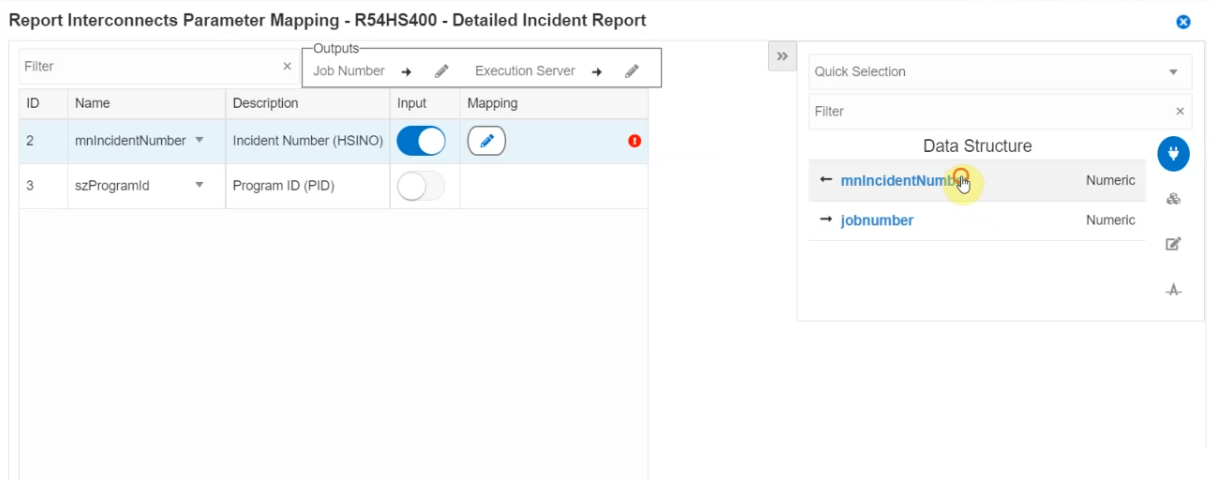Adding a Report (Release 9.2.6.3)
You can add a report interconnect to your logic extension. When you add a report statement to your logic extension, the system displays the Report panel on the right.
You can click the Edit icon in the Report panel to access the Report Interconnects Parameter Mapping window, where you can map the parameters.
To add a report interconnect:
- On the design page, hover over the location where you want to add the report and then click the + icon. Select Report from the Action menu. The system displays the Report panel on the right.
- In the Report panel, edit the label and enter the description for the report.
- Enter a value in the Report Name field. You can also search for and select the required report.
- Select a value from the Report Version drop-down menu. The report version can be dynamic and you can also select a data structure or a variable.
- Click the Edit icon. The system displays the Reports Interconnects Parameter
Mapping window containing two panels:
- Report Parameter Mapping Panel (left panel): This panel displays a table with the Name, Description, Input and Mapping fields. Optionally, you can use the Outputs window, and map the Job Number and Execution Server using the right panel.
- Object Selector Panel (right panel): Filter and select the mapping values using this panel. You can click the Close or Open icons to hide or view this panel.
- Click the Close button. Your mappings are displayed in the Report panel.
- Click Save.
Click the drop-down list icon next to the Name field and select the Add to Data Structure or Add to Variables or Add to Array (Release 9.2.7) option as required.
You can use the right panel to map the parameters.