Upload Software Components
You access Managed Software Components by clicking the Manage Software link within the What do you want to do? pane. Once you have uploaded the Managed Software Components, you can distribute them to Managed Home Locations where you plan to create new server instances. Or, if the software component is a new version of the Management Console you can use it to update the Management Console itself.
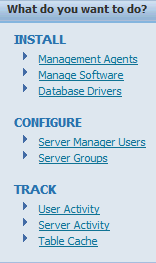
You use the Upload Software Components page to upload JD Edwards EnterpriseOne software components to the Management Console. Once you have uploaded and distributed the Managed Software Components to a Management Agent, you can use them to create new server instances.
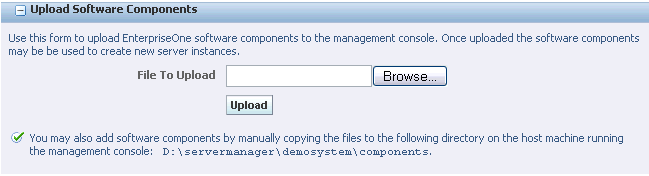
To upload Managed Software Components:
On Upload Software Components, click the Browse button to locate the various .par files for each Managed Software Component. Typically you will obtain these files from Customer Connection using the Change Assistant, although they can also be on CD.
For example:

On File Upload, select the
.parfile(s) for the Managed Software Component that you wish to upload and click the Open button.On Upload Software Components, click the Upload button to upload the selected file.
As soon as the file is successfully uploaded, the Management Console updates the page to include the Managed Software Component.
If you attempt to upload a Management Console that already exists with the identical file name, the Management Console displays this warning, discards the request, and does not overwrite the existing file:

You can also add Managed Software Components by manually copying the files to the
components directory on the machine running the Management Console. This directory is auto-detected by Management Console and
is displayed in the tip section of the Upload Software Components section. For
example, in the preceding section, the directory
is:
D:\servermanager\demosystem\components