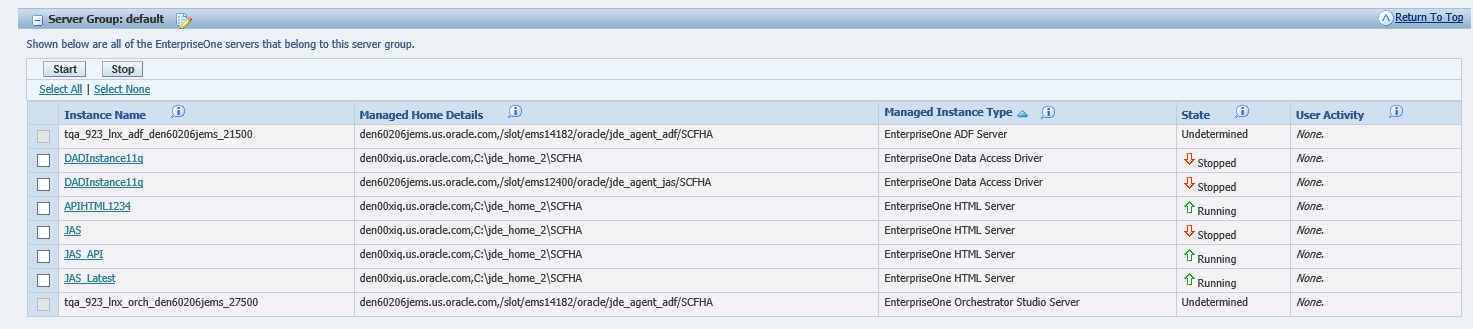Configuring Default Configuration Settings
All server groups, including the default server group, contain default configuration settings that you can configure for each type of server that you manage in the Management Console. The default configuration settings allow you to provide the initial configuration settings for a particular server type. This allows you to configure the settings once for multiple servers before you create server instances.
When you create a new server instance, the Management Console applies the default configuration settings for that type of server to the newly created server. For example, in a server group, you can define the default configuration settings for a JD Edwards EnterpriseOne HTML Web Server. Each HTML Web Server that you create in that server group uses the server groups default configuration settings for HTML Web Servers.
You can modify the configuration settings for an individual server as needed. The changes are reflected only in the configuration settings of that particular server and do not affect the default configuration settings for that type of server in the server group. Conversely, modifying the default configuration settings for a server group does not affect the configuration of any servers that have already been created.
When you create a server group, the Management Console copies default configuration settings from the default server group to the new server group. In the new server group, you can modify the default configuration settings as appropriate.
See Also
To configure the default configuration settings for a server group:
In the What do you want to do now? section of the Management Console, click the Server Groups link.
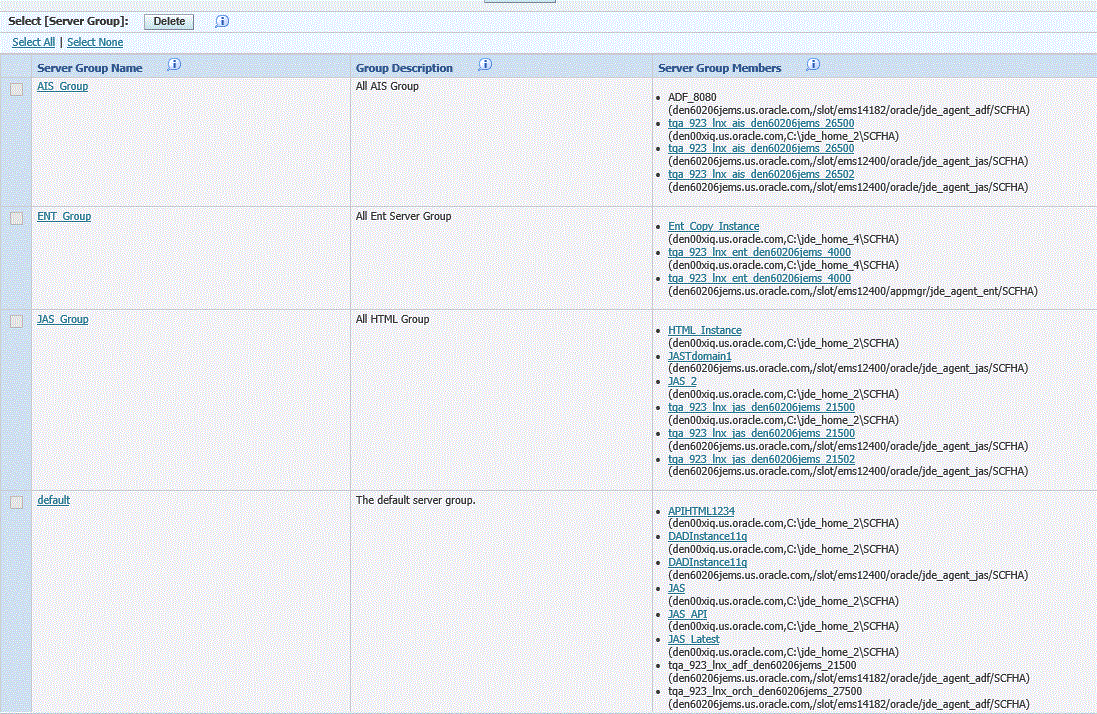
In the Select [Server Group] pane of the Server Groups page, click the Server Group Name hyperlink in the Server Group Name row.
Note:If prior to 9.1.4, click the Configure icon.
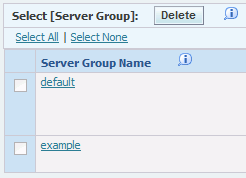
In the Server Group Default Configuration pane, the Management Console lists each type of JD Edwards EnterpriseOne server that could belong to the group and the configuration categories for each.
Under the appropriate server type, click a configuration category link.
Server Manager displays the parameters for that category.
Click the information icon next to each setting to view a definition of the parameter. The definition contains a description of the setting and if applicable, a set of valid values.
If a set of valid values exists, the Management Console displays these values in a dropdown menu.
Note:There might be some configuration items that are installation-specific and therefore not displayed in the default configuration template. These settings are automatically configured for a new server when it is created.
For example: