UX One: Team Backorders Page
Use the Team Backorders page (P42001X/W42001XD) to view the backordered sales order lines by CSR, customer, and item. You can also use the tasks on the springboard to navigate to the My Customers program (P42470) and the programs that enable you to review, change the status of, and release backorders.
To access the UX One Team Backorders page, log in to the EnterpriseOne system using the Customer Service Manager role. When you log in with this role, the system automatically displays the Team Customers page. Click the Team Backorders task on the springboard to access the Team Backorders page.
This graphic illustrates the Team Backorders page:
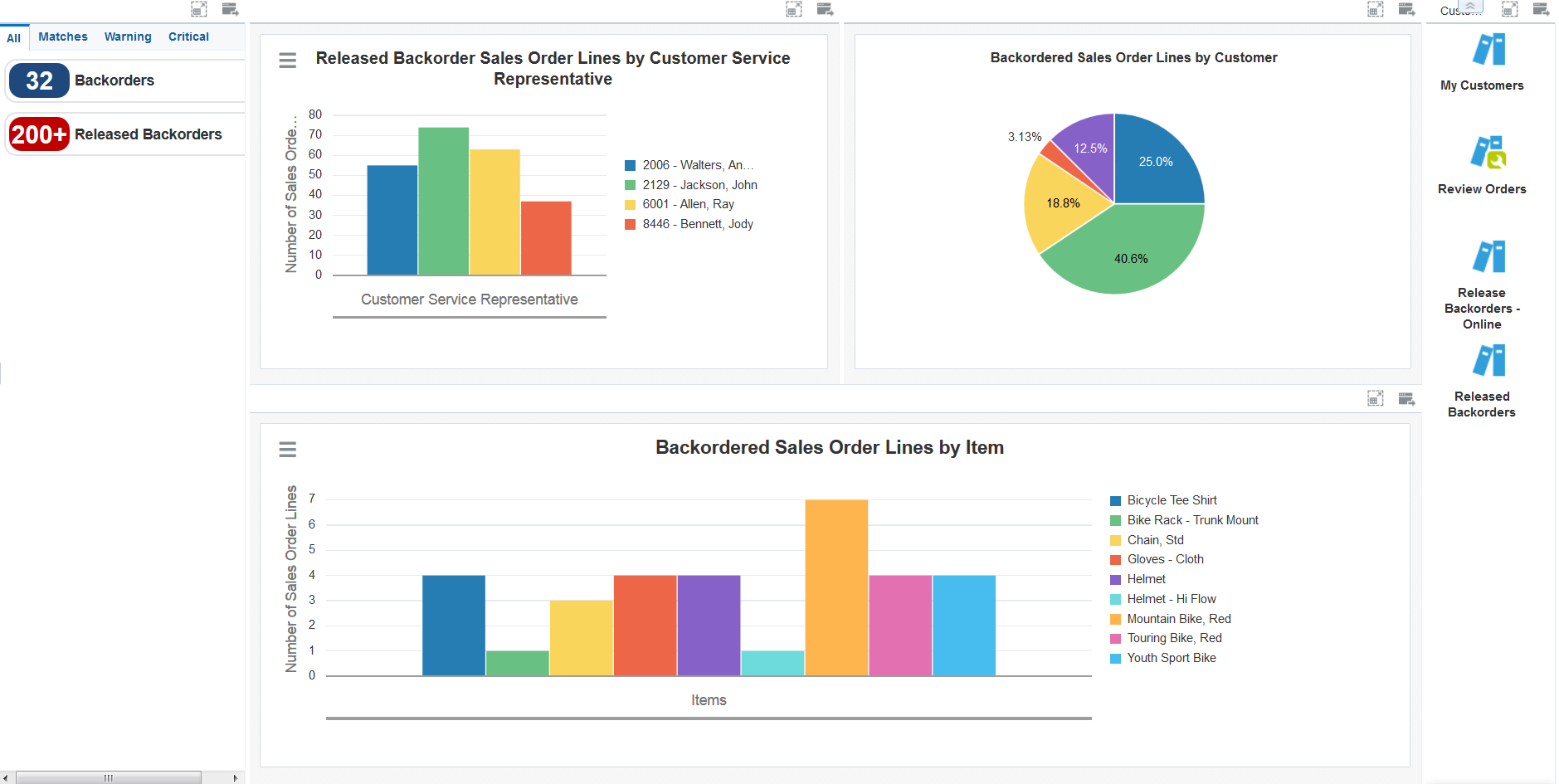
Watchlist Alerts
These alerts are based on EnterpriseOne programs. By default, the alerts are set up to use queries that are based on delivered demo data. Each of these queries is associated with a specific program version. To use a different query or call a different program version, you can modify these queries or create new queries that better meet your requirements. Additionally, these watchlists have been set up with specific warning and critical threshold values. You can adjust these values to meet your requirements.
This table lists and describes the watchlist alerts that are available on the Team Backorders page:
Watchlist Alert |
Description |
|---|---|
Backorders |
This alert tells you how many sales order lines for each CSR have backordered items. This alert is based on the ZJDE0016 version of the Sales Order Entry program (P42101) and shows all order lines for which the backorder quantify is greater than 0 and the value in the Sold To Customer field of the sales order is a customer for which you are responsible. When you click the alert, the system displays the Manage Existing Order form. The following form layout is available:
The following grid formats are available:
|
Released Backorders |
This alert tells you how many backordered sales order lines are ready to be released. This alert is based on version ZJDE0002 of the Speed Status program (P42040). In addition to using a query for this chart, you must enter values for these fields in the menu:
When you click the alert, the system displays the Work With Sales Speed Status Update form. |
For additional information about the program associated with these watchlist alerts, see Holding, Reviewing, and Releasing Orders in the JD Edwards EnterpriseOne Applications Sales Order Management Implementation Guide.
Charts
These charts are based on EnterpriseOne programs. By default, the charts are set up to render using queries that are based on delivered demo data. Each of these queries is associated with a specific program version. To use a different query or call a different program version, you can modify these queries or create new queries that better meet your requirements.
This table lists and describes the charts that are available on the Team Backorders page:
Component Title |
Description |
|---|---|
Released Backorder Sales Order Lines by Customer Service Representative (P4211JGX/W4211JGXD) |
Use this chart to view the number of released backordered sales order lines by CSR. This chart is based on view V4211JG, which is based on the following tables:
In addition to using a query for this chart, you must enter a value for these fields in the menu:
|
Backordered Sales Order Lines By Customer (P42101X/P42101XA) |
Use this chart to view the percentage of backordered sales order lines associated with each customer. This chart is based on the Sales Order Entry program (P42101). |
Backordered Sales Order Lines By Item (P42101X/P42101XB) |
Use this chart to view the number of backordered sales order lines by item. This chart is based on the Sales Order Entry program (P42101). |
For additional information about the program associated with these charts, see Holding, Reviewing, and Releasing Orders in the JD Edwards EnterpriseOne Applications Sales Order Management Implementation Guide.
Springboard Tasks
You use tasks to access EnterpriseOne programs and other UX One pages. These tasks are included in a springboard on the page.
This table lists and describes the tasks on the Team Backorders page:
Task |
Description |
|---|---|
My Customers |
Use this task to access the Customers Assigned to <your name> page of the My Customers program (P42470). The following grid format is available:
After you access the My Customers program while in the Customer Service Manager role, you can select from several form layouts that have been provided for the Select Items via Order Guides form. These form layouts are available:
|
Review Orders |
Use this task to access the Manage Existing Order form in the ZJDE0016 version of the Sales Order Entry program (P42101). The following grid formats are available:
|
Release Backorders - Online |
Use this task to access the Work With Backorders form in the Release Backorders - Online program (P42117). |
Released Backorders |
Use this task to access the Work With Sales Speed Status Update form in the Status Code Update program (P42040). |
For additional information about the programs accessed by these tasks, see the following topics in the JD Edwards EnterpriseOne Applications Sales Order Management Implementation Guide: