UX One: My Service Schedule Page
The My Service Schedule page (P17005X/W17005XB) enables users to receive alerts regarding overdue work orders and preventive maintenance records. The page also displays several graphs that enable the field service supervisor to accurately schedule upcoming work for their team. The page also provides access to programs and pages that enable users to quickly act on the information provided on the page.
To access the UX One My Service Schedule page, log in to the EnterpriseOne system using the Field Service Supervisor role. When you log in with this role, the system automatically displays the Field Service Supervisor page. Click the My Service Schedule task on the springboard to access the My Service Schedule page.
This graphic illustrates the My Service Schedule page:
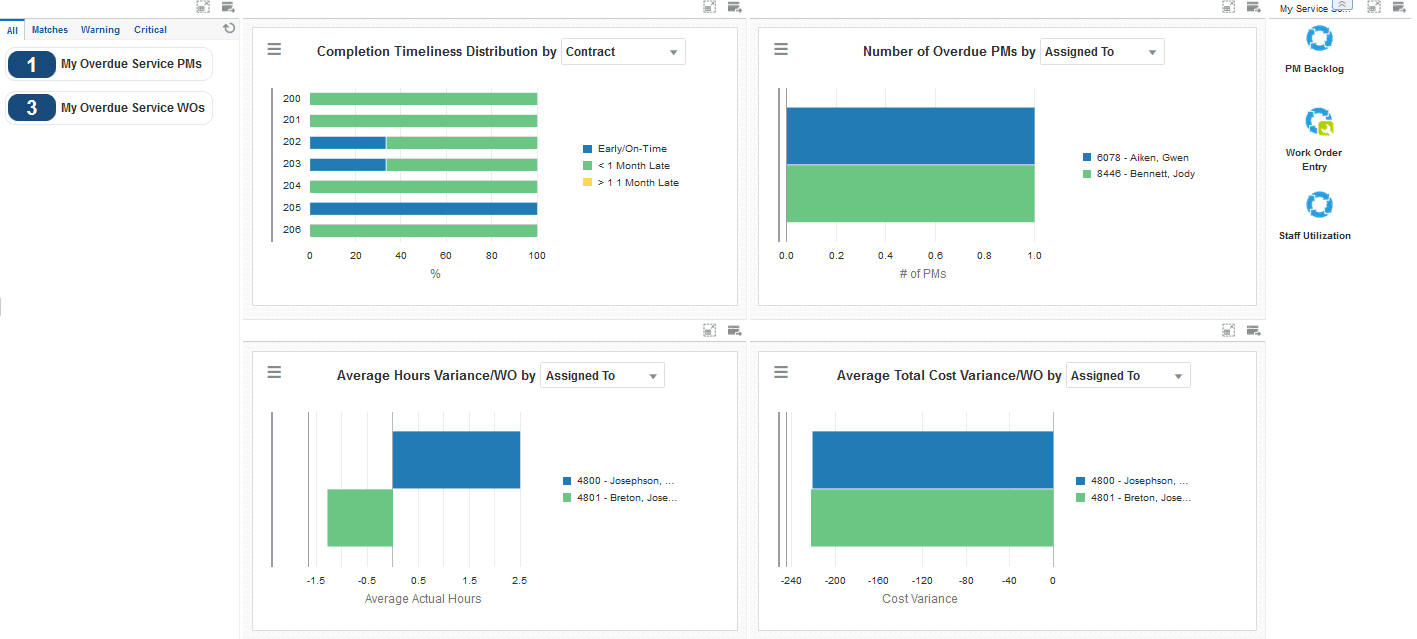
Watchlist Alerts
These alerts are based on EnterpriseOne programs. By default, the alerts are set up to use queries that are based on delivered demo data. Each of these queries is associated with a specific program version. To use a different query or call a different program version, you can modify these queries or create new queries that better meet your requirements. Additionally, these watchlists have been set up with specific warning and critical threshold values. You can adjust these values to meet your requirements.
This table lists and describes the watchlist alerts that are available on the My Service Schedule page:
Watchlist Alert |
Description |
|---|---|
My Overdue Service PMs |
This alert tells users how many of their service work orders are currently overdue. This alert is based on the Preventive Maintenance Backlog Program (P12071, version ZJDE0003). When you click the alert, the system displays the PM Backlog form. The following grid formats are available:
|
My Overdue Service WOs |
This alert tells users how many of their preventive maintenance records are currently overdue. This alert is based on the Scheduling Workbench program (P48201, version ZJDE0002). When you click the alert, the system displays the Work With Work Orders form. The following form layouts are available:
The following grid formats are available:
|
For additional information about the programs associated with these watchlist alerts, see:
Working with Preventive Maintenance Schedules in the JD Edwards EnterpriseOne Applications Capital Asset Management Implementation Guide.
Managing Work Orders in the JD Edwards EnterpriseOne Applications Service Management Implementation Guide.
Charts
These charts are based on EnterpriseOne programs. By default, the charts are set up to render using queries that are based on delivered demo data. Each of these queries is associated with a specific program version. To use a different query or call a different program version, you can modify these queries or create new queries that better meet your requirements.
This table lists and describes the charts that are available on the My Service Schedule page:
Component Title |
Description |
|---|---|
Completion Timeliness Distribution by (P13560X/W13560XM) |
Use this chart to view work order completion statistics for your team. This chart is based on the One View Service Work Order Analysis Inquiry program (P13560). Additionally, you can use the drop-down menu on the top of the chart to change the data that the system displays. You can select one of these options:
|
Number of Overdue PMs by (P13570X/W13570XB) |
Use this chart to view the number of overdue preventive maintenance records for your team. This chart is based on the One View PM Analysis program (P13570). Additionally, you can use the drop-down menu on the top of the chart to change the data that the system displays. You can select one of these options:
|
Average Hours Variance/WO by (P13560X/W13560XO) |
Use this chart to view the actual hours by work order for your team. This chart is based on the One View Service Work Order Analysis Inquiry program (P13560). Additionally, you can use the drop-down menu on the top of the chart to change the data that the system displays. You can select one of these options:
|
Average Total Cost Variance/WO by (P13560X/W13560XN) |
Use this chart to view the cost variance for each work order for your team. This chart is based on the One View Service Work Order Analysis Inquiry program (P13560). Additionally, you can use the drop-down menu on the top of the chart to change the data that the system displays. You can select one of these options:
|
For additional information about the programs associated with these charts, see these topics in the JD Edwards EnterpriseOne Applications One View Reporting User Guide:
Springboard Tasks
You use tasks to access EnterpriseOne programs and other UX One pages. These tasks are included in a springboard on the page.
This table lists and describes the tasks on the My Service Schedule page:
Task |
Description |
|---|---|
PM Backlog |
Use this task to access the Preventive Maintenance Backlog program (P12071, ZJDE0003). The following grid formats are available:
|
Work Order Entry |
Use this task to access the Work Order Entry program (P48201, ZJDE0002) The following form layouts are available:
The following grid formats are available:
|
Staff Utilization |
Use this task to access the Staff Utilization Chart program |
For additional information about the programs accessed by these tasks, see:
Working with Preventive Maintenance Schedules in the JD Edwards EnterpriseOne Applications Capital Asset Management Implementation Guide.
Creating Work Orders Using the Work Order Entry Programs (P48201/P17714) in the JD Edwards EnterpriseOne Applications Service Management Implementation Guide.
Viewing the Staff Utilization Chart in the in the JD Edwards EnterpriseOne Applications Resource Assignments Implementation Guide