UX One: My Maint Schedule Page
The My Maint Schedule page (P13001X|W13001XC) enables users to quickly view and act on schedule compliance data. The page displays actual hours, hours variance, and PM fulfillment data, and alerts users to any overdue work orders or preventative maintenance records.
To access the UX One My Maint Schedule page, log in to the EnterpriseOne system using the Maintenance Supervisor role. When you log in with this role, the system automatically displays the Maintenance Supervisor page. Click the My Maint Schedule task on the springboard to access the My Maint Schedule page.
This graphic illustrates the My Maint Schedule page:
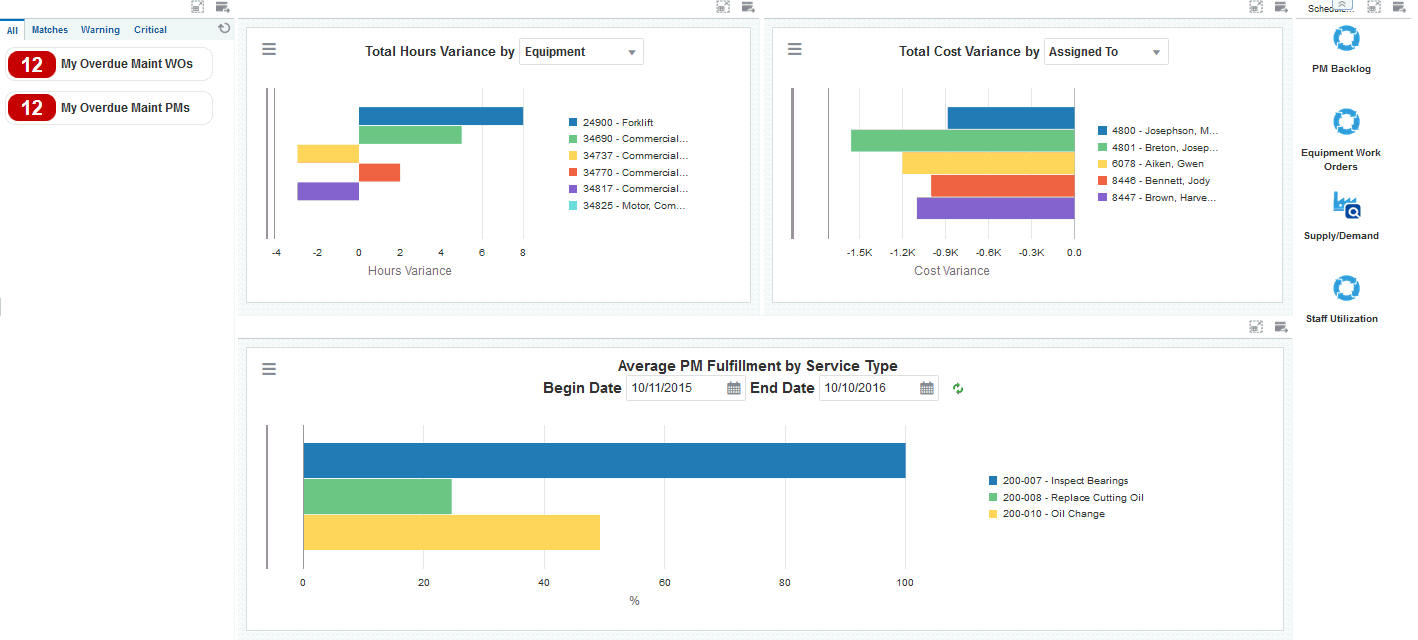
Watchlist Alerts
These alerts are based on EnterpriseOne programs. By default, the alerts are set up to use queries that are based on delivered demo data. Each of these queries is associated with a specific program version. To use a different query or call a different program version, you can modify these queries or create new queries that better meet your requirements. Additionally, these watchlists have been set up with specific warning and critical threshold values. You can adjust these values to meet your requirements.
This table lists and describes the watchlist alerts that are available on the My Maint Schedule page:
Watchlist Alert |
Description |
|---|---|
My Overdue Maint WOs |
This alert tells users how many work orders are currently overdue. This alert is based on the Planning Workbench program (P13700). When you click the alert, the system displays the Search for Equipment Work Orders form. |
My Overdue Maint PMs |
This alert tells users how many preventative maintenance records are currently overdue. This alert is based on the Preventive Maintenance Backlog program (P12071). When you click the alert, the system displays the PM Backlog form. |
For additional information about the programs associated with these watchlist alerts, see these topics in the JD Edwards EnterpriseOne Applications Capital Asset Management Implementation Guide:
Charts
These charts are based on EnterpriseOne programs. By default, the charts are set up to render using queries that are based on delivered demo data. Each of these queries is associated with a specific program version. To use a different query or call a different program version, you can modify these queries or create new queries that better meet your requirements.
This table lists and describes the charts that are available on the My Maint Schedule Page:
Component Title |
Description |
|---|---|
Total Hours Variance (P13560X|W13560XH) |
Use this chart to view the hours variance for your equipment. This chart is based on the One View Equipment Work Order Analysis Inquiry program (P13560). Additionally, you can use the drop-down menu on the top of the chart to change the data that the system displays. You can select one of these options:
|
Total Cost Variance (P13560X|W13560XL) |
Use this chart to view the cost variance for your equipment work orders. This chart is based on the One View Equipment Work Order Analysis Inquiry program (P13560). Additionally, you can use the drop-down menu on the top of the chart to change the data that the system displays. You can select one of these options:
|
Average PM Fulfillment by Service Type (P13570X|W13570XC) |
Use this chart to view average preventative maintenance fulfillment data by service type. This chart is based on the One View PM Analysis program (P13570, ZJDE0002). Additionally, you can use the Begin Date and End Date fields to adjust the date range for the chart. |
For additional information about the programs associated with these charts, see these topics in the JD Edwards EnterpriseOne Applications One View Reporting User Guide:
Springboard Tasks
You use tasks to access EnterpriseOne programs and other UX One pages. These tasks are included in a springboard on the page.
This table lists and describes the tasks on the My Maint Schedule page:
Task |
Description |
|---|---|
PM Backlog |
Use this task to access the Preventative Maintenance Backlog program (P12071, version ZJDE0001). When you click this task, the system takes you to the PM Backlog form. |
Equipment Work Orders |
Use this task to access the Work With Equipment Work Orders program (P13220, version ZJDE0001). When you click this task, the system takes you to the Work With Equipment Work Orders form. The following form layout is available:
The following grid format is available:
|
Supply/Demand |
Use this task to access the Supply and Demand Inquiry program (P4021, version ZJDE0001). When you click this task, the system takes you to the Supply/Demand - Work With Supply and Demand form. |
Staff Utilization |
Use this task to access the Staff Utilization Chart program. |
For additional information about the programs accessed by these tasks, see:
Working with Preventive Maintenance Schedules in the JD Edwards EnterpriseOne Applications Capital Asset Management Implementation Guide
One View PM Analysis (P13570) in the JD Edwards EnterpriseOne Applications One View Reporting User Guide
Processing Work Orders in the JD Edwards EnterpriseOne Applications Capital Asset Management Implementation Guide
One View Work Order Analysis (P13560) in the JD Edwards EnterpriseOne Applications One View Reporting User Guide
Analyzing Supply and Demand in the JD Edwards EnterpriseOne Applications Requirements Planning Implementation Guide
Viewing the Staff Utilization Chart in the in the JD Edwards EnterpriseOne Applications Resource Assignments Implementation Guide